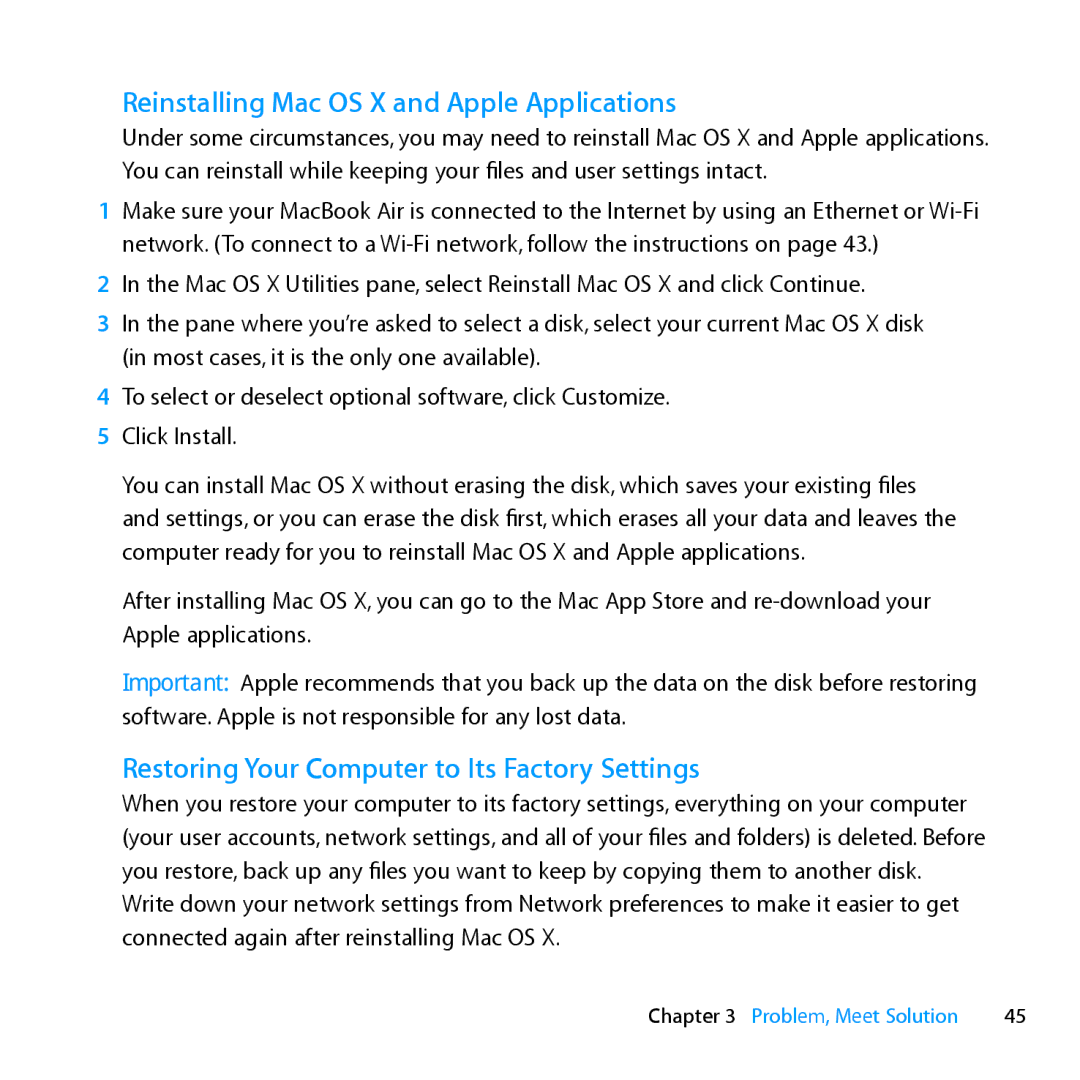Reinstalling Mac OS X and Apple Applications
Under some circumstances, you may need to reinstall Mac OS X and Apple applications. You can reinstall while keeping your files and user settings intact.
1Make sure your MacBook Air is connected to the Internet by using an Ethernet or
2In the Mac OS X Utilities pane, select Reinstall Mac OS X and click Continue.
3In the pane where you’re asked to select a disk, select your current Mac OS X disk (in most cases, it is the only one available).
4To select or deselect optional software, click Customize.
5 Click Install.
You can install Mac OS X without erasing the disk, which saves your existing files and settings, or you can erase the disk first, which erases all your data and leaves the computer ready for you to reinstall Mac OS X and Apple applications.
After installing Mac OS X, you can go to the Mac App Store and
Important: Apple recommends that you back up the data on the disk before restoring software. Apple is not responsible for any lost data.
Restoring Your Computer to Its Factory Settings
When you restore your computer to its factory settings, everything on your computer (your user accounts, network settings, and all of your files and folders) is deleted. Before you restore, back up any files you want to keep by copying them to another disk. Write down your network settings from Network preferences to make it easier to get connected again after reinstalling Mac OS X.
Chapter 3 Problem, Meet Solution | 45 |