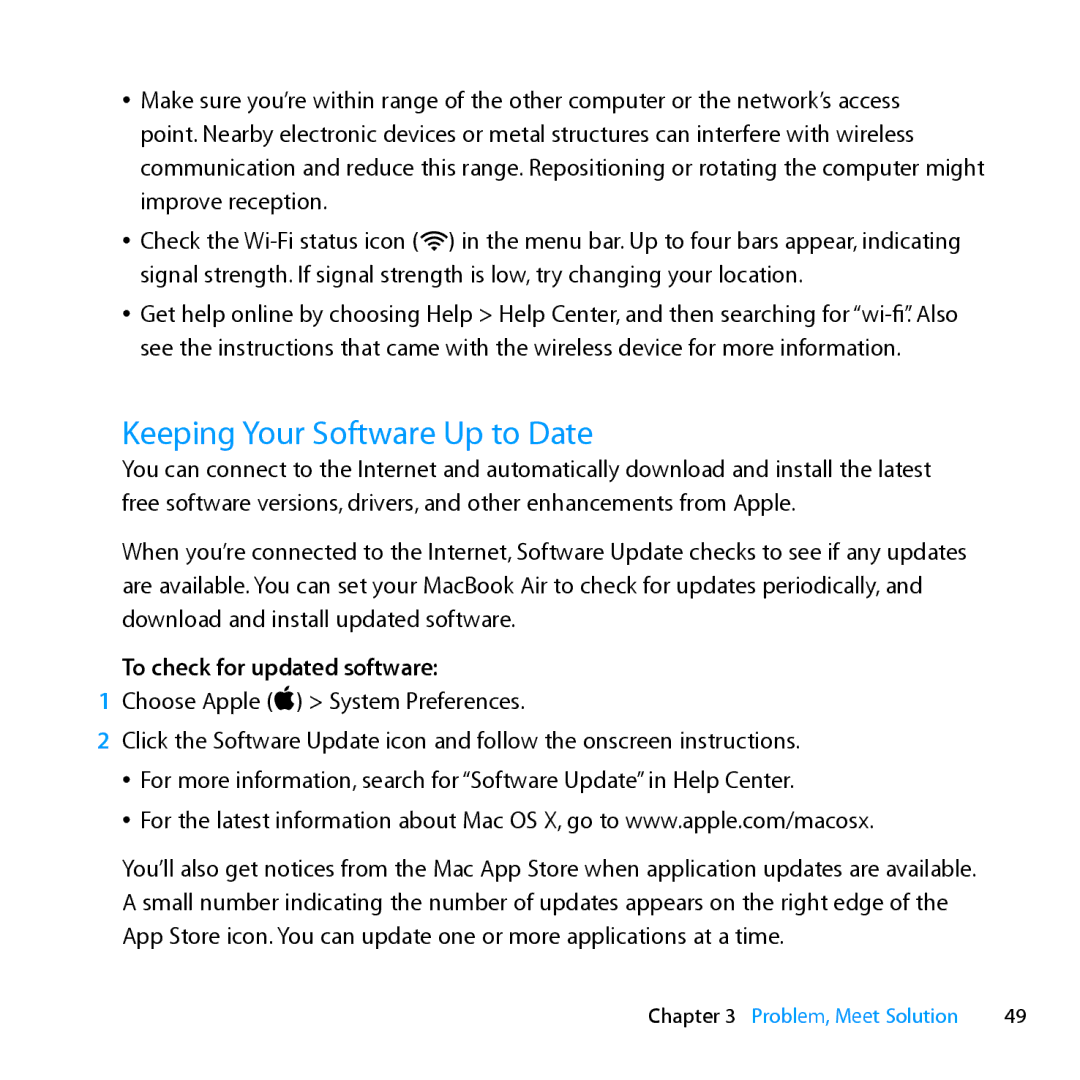ÂÂ Make sure you’re within range of the other computer or the network’s access point. Nearby electronic devices or metal structures can interfere with wireless communication and reduce this range. Repositioning or rotating the computer might improve reception.
ÂÂ Check the
ÂÂ Get help online by choosing Help > Help Center, and then searching for
Keeping Your Software Up to Date
You can connect to the Internet and automatically download and install the latest free software versions, drivers, and other enhancements from Apple.
When you’re connected to the Internet, Software Update checks to see if any updates are available. You can set your MacBook Air to check for updates periodically, and download and install updated software.
To check for updated software:
1Choose Apple () > System Preferences.
2Click the Software Update icon and follow the onscreen instructions. ÂÂ For more information, search for “Software Update” in Help Center.
ÂÂ For the latest information about Mac OS X, go to www.apple.com/macosx.
You’ll also get notices from the Mac App Store when application updates are available. A small number indicating the number of updates appears on the right edge of the App Store icon. You can update one or more applications at a time.
Chapter 3 Problem, Meet Solution | 49 |