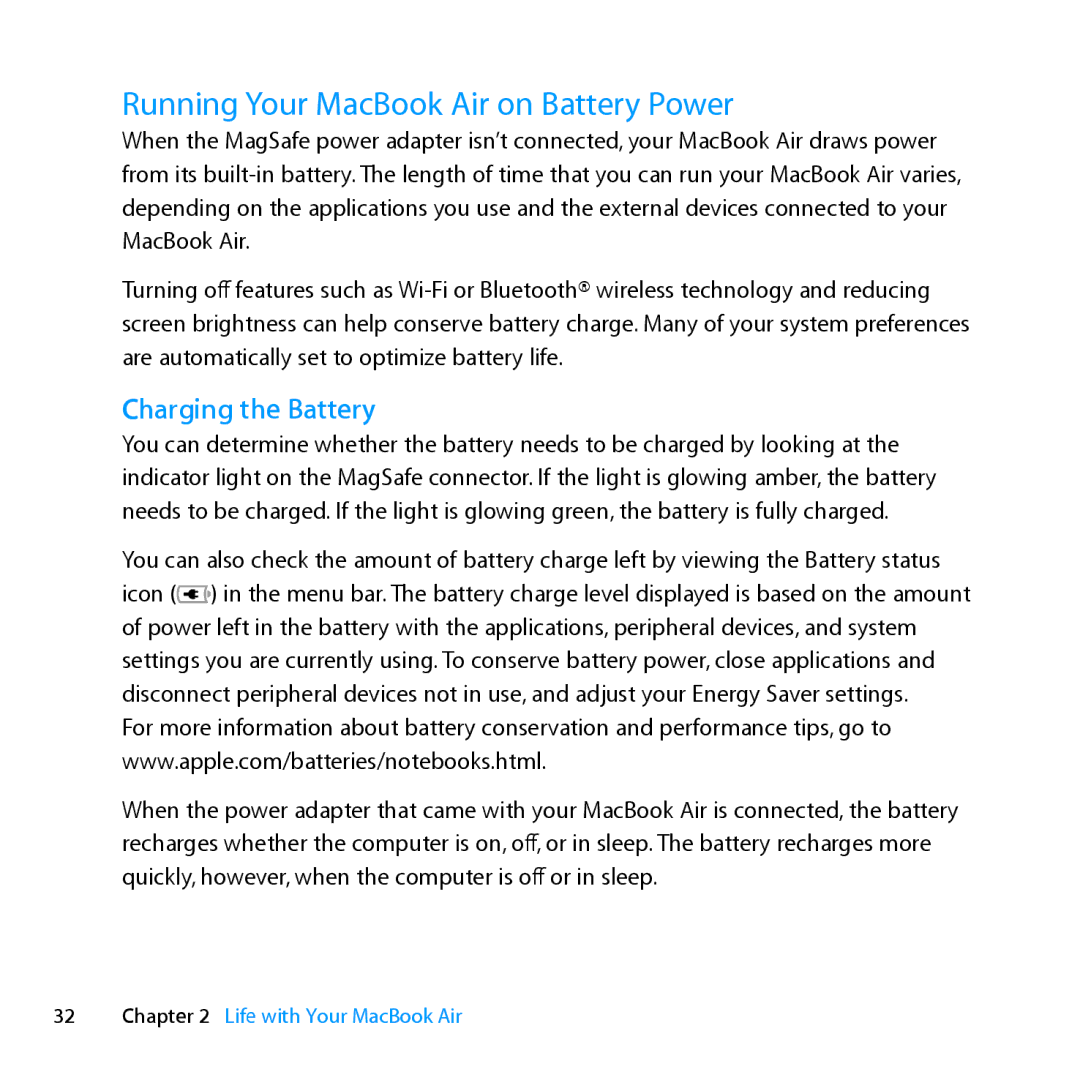Running Your MacBook Air on Battery Power
When the MagSafe power adapter isn’t connected, your MacBook Air draws power from its
Turning off features such as
Charging the Battery
You can determine whether the battery needs to be charged by looking at the indicator light on the MagSafe connector. If the light is glowing amber, the battery needs to be charged. If the light is glowing green, the battery is fully charged.
You can also check the amount of battery charge left by viewing the Battery status icon (![]() ) in the menu bar. The battery charge level displayed is based on the amount of power left in the battery with the applications, peripheral devices, and system settings you are currently using. To conserve battery power, close applications and disconnect peripheral devices not in use, and adjust your Energy Saver settings.
) in the menu bar. The battery charge level displayed is based on the amount of power left in the battery with the applications, peripheral devices, and system settings you are currently using. To conserve battery power, close applications and disconnect peripheral devices not in use, and adjust your Energy Saver settings.
For more information about battery conservation and performance tips, go to www.apple.com/batteries/notebooks.html.
When the power adapter that came with your MacBook Air is connected, the battery recharges whether the computer is on, off, or in sleep. The battery recharges more quickly, however, when the computer is off or in sleep.