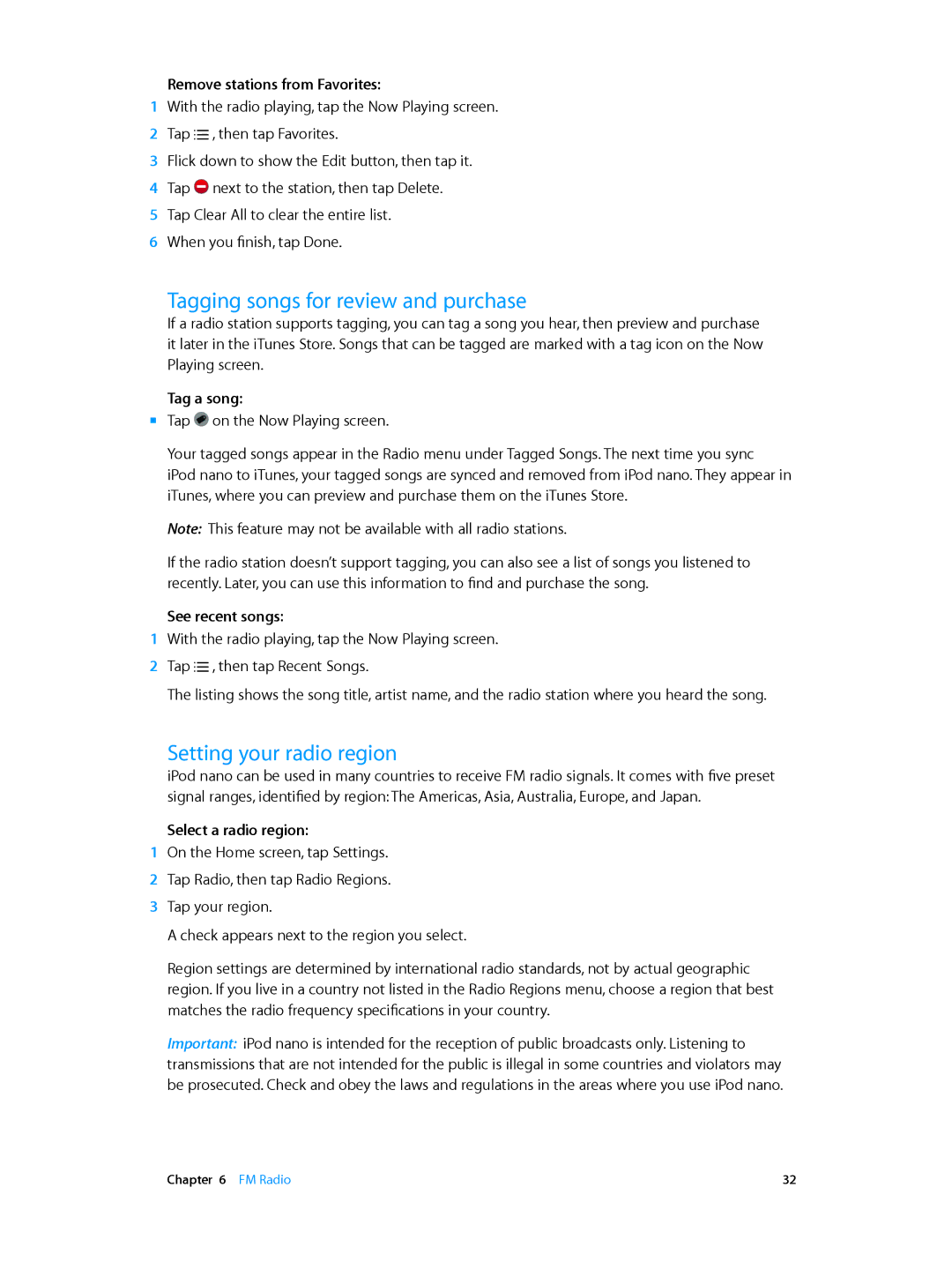Remove stations from Favorites:
1With the radio playing, tap the Now Playing screen.
2Tap ![]() , then tap Favorites.
, then tap Favorites.
3Flick down to show the Edit button, then tap it.
4Tap ![]() next to the station, then tap Delete.
next to the station, then tap Delete.
5Tap Clear All to clear the entire list.
6When you finish, tap Done.
Tagging songs for review and purchase
If a radio station supports tagging, you can tag a song you hear, then preview and purchase it later in the iTunes Store. Songs that can be tagged are marked with a tag icon on the Now Playing screen.
Tag a song:
mm Tap ![]() on the Now Playing screen.
on the Now Playing screen.
Your tagged songs appear in the Radio menu under Tagged Songs. The next time you sync
iPod nano to iTunes, your tagged songs are synced and removed from iPod nano. They appear in iTunes, where you can preview and purchase them on the iTunes Store.
Note: This feature may not be available with all radio stations.
If the radio station doesn’t support tagging, you can also see a list of songs you listened to recently. Later, you can use this information to find and purchase the song.
See recent songs:
1With the radio playing, tap the Now Playing screen.
2Tap ![]() , then tap Recent Songs.
, then tap Recent Songs.
The listing shows the song title, artist name, and the radio station where you heard the song.
Setting your radio region
iPod nano can be used in many countries to receive FM radio signals. It comes with five preset signal ranges, identified by region: The Americas, Asia, Australia, Europe, and Japan.
Select a radio region:
1On the Home screen, tap Settings.
2Tap Radio, then tap Radio Regions.
3Tap your region.
A check appears next to the region you select.
Region settings are determined by international radio standards, not by actual geographic region. If you live in a country not listed in the Radio Regions menu, choose a region that best matches the radio frequency specifications in your country.
Important: iPod nano is intended for the reception of public broadcasts only. Listening to transmissions that are not intended for the public is illegal in some countries and violators may be prosecuted. Check and obey the laws and regulations in the areas where you use iPod nano.
Chapter 6 FM Radio | 32 |