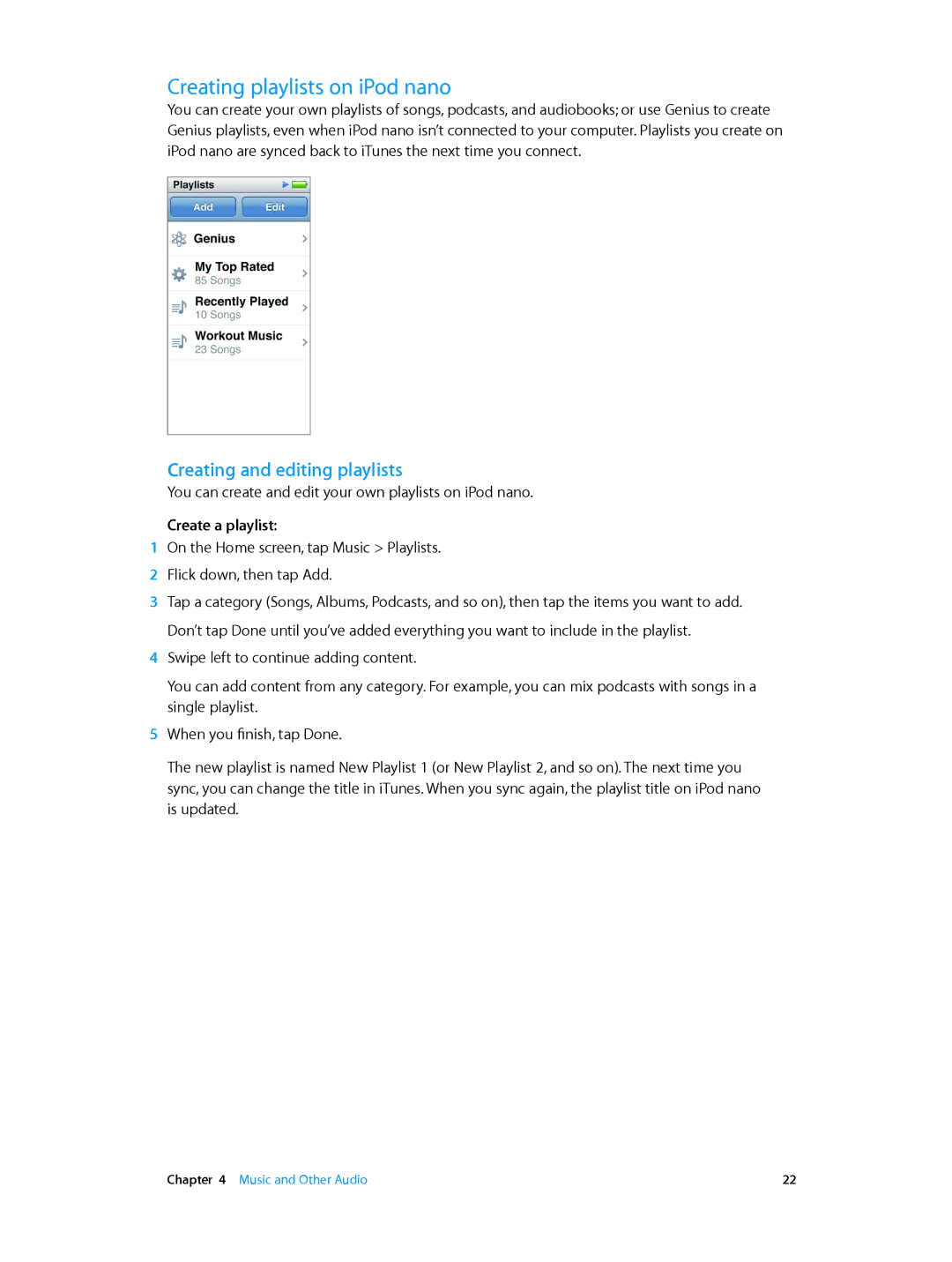IPod nano User Guide
Contents
Tips and Troubleshooting
Accessibility
EarPods and Bluetooth accessories
Safety and Handling
IPod nano at a Glance
IPod nano overview
Accessories
Home screen
ITunes U
Status icons
Voice Memos
Set up iPod nano
Setting up iPod nano
Getting Started
Getting Started
Tap and double-tap
Using Multi-Touch
Basics
Swipe
Zoom in or out
Flick
Drag
Basics
Open Settings for iPod nano
Setting preferences
Getting information about iPod nano
Settings for videos, photos, and radio
General settings
Music settings
Resetting preferences
Connecting iPod nano to your computer
Connecting and disconnecting iPod nano
About the battery
Disconnecting iPod nano from your computer
Charge the battery using your computer
Charging the battery
Understanding battery states
Charge the battery using the Apple USB Power Adapter
Conserving power
Setting up iTunes syncing
Syncing automatically
Transfer purchased content to another computer
Transferring purchased content to another computer
Set iTunes to manage content manually
Managing iPod nano manually
Playing music
Music and Other Audio
Play a song
Controlling playback for songs
Find songs in your music library
Shuffling songs
Playing podcasts, audiobooks, and iTunes U collections
Find podcasts, audiobooks, and iTunes U Collections
Start over
Pause
Resume a paused program
Play the previous episode
Creating and editing playlists
Creating playlists on iPod nano
Create a playlist
Delete a playlist
Remove items from a playlist
Rate a song
Create a Genius playlist on iPod nano
Creating Genius playlists
Playing Genius Mixes
Play a Genius Mix
Set the maximum volume limit for iPod nano
Controlling the volume
Setting the maximum volume limit
Require a passcode to change the volume limit
Remove the volume limit
Playing songs at the same volume level
Set songs to play at the same volume level
Watching videos on iPod nano
Videos
Adding videos to iPod nano
Watch a video on iPod nano
Watching rented movies
Watch a rented movie
Listening to FM radio
FM Radio
Listen to the radio
Pausing live radio
Show the Live Pause controls
Turn off Live Pause
Finding local stations and setting favorites
Start listening at the point where you paused
Find local stations
Setting your radio region
Tagging songs for review and purchase
Australia
Americas
Asia
Europe
Setting Fitness preferences
Fitness
Set a Daily Step Goal
Counting steps
Use iPod nano to count steps for a walk
View your step totals
Creating workouts with music
Set up a Run workout
Use a saved workout
Controlling iPod nano during a workout
Calibrating iPod nano
Calibrate iPod nano
View your exercise history
Reset calibration
Viewing and managing fitness data
Clear workout data from iPod nano
Viewing individual photos
Photos
Viewing photos on iPod nano
View photos on iPod nano
Viewing slideshows on iPod nano
View a slideshow on iPod nano
Adding photos from your computer
Add full-resolution image files to iPod nano
Syncing photos
Sync photos from your iPhoto library
Add photos from iPod nano to a computer
Copying photos from iPod nano to a computer
Removing photos from iPod nano
Delete all photos from iPod nano
Customizing the clock
Clock
Set a world clock time zone
Set the timer
Using the stopwatch
Using the timer
Use the stopwatch
Cancel the timer
Set the sleep timer
Listening to recordings
Voice Memos
Recording voice memos
Record a voice memo
Delete a recording
Managing recordings
Label a recording
Sync voice memos with your computer
Universal Access features
Accessibility
Turn on accessibility features in iTunes
Using VoiceOver
Set up VoiceOver on iPod nano
VoiceOver gestures
Setting Mono Audio
Turn off VoiceOver on iPod nano using VoiceOver gestures
Turn Mono Audio on or off
Inverting the screen colors
Quickly activating accessibility features
Turn on the accessibility shortcut
Turn Invert Colors on or off
EarPods and Bluetooth accessories
Using the Apple EarPods
Using the Apple EarPods with Remote and Mic
Pair iPod nano with a Bluetooth device
Connecting to Bluetooth accessories
Connect to a paired Bluetooth device
Remove a Bluetooth device pairing
Switching between audio output devices
Select a device for audio output
If you need to reset iPod nano
Tips and Troubleshooting
5 Rs Reset, Retry, Restart, Reinstall, Restore
General suggestions
If iPod nano displays a Use iTunes to restore message
If music stops when the iPod nano screen turns off
If iPod nano displays a Connect to Power message
If iPod nano isn’t playing music
If iPod nano can’t receive a radio signal
If you can’t add a song or other item to iPod nano
If iPod nano speaks the text on the screen
If you want to check the system requirements
Update or restore iPod software
Updating and restoring iPod software
Safety and Handling
Important safety information
Safety and Handling
Important handling information
Learning More, Service Support
To learn about Do this
Regulatory Compliance Information
Regulatory
Battery Replacement Disposal and recycling information
China Battery Charger Efficiency
Apple and the Environment
KKApple Inc Apple Inc. All rights reserved