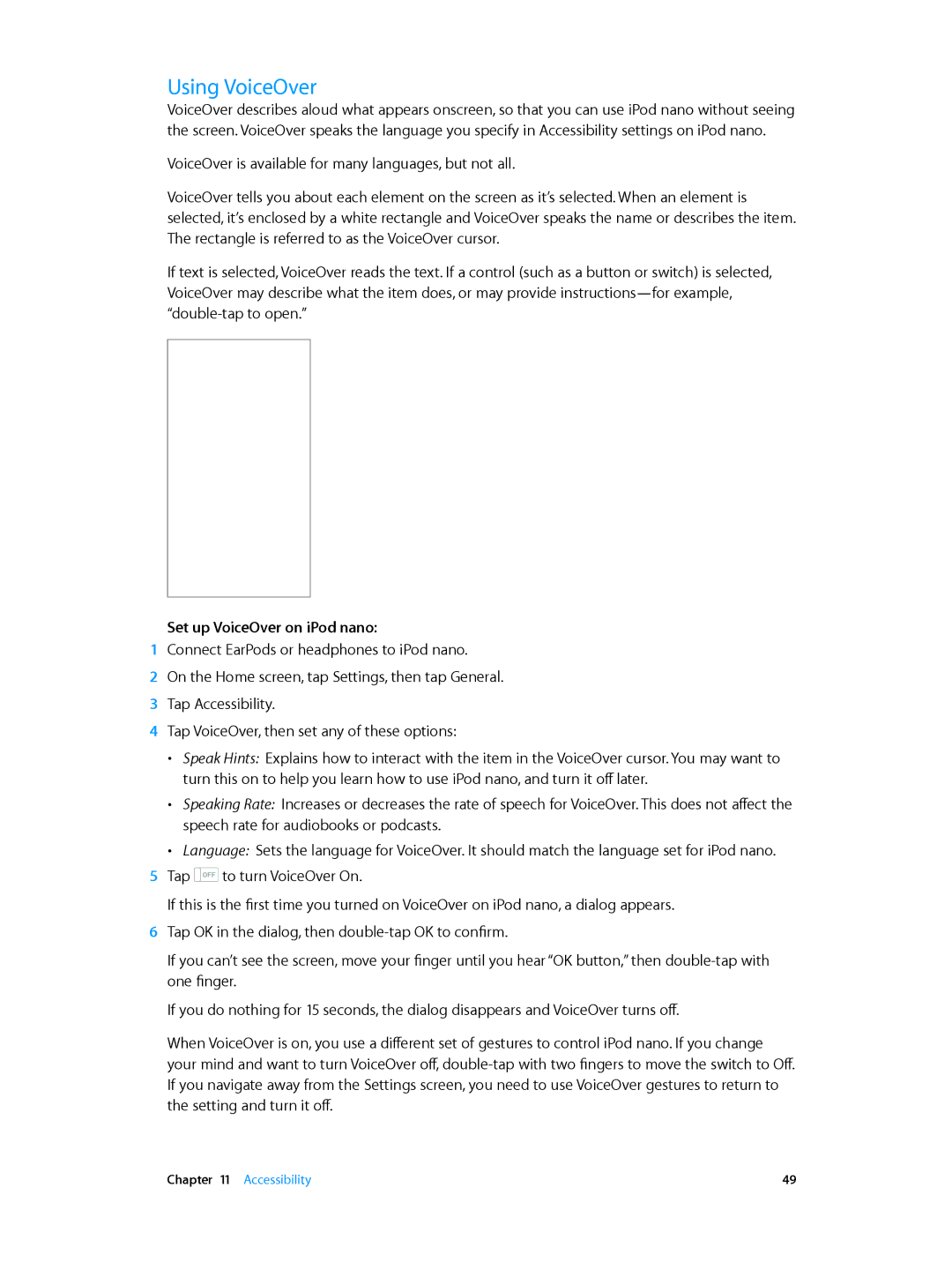Using VoiceOver
VoiceOver describes aloud what appears onscreen, so that you can use iPod nano without seeing the screen. VoiceOver speaks the language you specify in Accessibility settings on iPod nano.
VoiceOver is available for many languages, but not all.
VoiceOver tells you about each element on the screen as it’s selected. When an element is selected, it’s enclosed by a white rectangle and VoiceOver speaks the name or describes the item. The rectangle is referred to as the VoiceOver cursor.
If text is selected, VoiceOver reads the text. If a control (such as a button or switch) is selected, VoiceOver may describe what the item does, or may provide
Set up VoiceOver on iPod nano:
1Connect EarPods or headphones to iPod nano.
2On the Home screen, tap Settings, then tap General.
3Tap Accessibility.
4Tap VoiceOver, then set any of these options:
•• Speak Hints: Explains how to interact with the item in the VoiceOver cursor. You may want to turn this on to help you learn how to use iPod nano, and turn it off later.
•• Speaking Rate: Increases or decreases the rate of speech for VoiceOver. This does not affect the speech rate for audiobooks or podcasts.
•• Language: Sets the language for VoiceOver. It should match the language set for iPod nano.
5Tap ![]()
![]()
![]()
![]() to turn VoiceOver On.
to turn VoiceOver On.
If this is the first time you turned on VoiceOver on iPod nano, a dialog appears.
6Tap OK in the dialog, then
If you can’t see the screen, move your finger until you hear “OK button,” then
If you do nothing for 15 seconds, the dialog disappears and VoiceOver turns off.
When VoiceOver is on, you use a different set of gestures to control iPod nano. If you change your mind and want to turn VoiceOver off,
If you navigate away from the Settings screen, you need to use VoiceOver gestures to return to the setting and turn it off.
Chapter 11 Accessibility | 49 |