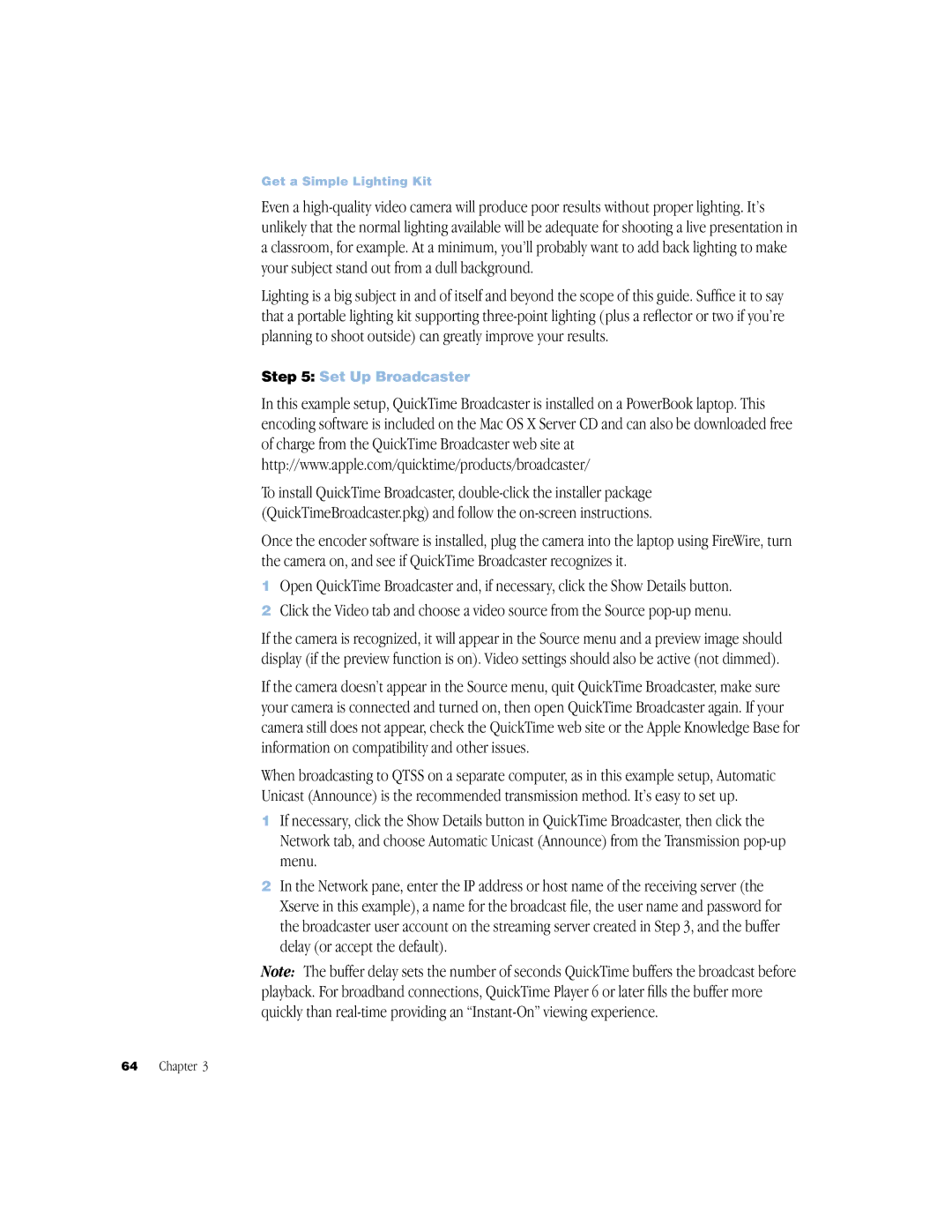QuickTime Streaming Server Darwin Streaming Server specifications
Apple QuickTime Streaming Server, also known as Darwin Streaming Server, is a pivotal technology in the realm of multimedia streaming. Developed by Apple Inc., this open-source server software is designed specifically for the efficient delivery of video and audio content over the internet. One of the standout features of Darwin Streaming Server is its capability to stream content using the QuickTime file format, which is widely adopted for rich media applications.A core characteristic of Darwin Streaming Server is its support for the Real-Time Streaming Protocol (RTSP). This protocol enables the server to communicate effectively with user clients, ensuring smooth playback of multimedia content. RTSP also allows for advanced streaming capabilities, such as pause, rewind, and fast forward, providing users with a versatile viewing experience.
Darwin Streaming Server is built on a highly modular architecture that enhances its scalability and flexibility. It can easily handle multiple simultaneous streams, making it suitable for both small-scale projects and large-scale broadcast environments. The server can efficiently manage bandwidth, optimizing the delivery of content even during peak usage times.
Another notable feature of Darwin Streaming Server is its robust integration with Apple’s QuickTime technology. This compatibility enables the seamless distribution of interactive media, which is crucial for applications in education, entertainment, and corporate training. The server can stream both live and on-demand audio and video content, catering to a diverse audience.
Additionally, Darwin Streaming Server supports various streaming formats, including MP3 and AAC for audio and H.264 for video. This flexibility allows content creators to deliver high-quality media while maintaining compatibility with various devices and platforms, from desktop computers to mobile devices.
Security is another important aspect of Darwin Streaming Server. It supports encryption protocols, ensuring that sensitive content is protected during transmission. This is particularly valuable for organizations that need to secure proprietary content or deliver private media to specific audiences.
In conclusion, Apple QuickTime Streaming Server, or Darwin Streaming Server, stands out as a powerful tool for multimedia streaming. Its integration of RTSP, compatibility with QuickTime, modular architecture, and robust security features make it an ideal choice for businesses and content creators looking to deliver high-quality streaming experiences. Whether used for live broadcasts or on-demand content, Darwin Streaming Server remains a significant contributor to the evolution of online media delivery.