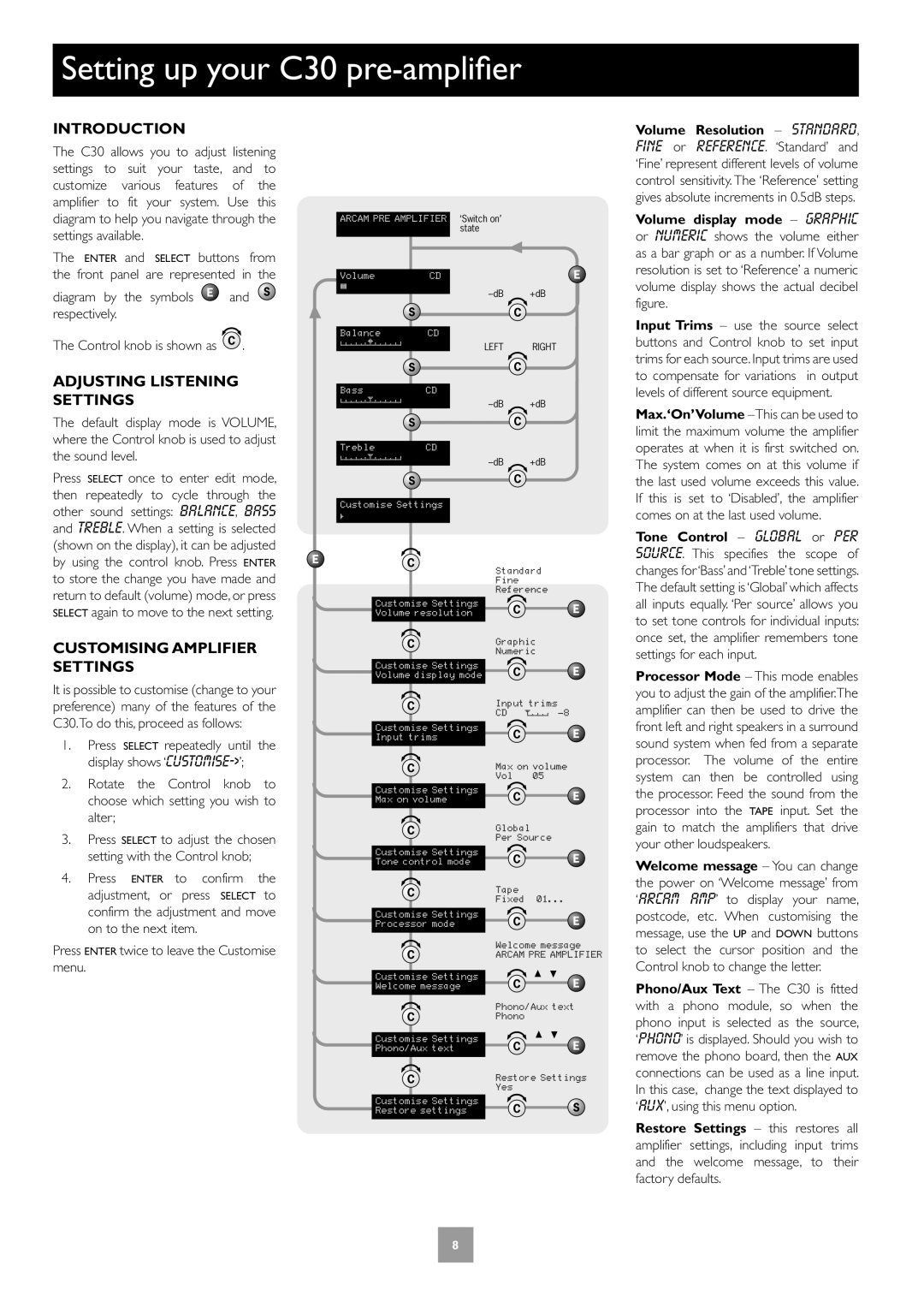C30, P35, P1, C30, P35 specifications
The Arcam C30 and P35 are a prestigious pair of components designed to deliver superior audio performance, tailored for audiophiles who appreciate the finer details in sound reproduction. These models exemplify Arcam's commitment to high-quality audio engineering, integrating advanced technologies that appeal to both music lovers and home theater enthusiasts alike.The Arcam C30 is a high-performance stereo preamplifier that offers exceptional sound quality and extensive connectivity options. Designed with a focus on audio fidelity, the C30 incorporates high-grade components and thoughtful circuitry to minimize noise and distortion. Its analog and digital inputs allow seamless integration with various audio sources, providing versatility for any audio setup. The C30 features a user-friendly interface and a dedicated remote control, giving users effortless access to their audio settings. The unit is equipped with sophisticated digital-to-analog conversion technology, ensuring that music and movie soundtracks are rendered with clarity and precision.
On the other hand, the Arcam P35 is a powerful stereo power amplifier that complements the C30 perfectly. With its robust design and excellent build quality, the P35 is capable of delivering an impressive output, making it suitable for driving a wide range of speakers efficiently. It employs advanced Class G technology, which combines the benefits of Class A and Class AB amplification, providing both high efficiency and low distortion. This ensures that users experience dynamic sound across all frequencies, enriching their listening experience, whether they are playing music or enjoying a cinematic performance.
Another notable mention is the Arcam P1, a compact but powerful power amplifier, designed for those who require flexibility in their setup. The P1's compact size does not compromise its performance, as it embodies Arcam's signature sound quality, providing admirable power and clarity. Its energy-efficient design makes it an attractive choice for both stereo and multi-channel systems.
Together, the C30, P35, and P1 represent a cohesive audio setup that prioritizes sound quality, reliability, and user experience. The synergy between these components assures unparalleled performance, allowing listeners to experience their favorite music and films in stunning detail. With their state-of-the-art technologies and exceptional craftsmanship, these Arcam models stand out in the competitive realm of high-end audio, making them an excellent choice for audiophiles seeking to elevate their audio experience.