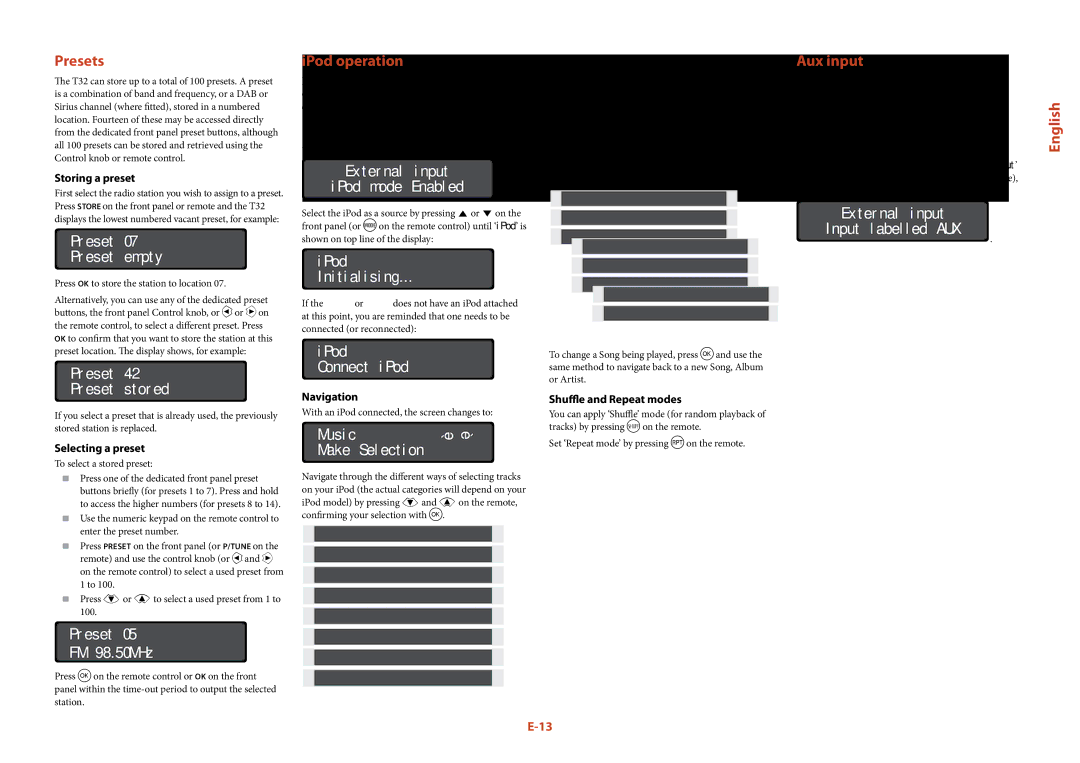T32 specifications
The Arcam T32 is a high-performance FM/DAB/DAB+ tuner that stands out in the realm of audio electronics. Known for its quality construction and excellent sound reproduction, the T32 is designed for discerning listeners who appreciate the nuances of broadcast audio.One of the standout features of the Arcam T32 is its advanced digital processing technology. Utilizing sophisticated algorithms, the tuner enhances audio clarity and reduces distortion, ensuring that listeners receive the best possible sound quality from their favorite radio stations. This technology not only improves FM reception but also optimizes DAB and DAB+ signals, making it a versatile choice for various broadcast formats.
The T32 is equipped with a comprehensive tuning system, allowing users to easily access a wide range of radio stations. The tuner features a user-friendly interface, complete with a large LCD display that clearly shows the selected station, track information, and other relevant data. The intuitive controls make it simple to navigate through presets and available channels with minimal effort.
Another key characteristic of the Arcam T32 is its robust build quality. Constructed with high-quality materials, the tuner is designed to withstand the test of time while maintaining its audio performance. Additionally, it features both analog and digital outputs, including RCA and optical connections, making it compatible with a variety of audio systems and enhancing its versatility.
For added convenience, the T32 comes equipped with an automatic station search feature, which scans for and saves available stations, allowing for quick and easy access to favorite broadcasts. This feature is particularly useful for users who want to eliminate the hassle of manual tuning.
Furthermore, the Arcam T32 is designed to be visually appealing, featuring a sleek and modern aesthetic that fits seamlessly into any home audio setup. Its compact design ensures it can be easily integrated into existing equipment without taking up excessive space.
In summary, the Arcam T32 is a top-tier tuner that combines state-of-the-art technology, ease of use, and exceptional sound quality. Whether you're an avid radio listener or someone who enjoys exploring the diverse world of broadcast audio, the T32 is an impressive choice that promises to deliver. With its excellent performance and features, it is sure to appeal to audiophiles and casual listeners alike.