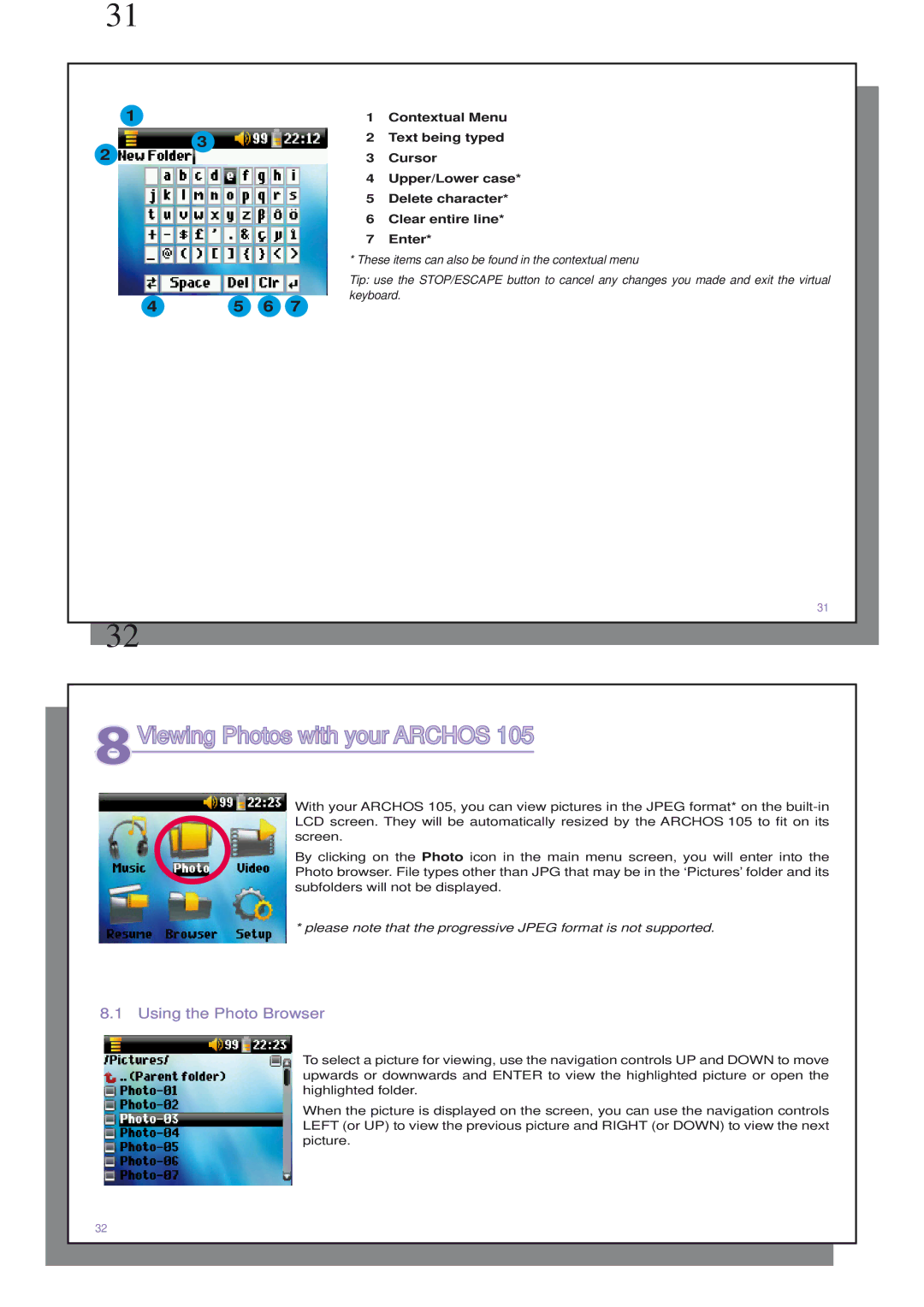31
1 | 1 | Contextual Menu |
3 | 2 | Text being typed |
2 | 3 | Cursor |
4Upper/Lower case*
5Delete character*
6Clear entire line*
7Enter*
*These items can also be found in the contextual menu
|
|
|
| Tip: use the STOP/ESCAPE button to cancel any changes you made and exit the virtual |
4 | 5 | 6 | 7 | keyboard. |
|
31
32
8Viewing Photos with your ARCHOS 105
With your ARCHOS 105, you can view pictures in the JPEG format* on the
By clicking on the Photo icon in the main menu screen, you will enter into the Photo browser. File types other than JPG that may be in the ‘Pictures’ folder and its subfolders will not be displayed.
*please note that the progressive JPEG format is not supported.
8.1Using the Photo Browser
To select a picture for viewing, use the navigation controls UP and DOWN to move upwards or downwards and ENTER to view the highlighted picture or open the highlighted folder.
When the picture is displayed on the screen, you can use the navigation controls LEFT (or UP) to view the previous picture and RIGHT (or DOWN) to view the next picture.
32