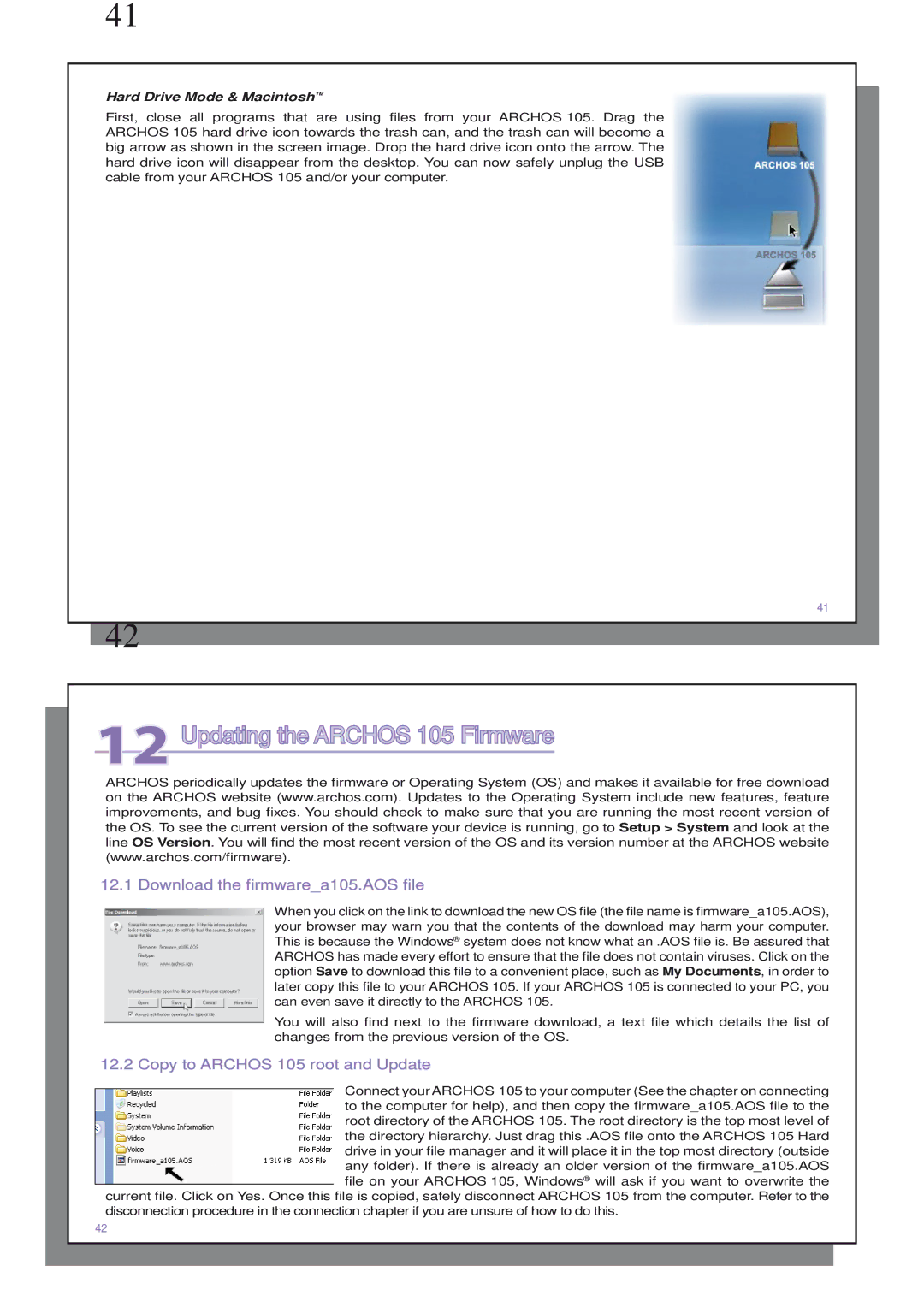41
Hard Drive Mode & Macintosh™
First, close all programs that are using files from your ARCHOS 105. Drag the ARCHOS 105 hard drive icon towards the trash can, and the trash can will become a big arrow as shown in the screen image. Drop the hard drive icon onto the arrow. The hard drive icon will disappear from the desktop. You can now safely unplug the USB cable from your ARCHOS 105 and/or your computer.
41
42
12 Updating the ARCHOS 105 Firmware
ARCHOS periodically updates the firmware or Operating System (OS) and makes it available for free download on the ARCHOS website (www.archos.com). Updates to the Operating System include new features, feature improvements, and bug fixes. You should check to make sure that you are running the most recent version of the OS. To see the current version of the software your device is running, go to Setup > System and look at the line OS Version. You will find the most recent version of the OS and its version number at the ARCHOS website (www.archos.com/firmware).
12.1 Download the firmware_a105.AOS file
When you click on the link to download the new OS file (the file name is firmware_a105.AOS), your browser may warn you that the contents of the download may harm your computer. This is because the Windows® system does not know what an .AOS file is. Be assured that ARCHOS has made every effort to ensure that the file does not contain viruses. Click on the option Save to download this file to a convenient place, such as My Documents, in order to later copy this file to your ARCHOS 105. If your ARCHOS 105 is connected to your PC, you can even save it directly to the ARCHOS 105.
You will also find next to the firmware download, a text file which details the list of changes from the previous version of the OS.
12.2 Copy to ARCHOS 105 root and Update
Connect your ARCHOS 105 to your computer (See the chapter on connecting to the computer for help), and then copy the firmware_a105.AOS file to the root directory of the ARCHOS 105. The root directory is the top most level of the directory hierarchy. Just drag this .AOS file onto the ARCHOS 105 Hard drive in your file manager and it will place it in the top most directory (outside any folder). If there is already an older version of the firmware_a105.AOS file on your ARCHOS 105, Windows® will ask if you want to overwrite the
current file. Click on Yes. Once this file is copied, safely disconnect ARCHOS 105 from the computer. Refer to the disconnection procedure in the connection chapter if you are unsure of how to do this.
42