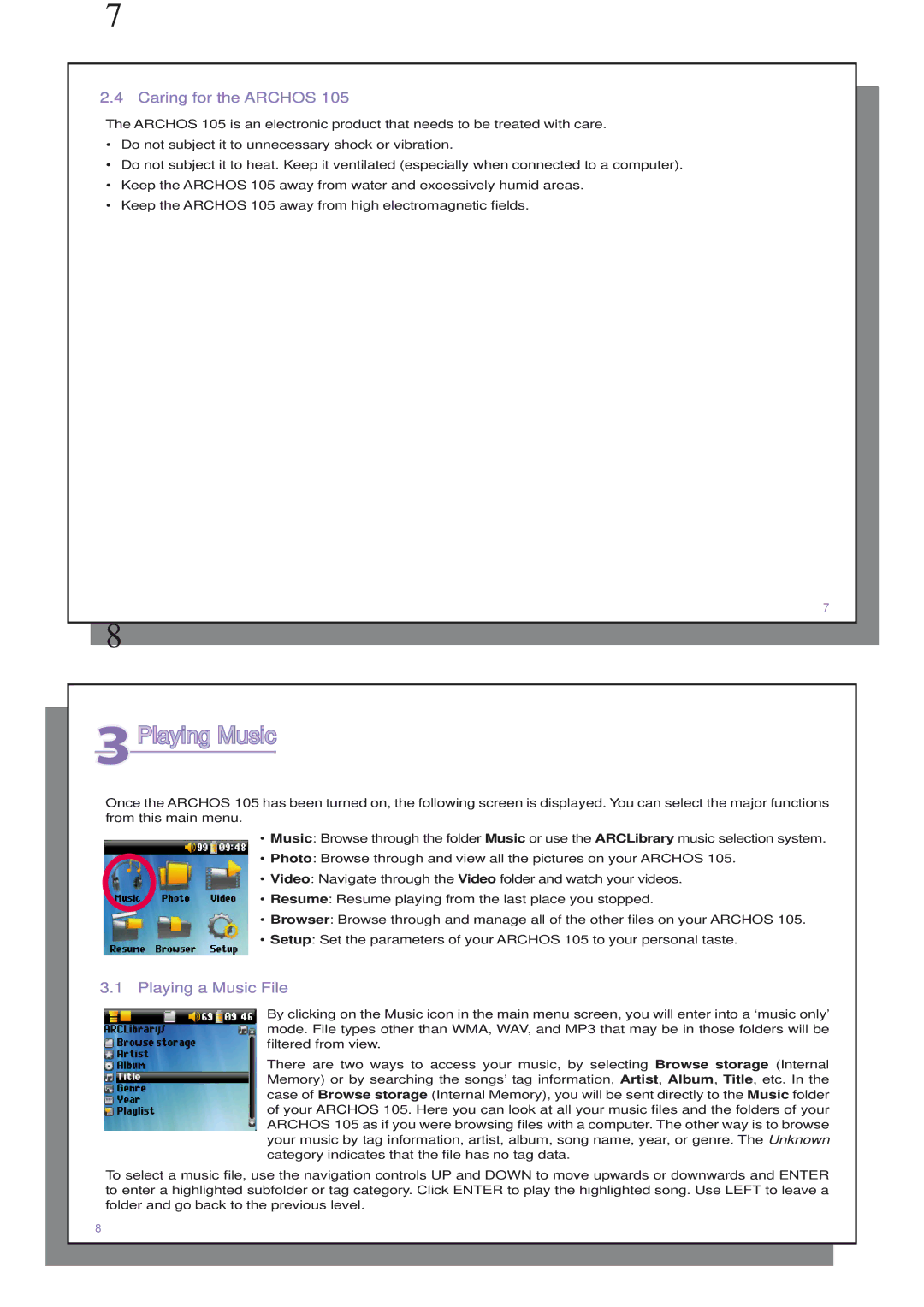7
2.4 Caring for the ARCHOS 105
The ARCHOS 105 is an electronic product that needs to be treated with care.
•Do not subject it to unnecessary shock or vibration.
•Do not subject it to heat. Keep it ventilated (especially when connected to a computer).
•Keep the ARCHOS 105 away from water and excessively humid areas.
•Keep the ARCHOS 105 away from high electromagnetic fields.
7
8
3Playing Music
Once the ARCHOS 105 has been turned on, the following screen is displayed. You can select the major functions from this main menu.
•Music: Browse through the folder Music or use the ARCLibrary music selection system.
•Photo: Browse through and view all the pictures on your ARCHOS 105.
•Video: Navigate through the Video folder and watch your videos.
•Resume: Resume playing from the last place you stopped.
•Browser: Browse through and manage all of the other files on your ARCHOS 105.
•Setup: Set the parameters of your ARCHOS 105 to your personal taste.
3.1 Playing a Music File
By clicking on the Music icon in the main menu screen, you will enter into a ‘music only’ mode. File types other than WMA, WAV, and MP3 that may be in those folders will be filtered from view.
There are two ways to access your music, by selecting Browse storage (Internal Memory) or by searching the songs’ tag information, Artist, Album, Title, etc. In the case of Browse storage (Internal Memory), you will be sent directly to the Music folder of your ARCHOS 105. Here you can look at all your music files and the folders of your ARCHOS 105 as if you were browsing files with a computer. The other way is to browse your music by tag information, artist, album, song name, year, or genre. The Unknown category indicates that the file has no tag data.
To select a music file, use the navigation controls UP and DOWN to move upwards or downwards and ENTER to enter a highlighted subfolder or tag category. Click ENTER to play the highlighted song. Use LEFT to leave a folder and go back to the previous level.
8