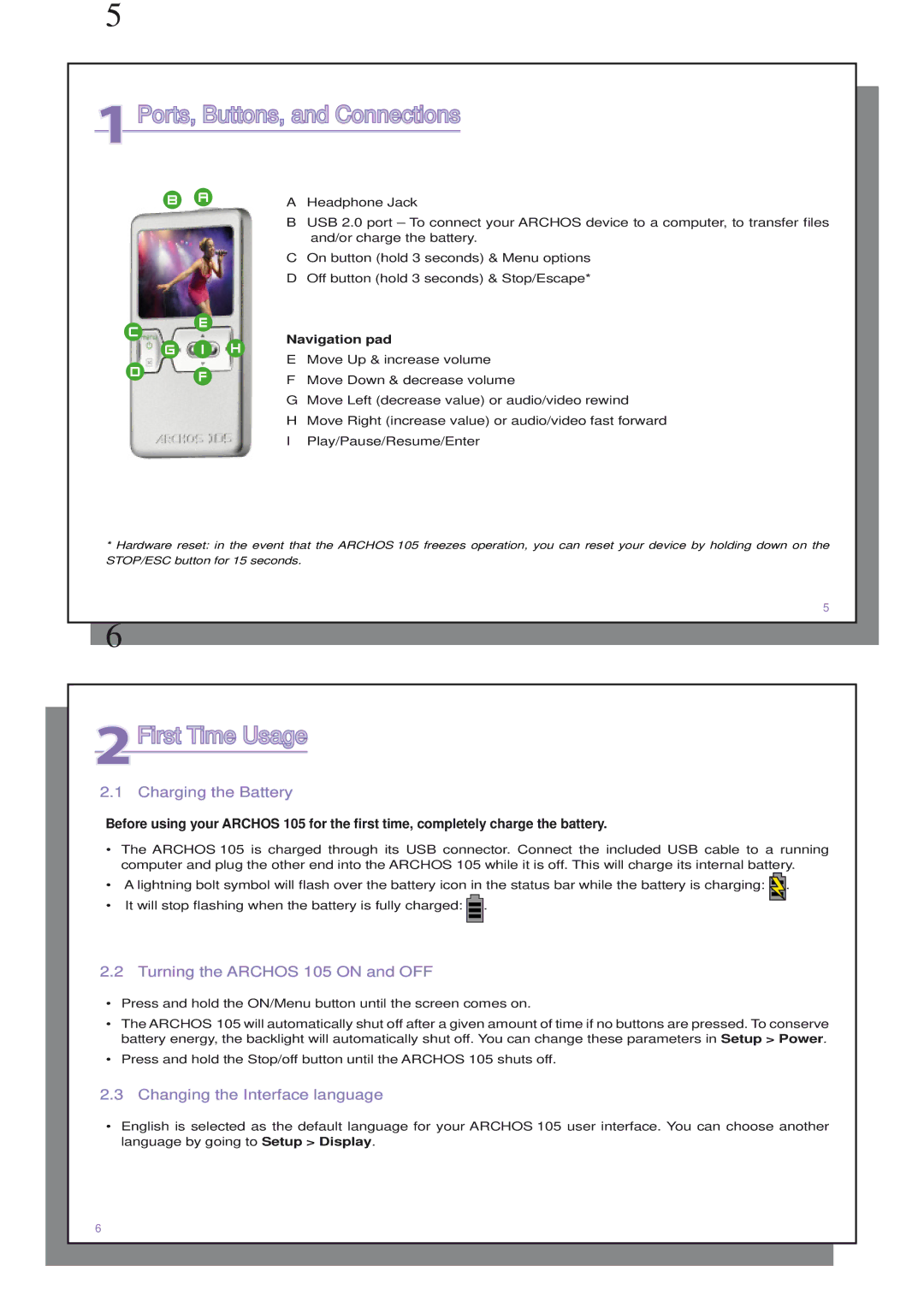5
1Ports, Buttons, and Connections
B A
C E
G I H
D F
AHeadphone Jack
BUSB 2.0 port – To connect your ARCHOS device to a computer, to transfer files and/or charge the battery.
COn button (hold 3 seconds) & Menu options
DOff button (hold 3 seconds) & Stop/Escape*
Navigation pad
EMove Up & increase volume
FMove Down & decrease volume
GMove Left (decrease value) or audio/video rewind
HMove Right (increase value) or audio/video fast forward
IPlay/Pause/Resume/Enter
*Hardware reset: in the event that the ARCHOS 105 freezes operation, you can reset your device by holding down on the STOP/ESC button for 15 seconds.
5
6
2First Time Usage
2.1 Charging the Battery
Before using your ARCHOS 105 for the first time, completely charge the battery.
•The ARCHOS 105 is charged through its USB connector. Connect the included USB cable to a running computer and plug the other end into the ARCHOS 105 while it is off. This will charge its internal battery.
•A lightning bolt symbol will flash over the battery icon in the status bar while the battery is charging: ![]() .
.
•It will stop flashing when the battery is fully charged: ![]() .
.
2.2 Turning the ARCHOS 105 ON and OFF
•Press and hold the ON/Menu button until the screen comes on.
•The ARCHOS 105 will automatically shut off after a given amount of time if no buttons are pressed. To conserve battery energy, the backlight will automatically shut off. You can change these parameters in Setup > Power.
•Press and hold the Stop/off button until the ARCHOS 105 shuts off.
2.3 Changing the Interface language
•English is selected as the default language for your ARCHOS 105 user interface. You can choose another language by going to Setup > Display.
6