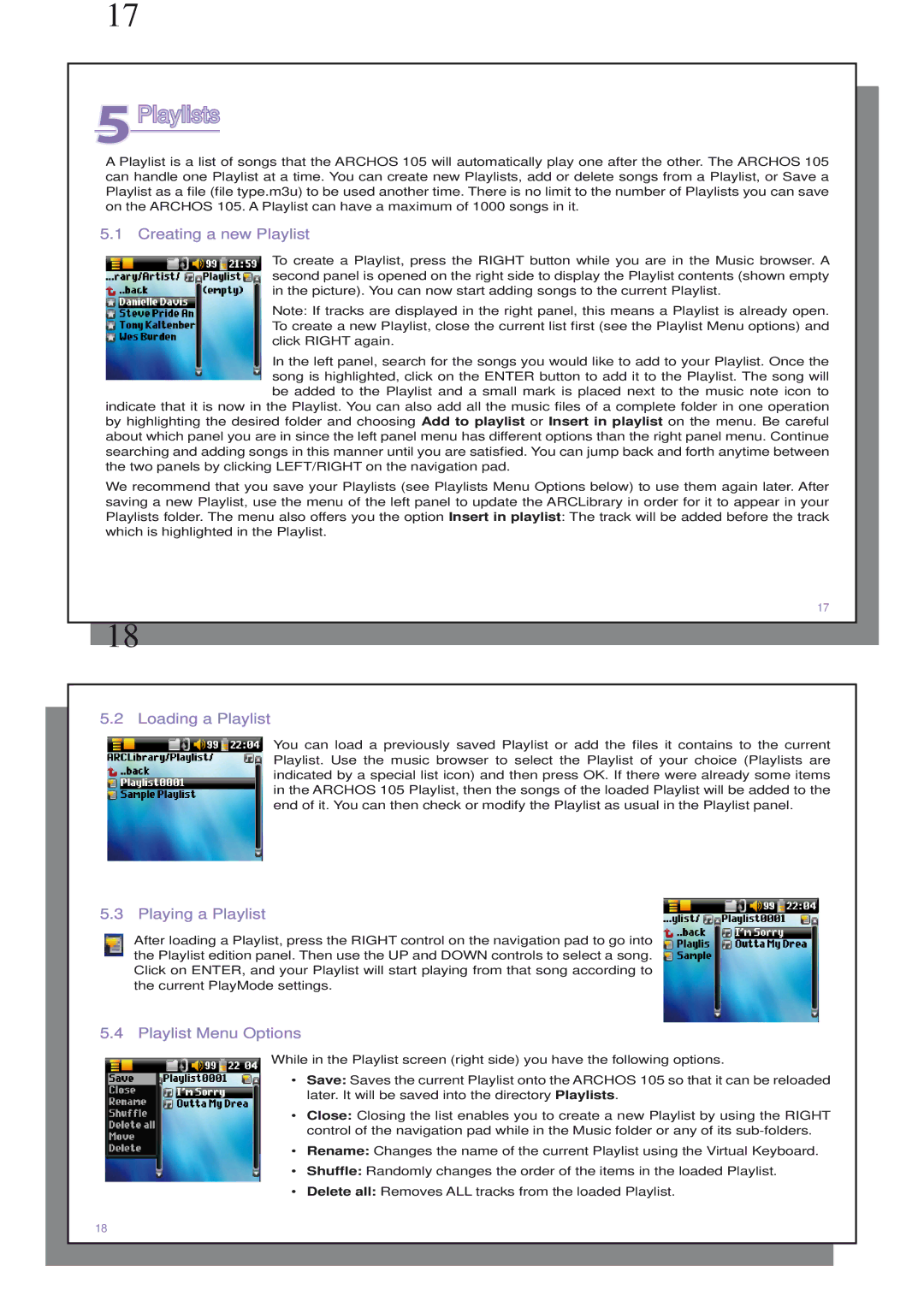17
5Playlists
A Playlist is a list of songs that the ARCHOS 105 will automatically play one after the other. The ARCHOS 105 can handle one Playlist at a time. You can create new Playlists, add or delete songs from a Playlist, or Save a Playlist as a file (file type.m3u) to be used another time. There is no limit to the number of Playlists you can save on the ARCHOS 105. A Playlist can have a maximum of 1000 songs in it.
5.1 Creating a new Playlist
To create a Playlist, press the RIGHT button while you are in the Music browser. A second panel is opened on the right side to display the Playlist contents (shown empty in the picture). You can now start adding songs to the current Playlist.
Note: If tracks are displayed in the right panel, this means a Playlist is already open. To create a new Playlist, close the current list first (see the Playlist Menu options) and click RIGHT again.
In the left panel, search for the songs you would like to add to your Playlist. Once the song is highlighted, click on the ENTER button to add it to the Playlist. The song will be added to the Playlist and a small mark is placed next to the music note icon to
indicate that it is now in the Playlist. You can also add all the music files of a complete folder in one operation by highlighting the desired folder and choosing Add to playlist or Insert in playlist on the menu. Be careful about which panel you are in since the left panel menu has different options than the right panel menu. Continue searching and adding songs in this manner until you are satisfied. You can jump back and forth anytime between the two panels by clicking LEFT/RIGHT on the navigation pad.
We recommend that you save your Playlists (see Playlists Menu Options below) to use them again later. After saving a new Playlist, use the menu of the left panel to update the ARCLibrary in order for it to appear in your Playlists folder. The menu also offers you the option Insert in playlist: The track will be added before the track which is highlighted in the Playlist.
17
18
5.2 Loading a Playlist
You can load a previously saved Playlist or add the files it contains to the current Playlist. Use the music browser to select the Playlist of your choice (Playlists are indicated by a special list icon) and then press OK. If there were already some items in the ARCHOS 105 Playlist, then the songs of the loaded Playlist will be added to the end of it. You can then check or modify the Playlist as usual in the Playlist panel.
5.3 Playing a Playlist
After loading a Playlist, press the RIGHT control on the navigation pad to go into the Playlist edition panel. Then use the UP and DOWN controls to select a song. Click on ENTER, and your Playlist will start playing from that song according to the current PlayMode settings.
5.4 Playlist Menu Options
While in the Playlist screen (right side) you have the following options.
•Save: Saves the current Playlist onto the ARCHOS 105 so that it can be reloaded later. It will be saved into the directory Playlists.
•Close: Closing the list enables you to create a new Playlist by using the RIGHT control of the navigation pad while in the Music folder or any of its
•Rename: Changes the name of the current Playlist using the Virtual Keyboard.
•Shuffle: Randomly changes the order of the items in the loaded Playlist.
•Delete all: Removes ALL tracks from the loaded Playlist.
18