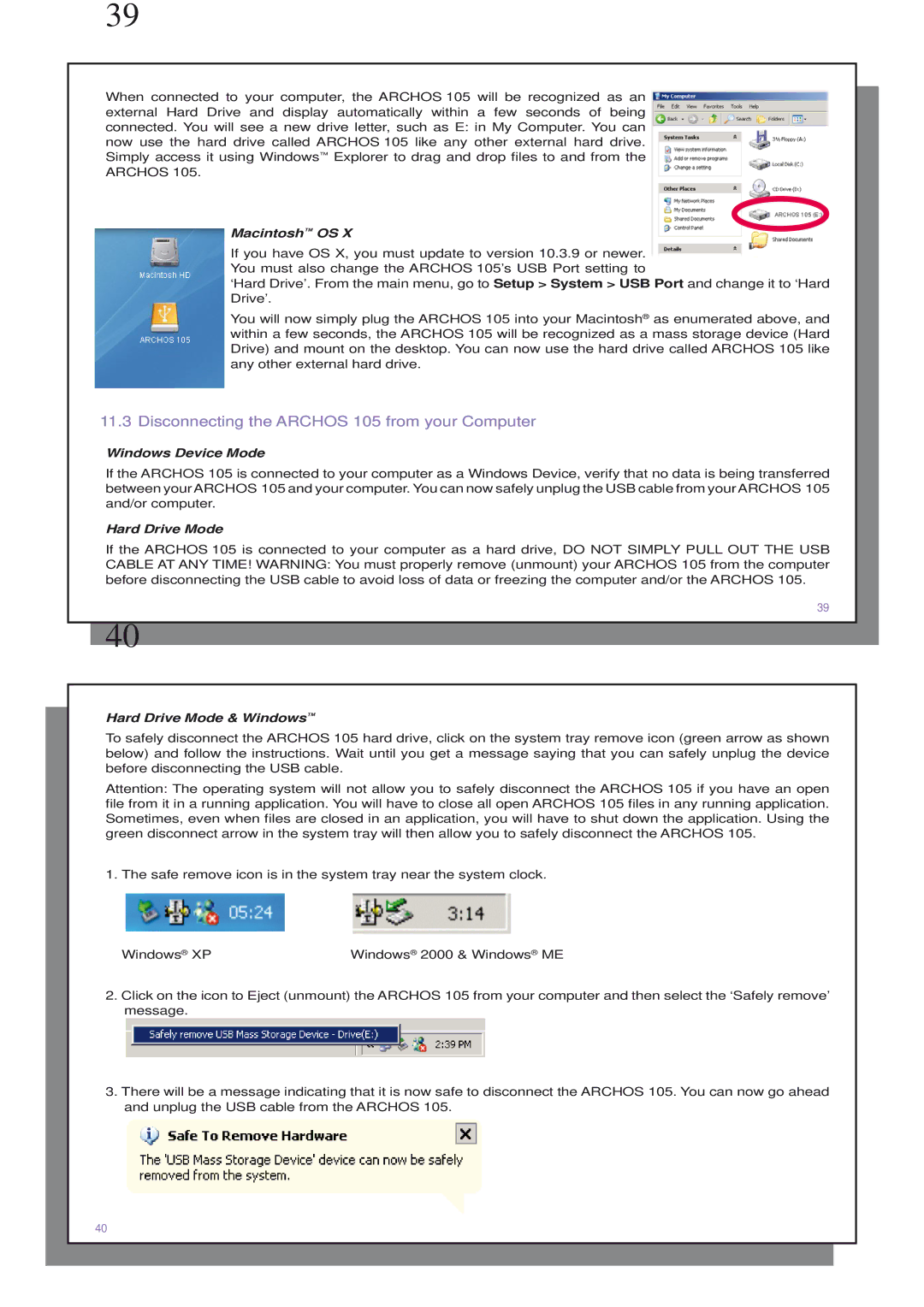39
When connected to your computer, the ARCHOS 105 will be recognized as an external Hard Drive and display automatically within a few seconds of being connected. You will see a new drive letter, such as E: in My Computer. You can now use the hard drive called ARCHOS 105 like any other external hard drive. Simply access it using Windows™ Explorer to drag and drop files to and from the ARCHOS 105.
Macintosh™ OS X
If you have OS X, you must update to version 10.3.9 or newer. You must also change the ARCHOS 105’s USB Port setting to
‘Hard Drive’. From the main menu, go to Setup > System > USB Port and change it to ‘Hard Drive’.
You will now simply plug the ARCHOS 105 into your Macintosh® as enumerated above, and within a few seconds, the ARCHOS 105 will be recognized as a mass storage device (Hard Drive) and mount on the desktop. You can now use the hard drive called ARCHOS 105 like any other external hard drive.
11.3 Disconnecting the ARCHOS 105 from your Computer
Windows Device Mode
If the ARCHOS 105 is connected to your computer as a Windows Device, verify that no data is being transferred between your ARCHOS 105 and your computer. You can now safely unplug the USB cable from your ARCHOS 105 and/or computer.
Hard Drive Mode
If the ARCHOS 105 is connected to your computer as a hard drive, DO NOT SIMPLY PULL OUT THE USB CABLE AT ANY TIME! WARNING: You must properly remove (unmount) your ARCHOS 105 from the computer before disconnecting the USB cable to avoid loss of data or freezing the computer and/or the ARCHOS 105.
39
40
Hard Drive Mode & Windows™
To safely disconnect the ARCHOS 105 hard drive, click on the system tray remove icon (green arrow as shown below) and follow the instructions. Wait until you get a message saying that you can safely unplug the device before disconnecting the USB cable.
Attention: The operating system will not allow you to safely disconnect the ARCHOS 105 if you have an open file from it in a running application. You will have to close all open ARCHOS 105 files in any running application. Sometimes, even when files are closed in an application, you will have to shut down the application. Using the green disconnect arrow in the system tray will then allow you to safely disconnect the ARCHOS 105.
1. The safe remove icon is in the system tray near the system clock.
Windows® XP | Windows® 2000 & Windows® ME |
2. Click on the icon to Eject (unmount) the ARCHOS 105 from your computer and then select the ‘Safely remove’ message.
3. There will be a message indicating that it is now safe to disconnect the ARCHOS 105. You can now go ahead and unplug the USB cable from the ARCHOS 105.
40