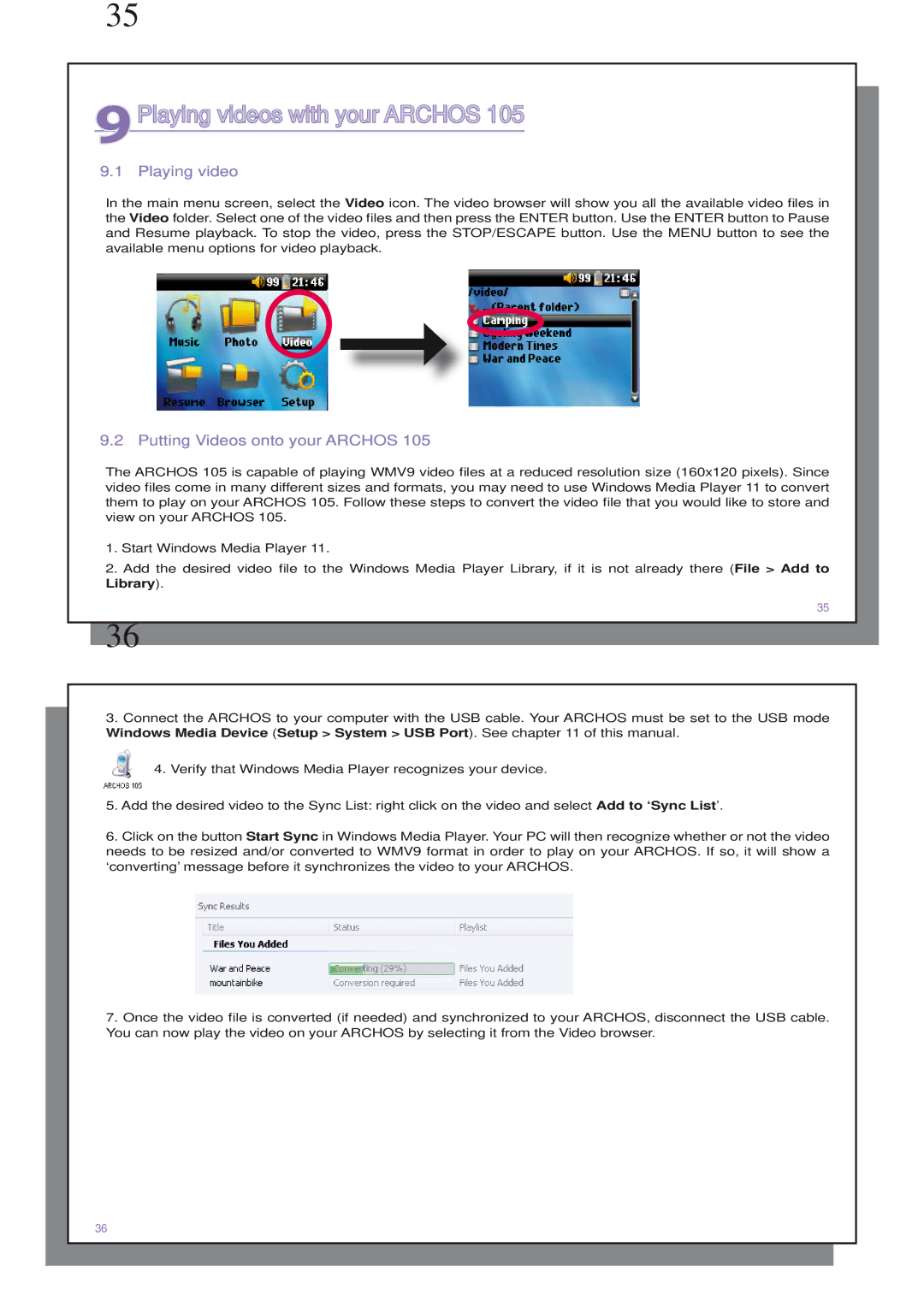35
9Playing videos with your ARCHOS 105
9.1 Playing video
In the main menu screen, select the Video icon. The video browser will show you all the available video files in the Video folder. Select one of the video files and then press the ENTER button. Use the ENTER button to Pause and Resume playback. To stop the video, press the STOP/ESCAPE button. Use the MENU button to see the available menu options for video playback.
9.2 Putting Videos onto your ARCHOS 105
The ARCHOS 105 is capable of playing WMV9 video files at a reduced resolution size (160x120 pixels). Since video files come in many different sizes and formats, you may need to use Windows Media Player 11 to convert them to play on your ARCHOS 105. Follow these steps to convert the video file that you would like to store and view on your ARCHOS 105.
1.Start Windows Media Player 11.
2.Add the desired video file to the Windows Media Player Library, if it is not already there (File > Add to Library).
35
36
3.Connect the ARCHOS to your computer with the USB cable. Your ARCHOS must be set to the USB mode Windows Media Device (Setup > System > USB Port). See chapter 11 of this manual.
4.Verify that Windows Media Player recognizes your device.
5.Add the desired video to the Sync List: right click on the video and select Add to ‘Sync List’.
6.Click on the button Start Sync in Windows Media Player. Your PC will then recognize whether or not the video needs to be resized and/or converted to WMV9 format in order to play on your ARCHOS. If so, it will show a ‘converting’ message before it synchronizes the video to your ARCHOS.
7.Once the video file is converted (if needed) and synchronized to your ARCHOS, disconnect the USB cable. You can now play the video on your ARCHOS by selecting it from the Video browser.
36