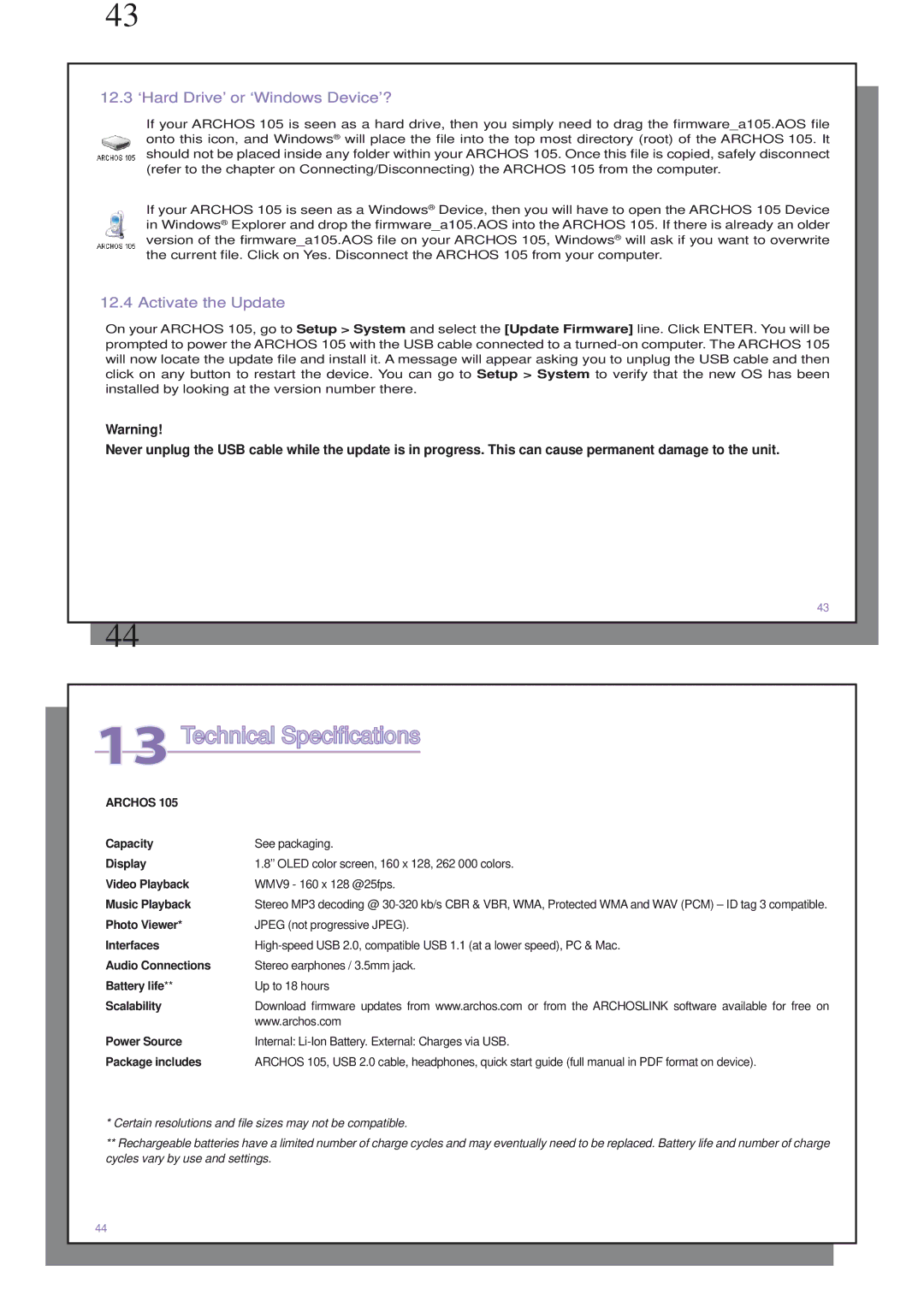43
12.3 ‘Hard Drive’ or ‘Windows Device’?
If your ARCHOS 105 is seen as a hard drive, then you simply need to drag the firmware_a105.AOS file onto this icon, and Windows® will place the file into the top most directory (root) of the ARCHOS 105. It should not be placed inside any folder within your ARCHOS 105. Once this file is copied, safely disconnect (refer to the chapter on Connecting/Disconnecting) the ARCHOS 105 from the computer.
If your ARCHOS 105 is seen as a Windows® Device, then you will have to open the ARCHOS 105 Device in Windows® Explorer and drop the firmware_a105.AOS into the ARCHOS 105. If there is already an older version of the firmware_a105.AOS file on your ARCHOS 105, Windows® will ask if you want to overwrite the current file. Click on Yes. Disconnect the ARCHOS 105 from your computer.
12.4 Activate the Update
On your ARCHOS 105, go to Setup > System and select the [Update Firmware] line. Click ENTER. You will be prompted to power the ARCHOS 105 with the USB cable connected to a
Warning!
Never unplug the USB cable while the update is in progress. This can cause permanent damage to the unit.
43
44
13 Technical Specifications
ARCHOS 105 |
|
Capacity | See packaging. |
Display | 1.8’’ OLED color screen, 160 x 128, 262 000 colors. |
Video Playback | WMV9 - 160 x 128 @25fps. |
Music Playback | Stereo MP3 decoding @ |
Photo Viewer* | JPEG (not progressive JPEG). |
Interfaces | |
Audio Connections | Stereo earphones / 3.5mm jack. |
Battery life** | Up to 18 hours |
Scalability | Download firmware updates from www.archos.com or from the ARCHOSLINK software available for free on |
| www.archos.com |
Power Source | Internal: |
Package includes | ARCHOS 105, USB 2.0 cable, headphones, quick start guide (full manual in PDF format on device). |
*Certain resolutions and file sizes may not be compatible.
**Rechargeable batteries have a limited number of charge cycles and may eventually need to be replaced. Battery life and number of charge cycles vary by use and settings.
44