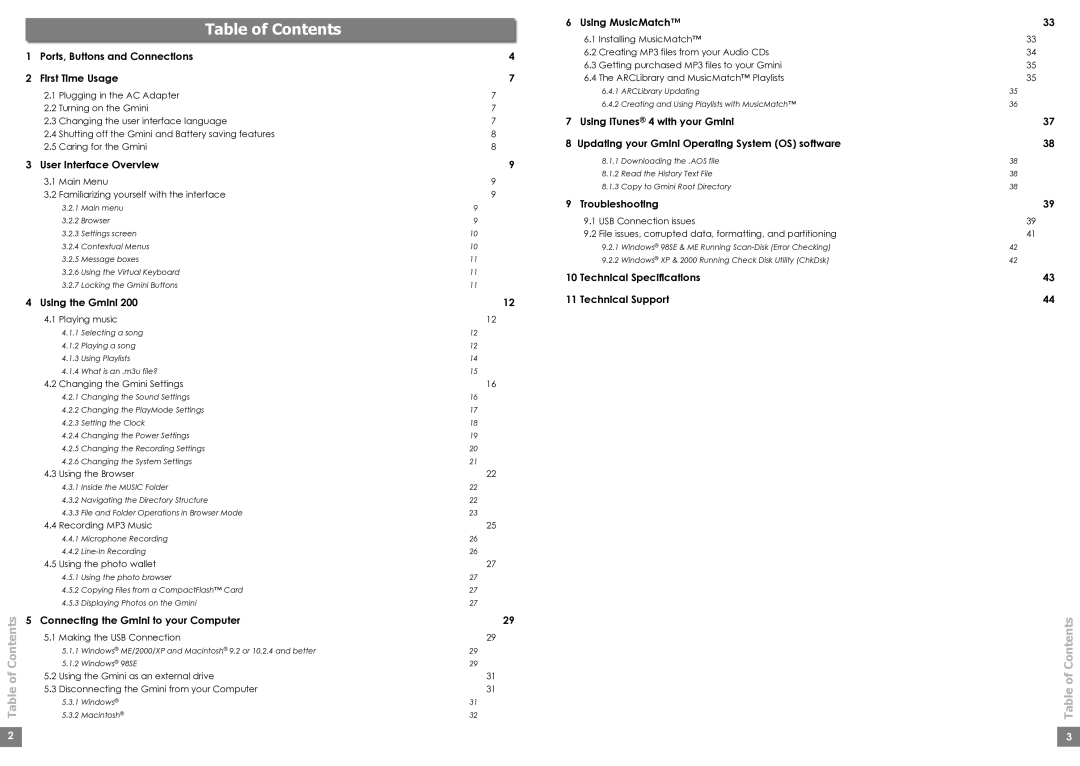Table of Contents
Table of Contents
1Ports, Buttons and Connections
2First Time Usage
2.1Plugging in the AC Adapter
2.2Turning on the Gmini
2.3Changing the user interface language
2.4Shutting off the Gmini and Battery saving features
2.5Caring for the Gmini
3User Interface Overview
3.1Main Menu
3.2Familiarizing yourself with the interface
3.2.1Main menu
3.2.2Browser
3.2.3Settings screen
3.2.4Contextual Menus
3.2.5Message boxes
3.2.6Using the Virtual Keyboard
3.2.7Locking the Gmini Buttons
4Using the Gmini 200
4.1Playing music
4.1.1Selecting a song
4.1.2Playing a song
4.1.3Using Playlists
4.1.4What is an .m3u file?
4.2Changing the Gmini Settings
4.2.1Changing the Sound Settings
4.2.2Changing the PlayMode Settings
4.2.3Setting the Clock
4.2.4Changing the Power Settings
4.2.5Changing the Recording Settings
4.2.6Changing the System Settings
4.3Using the Browser
4.3.1Inside the MUSIC Folder
4.3.2Navigating the Directory Structure
4.3.3File and Folder Operations in Browser Mode
4.4Recording MP3 Music
4.4.1Microphone Recording
4.4.2
4.5Using the photo wallet
4.5.1Using the photo browser
4.5.2Copying Files from a CompactFlash™ Card
4.5.3Displaying Photos on the Gmini
5Connecting the Gmini to your Computer
5.1Making the USB Connection
5.1.1Windows® ME/2000/XP and Macintosh® 9.2 or 10.2.4 and better
5.1.2Windows® 98SE
5.2Using the Gmini as an external drive
5.3Disconnecting the Gmini from your Computer
5.3.1Windows®
5.3.2Macintosh®
4
7
7
7
7
8
8
9
9
9
9
9
10
10
11
11
11
12
12
12
12
14
15
16
16
17
18
19
20
21
22
22
22
23
25
26
26
27
27
27
27
29
29
29
29
31
31
31
32
6 Using MusicMatch™ | 33 | |
6.1 | Installing MusicMatch™ | 33 |
6.2 | Creating MP3 files from your Audio CDs | 34 |
6.3 | Getting purchased MP3 files to your Gmini | 35 |
6.4 | The ARCLibrary and MusicMatch™ Playlists | 35 |
| 6.4.1 ARCLibrary Updating | 35 |
| 6.4.2 Creating and Using Playlists with MusicMatch™ | 36 |
7 | Using iTunes® 4 with your Gmini | 37 |
8 | Updating your Gmini Operating System (OS) software | 38 |
| 8.1.1 Downloading the .AOS file | 38 |
| 8.1.2 Read the History Text File | 38 |
| 8.1.3 Copy to Gmini Root Directory | 38 |
9 | Troubleshooting | 39 |
| 9.1 USB Connection issues | 39 |
| 9.2 File issues, corrupted data, formatting, and partitioning | 41 |
| 9.2.1 Windows® 98SE & ME Running | 42 |
| 9.2.2 Windows® XP & 2000 Running Check Disk Utility (ChkDsk) | 42 |
10 Technical Specifications | 43 | |
11 Technical Support | 44 | |
Table of Contents
2 |
| 3 |
|
|
|