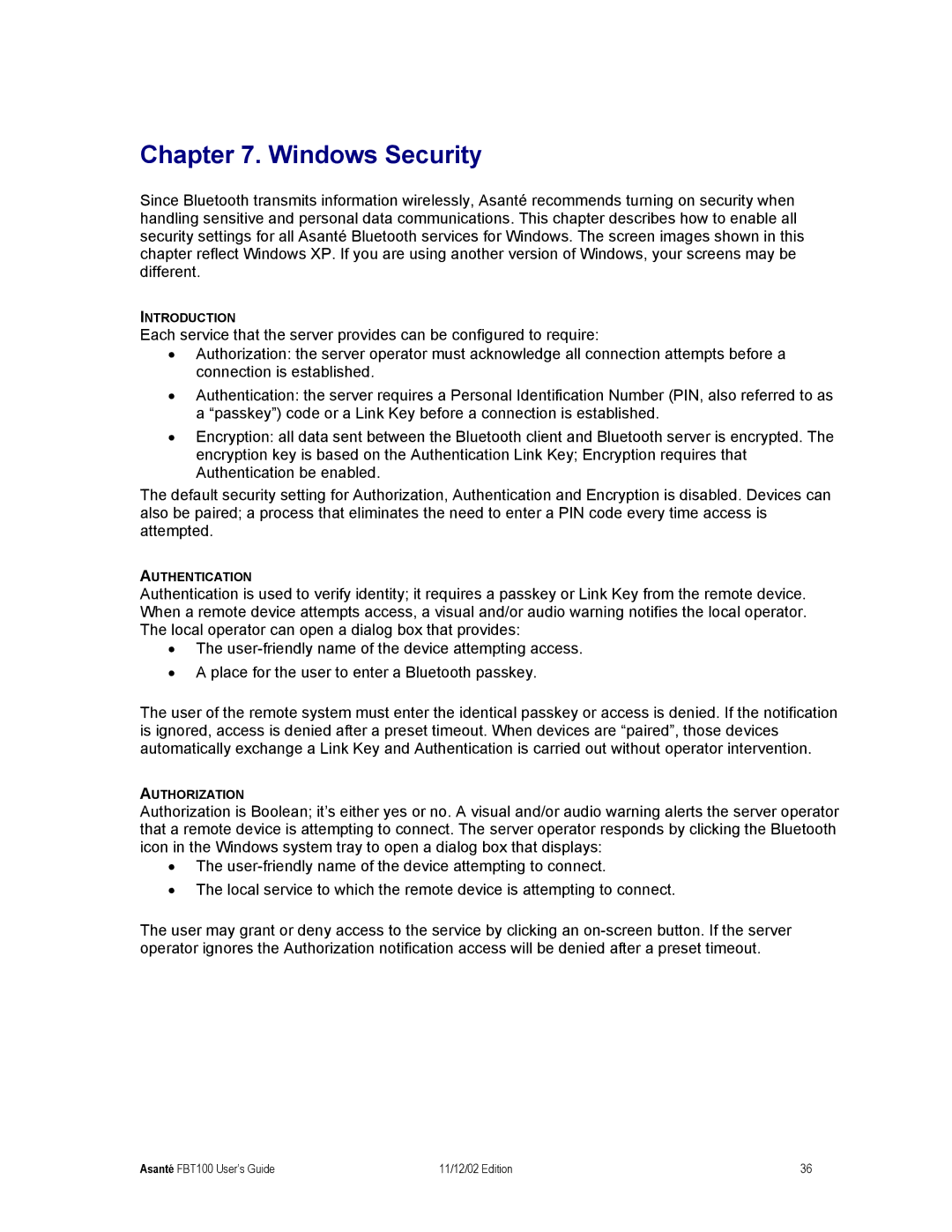Chapter 7. Windows Security
Since Bluetooth transmits information wirelessly, Asanté recommends turning on security when handling sensitive and personal data communications. This chapter describes how to enable all security settings for all Asanté Bluetooth services for Windows. The screen images shown in this chapter reflect Windows XP. If you are using another version of Windows, your screens may be different.
INTRODUCTION
Each service that the server provides can be configured to require:
•Authorization: the server operator must acknowledge all connection attempts before a connection is established.
•Authentication: the server requires a Personal Identification Number (PIN, also referred to as a “passkey”) code or a Link Key before a connection is established.
•Encryption: all data sent between the Bluetooth client and Bluetooth server is encrypted. The encryption key is based on the Authentication Link Key; Encryption requires that Authentication be enabled.
The default security setting for Authorization, Authentication and Encryption is disabled. Devices can also be paired; a process that eliminates the need to enter a PIN code every time access is attempted.
AUTHENTICATION
Authentication is used to verify identity; it requires a passkey or Link Key from the remote device. When a remote device attempts access, a visual and/or audio warning notifies the local operator. The local operator can open a dialog box that provides:
•The
•A place for the user to enter a Bluetooth passkey.
The user of the remote system must enter the identical passkey or access is denied. If the notification is ignored, access is denied after a preset timeout. When devices are “paired”, those devices automatically exchange a Link Key and Authentication is carried out without operator intervention.
AUTHORIZATION
Authorization is Boolean; it’s either yes or no. A visual and/or audio warning alerts the server operator that a remote device is attempting to connect. The server operator responds by clicking the Bluetooth icon in the Windows system tray to open a dialog box that displays:
•The
•The local service to which the remote device is attempting to connect.
The user may grant or deny access to the service by clicking an
Asanté FBT100 User’s Guide | 11/12/02 Edition | 36 |