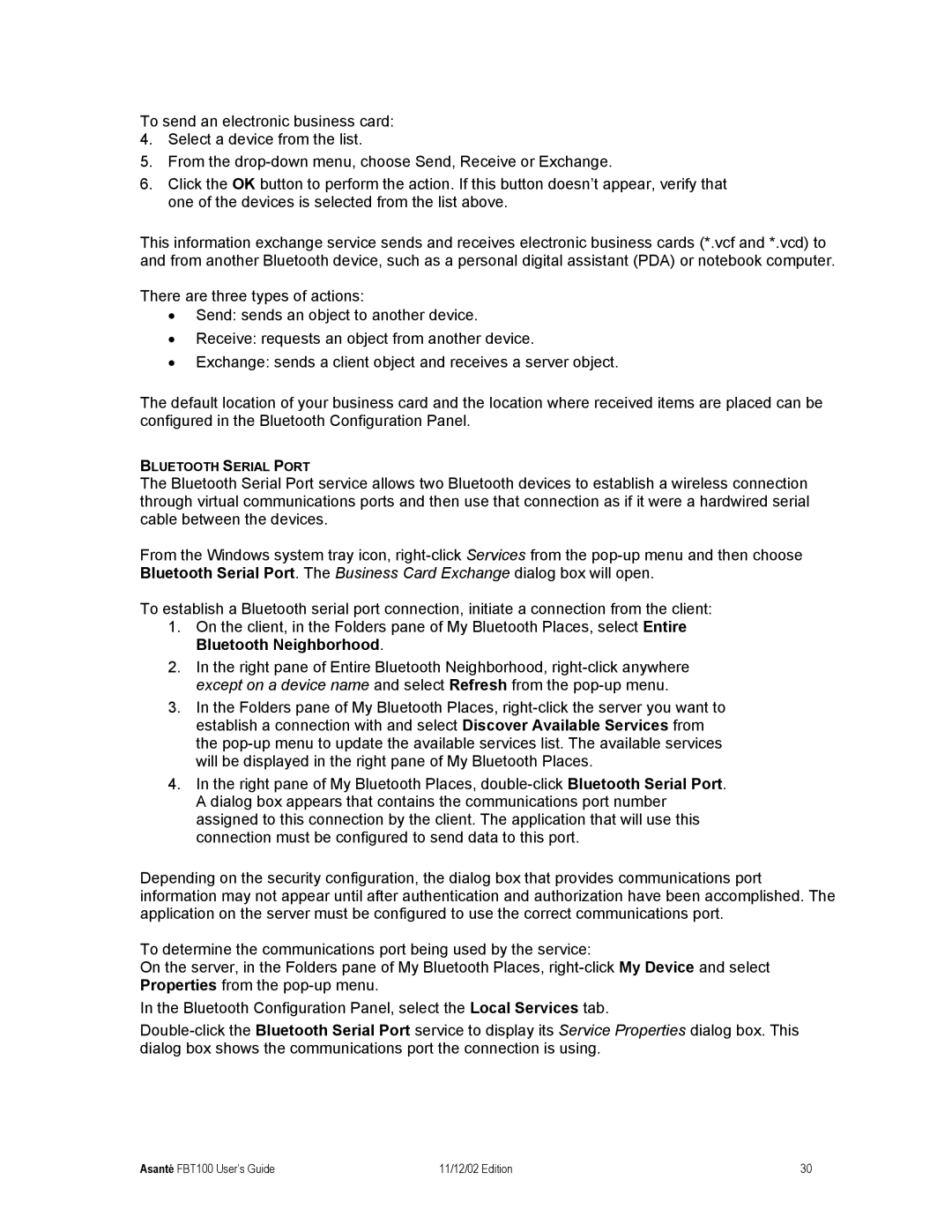To send an electronic business card:
4.Select a device from the list.
5.From the
6.Click the OK button to perform the action. If this button doesn’t appear, verify that one of the devices is selected from the list above.
This information exchange service sends and receives electronic business cards (*.vcf and *.vcd) to and from another Bluetooth device, such as a personal digital assistant (PDA) or notebook computer.
There are three types of actions:
•Send: sends an object to another device.
•Receive: requests an object from another device.
•Exchange: sends a client object and receives a server object.
The default location of your business card and the location where received items are placed can be configured in the Bluetooth Configuration Panel.
BLUETOOTH SERIAL PORT
The Bluetooth Serial Port service allows two Bluetooth devices to establish a wireless connection through virtual communications ports and then use that connection as if it were a hardwired serial cable between the devices.
From the Windows system tray icon,
To establish a Bluetooth serial port connection, initiate a connection from the client:
1.On the client, in the Folders pane of My Bluetooth Places, select Entire Bluetooth Neighborhood.
2.In the right pane of Entire Bluetooth Neighborhood,
3.In the Folders pane of My Bluetooth Places,
4.In the right pane of My Bluetooth Places,
Depending on the security configuration, the dialog box that provides communications port information may not appear until after authentication and authorization have been accomplished. The application on the server must be configured to use the correct communications port.
To determine the communications port being used by the service:
On the server, in the Folders pane of My Bluetooth Places,
In the Bluetooth Configuration Panel, select the Local Services tab.
Asanté FBT100 User’s Guide | 11/12/02 Edition | 30 |