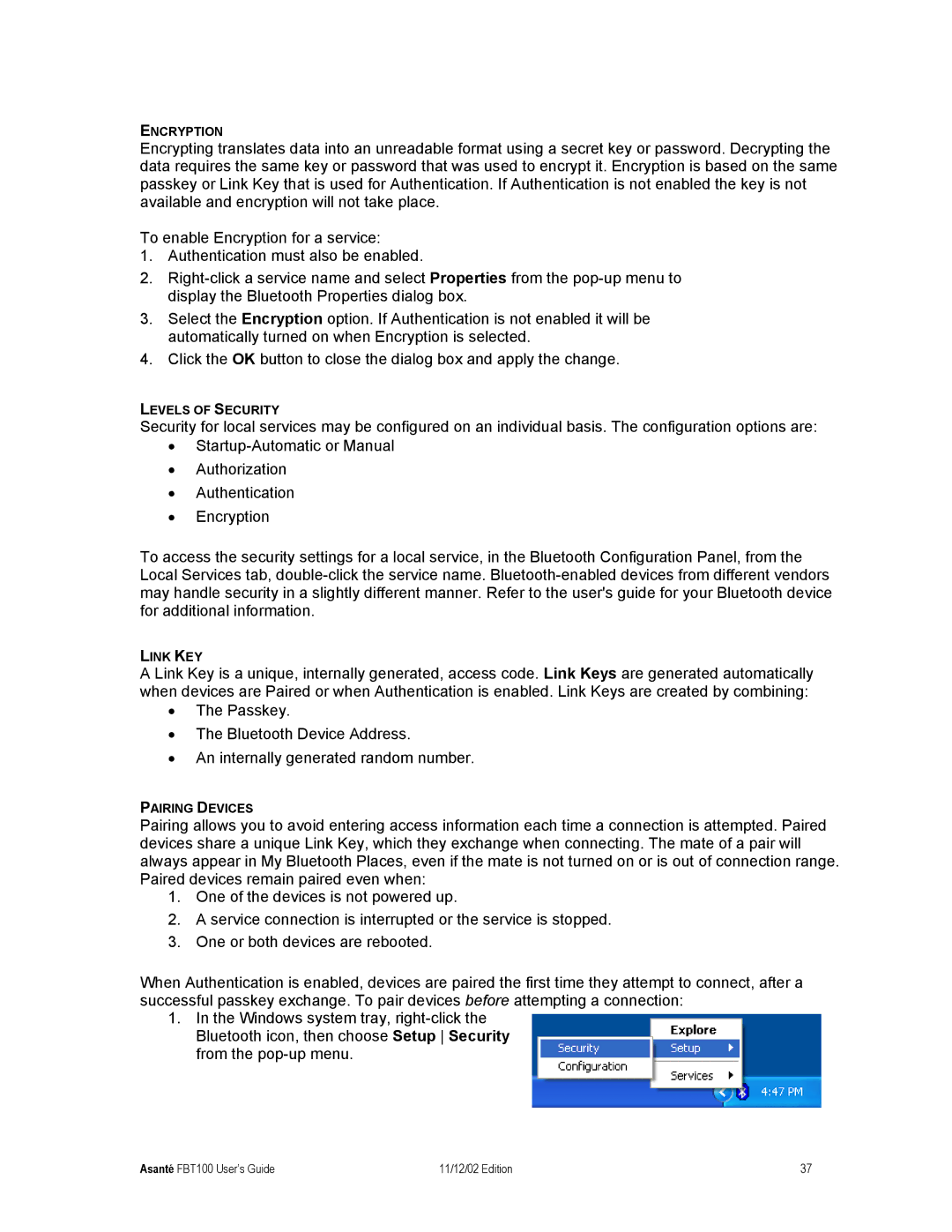ENCRYPTION
Encrypting translates data into an unreadable format using a secret key or password. Decrypting the data requires the same key or password that was used to encrypt it. Encryption is based on the same passkey or Link Key that is used for Authentication. If Authentication is not enabled the key is not available and encryption will not take place.
To enable Encryption for a service:
1.Authentication must also be enabled.
2.
3.Select the Encryption option. If Authentication is not enabled it will be automatically turned on when Encryption is selected.
4.Click the OK button to close the dialog box and apply the change.
LEVELS OF SECURITY
Security for local services may be configured on an individual basis. The configuration options are:
•
•Authorization
•Authentication
•Encryption
To access the security settings for a local service, in the Bluetooth Configuration Panel, from the Local Services tab,
LINK KEY
A Link Key is a unique, internally generated, access code. Link Keys are generated automatically when devices are Paired or when Authentication is enabled. Link Keys are created by combining:
•The Passkey.
•The Bluetooth Device Address.
•An internally generated random number.
PAIRING DEVICES
Pairing allows you to avoid entering access information each time a connection is attempted. Paired devices share a unique Link Key, which they exchange when connecting. The mate of a pair will always appear in My Bluetooth Places, even if the mate is not turned on or is out of connection range. Paired devices remain paired even when:
1.One of the devices is not powered up.
2.A service connection is interrupted or the service is stopped.
3.One or both devices are rebooted.
When Authentication is enabled, devices are paired the first time they attempt to connect, after a successful passkey exchange. To pair devices before attempting a connection:
1.In the Windows system tray,
Asanté FBT100 User’s Guide | 11/12/02 Edition | 37 |