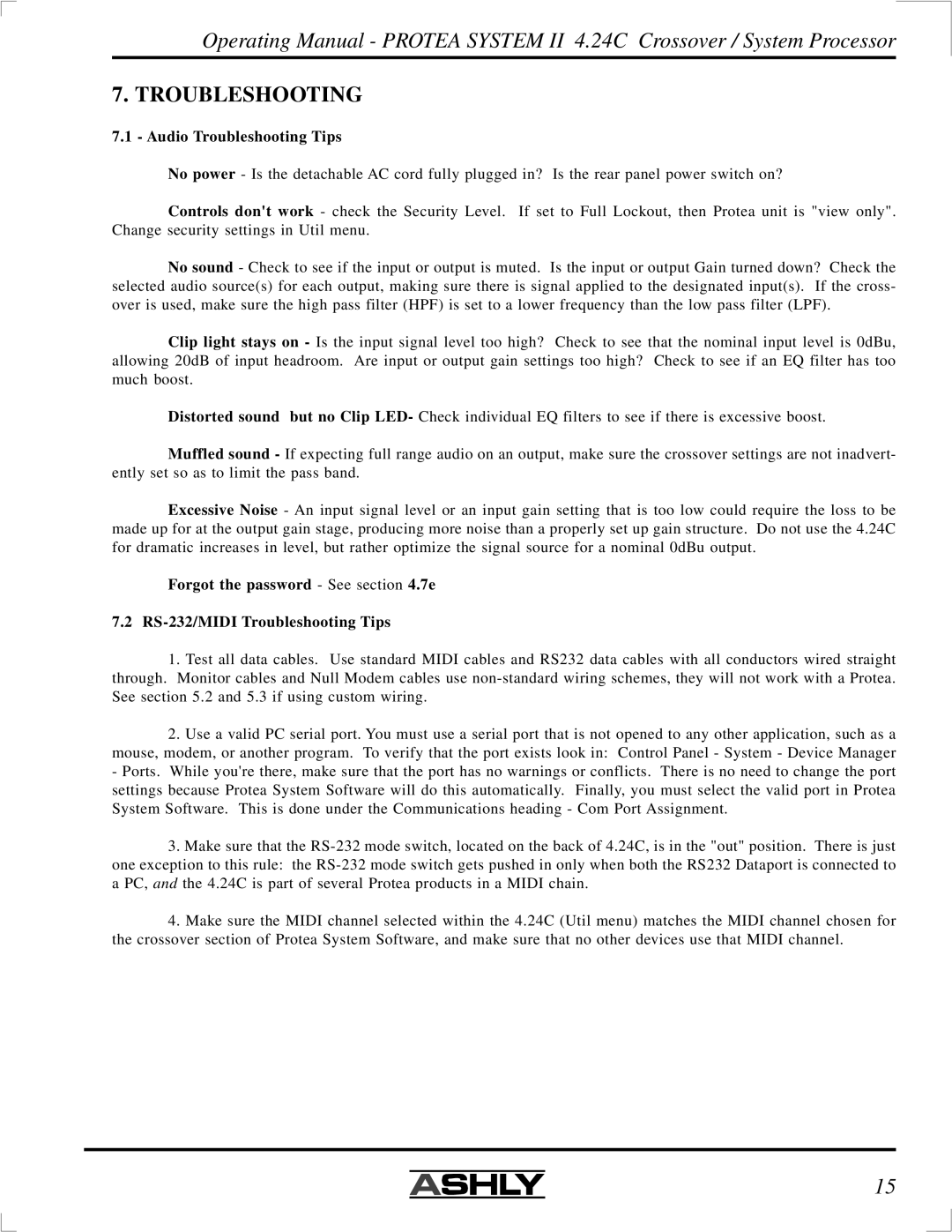4.24C specifications
Ashly 4.24C is a versatile and powerful audio processor that has gained popularity among sound engineers and audio professionals for its robust features and innovative technology. Designed specifically for live sound reinforcement, installed sound systems, and broadcast applications, this digital signal processor stands out in a crowded market by combining flexibility, performance, and ease of use.One of the key features of the Ashly 4.24C is its comprehensive digital signal processing capabilities. With 24 individual input channels and 24 outputs, the device supports extensive routing options, enabling audio engineers to manage complex setups with ease. The processor includes a 4-band parametric equalizer, compressor, limiter, and noise gate on every channel, allowing for precise sound tailoring. Additionally, the inclusion of 16 built-in presets makes it easy to switch between different audio settings in live sound environments.
The Ashly 4.24C utilizes cutting-edge technologies to achieve superior sound quality. D/A and A/D converters are of high fidelity, ensuring that the audio signals remain clear and detailed throughout the processing chain. The device also features 24-bit resolution at sample rates up to 96 kHz, ensuring that even the most demanding audio applications are handled with professional quality. This emphasis on audio fidelity is particularly important in live sound and broadcast applications, where every nuance of sound can significantly impact the overall experience.
Ease of use is another standout characteristic of the Ashly 4.24C. The unit comes equipped with a user-friendly interface that includes an intuitive touchscreen, which simplifies the navigation of its numerous controls and settings. This graphical interface allows for greater visual feedback, making it easier for sound engineers to make adjustments during performances or broadcasts without needing to memorize complex configurations.
In terms of connectivity, the Ashly 4.24C offers a variety of inputs and outputs, including analog XLR, digital AES/EBU, and even optional Dante networking capability for seamless integration into modern networked audio systems. This flexibility ensures that the processor can fit into various setups, from small venues to large concert halls.
Overall, the Ashly 4.24C combines advanced audio processing technology with user-centric design, making it an excellent choice for professionals seeking high-quality sound solutions. Its multitude of features and capabilities ensure it meets the demands of contemporary audio applications while maintaining an accessible and manageable interface for users.