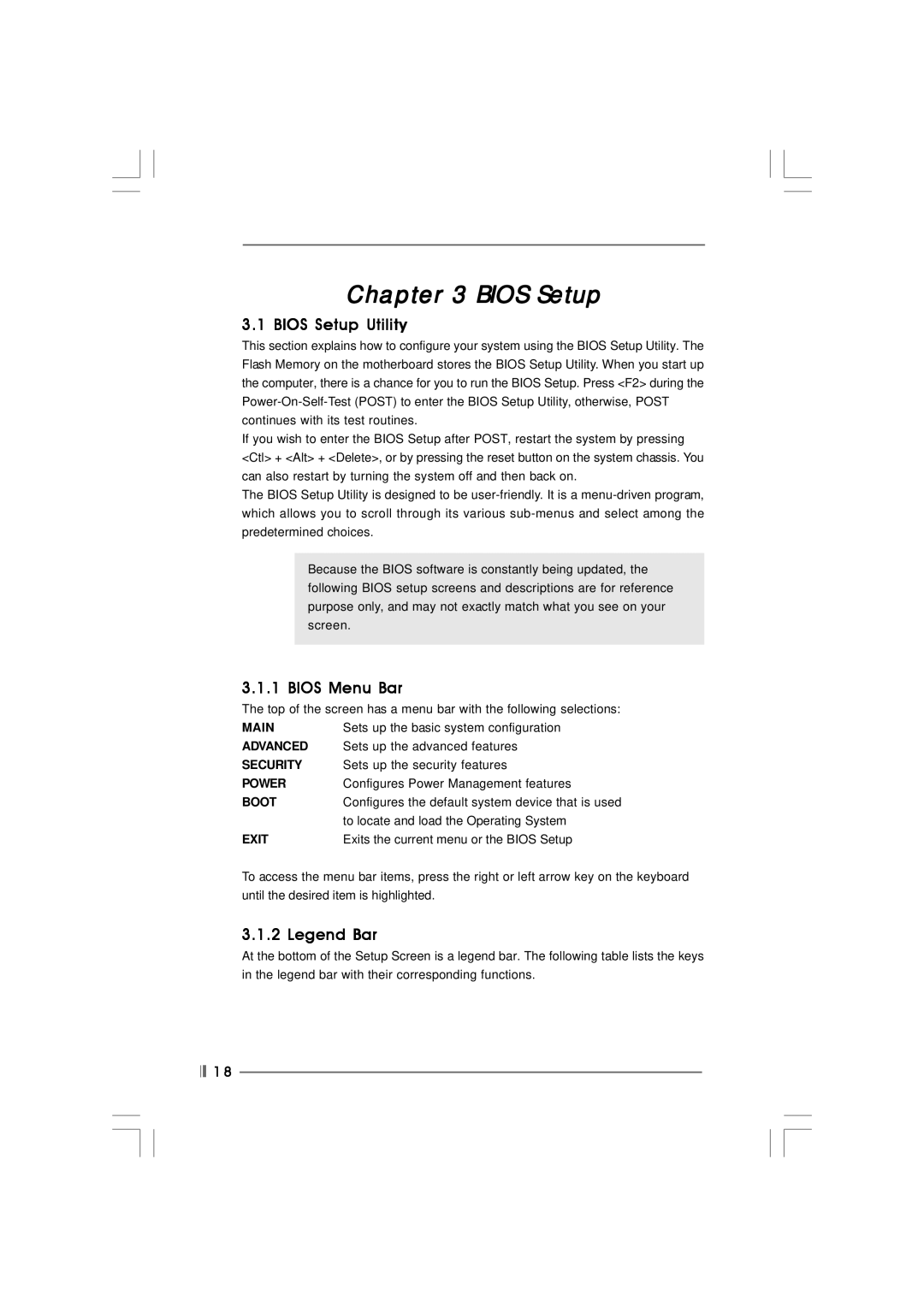Chapter 3 BIOS Setup
3.1 BIOS Setup Utility
This section explains how to configure your system using the BIOS Setup Utility. The Flash Memory on the motherboard stores the BIOS Setup Utility. When you start up the computer, there is a chance for you to run the BIOS Setup. Press <F2> during the
If you wish to enter the BIOS Setup after POST, restart the system by pressing <Ctl> + <Alt> + <Delete>, or by pressing the reset button on the system chassis. You can also restart by turning the system off and then back on.
The BIOS Setup Utility is designed to be
Because the BIOS software is constantly being updated, the following BIOS setup screens and descriptions are for reference purpose only, and may not exactly match what you see on your screen.
3.1.1 BIOS Menu Bar
The top of the screen has a menu bar with the following selections:
MAIN | Sets up the basic system configuration |
ADVANCED | Sets up the advanced features |
SECURITY | Sets up the security features |
POWER | Configures Power Management features |
BOOT | Configures the default system device that is used |
| to locate and load the Operating System |
EXIT | Exits the current menu or the BIOS Setup |
To access the menu bar items, press the right or left arrow key on the keyboard until the desired item is highlighted.
3.1.2 Legend Bar
At the bottom of the Setup Screen is a legend bar. The following table lists the keys in the legend bar with their corresponding functions.
![]()
![]() 1 8
1 8