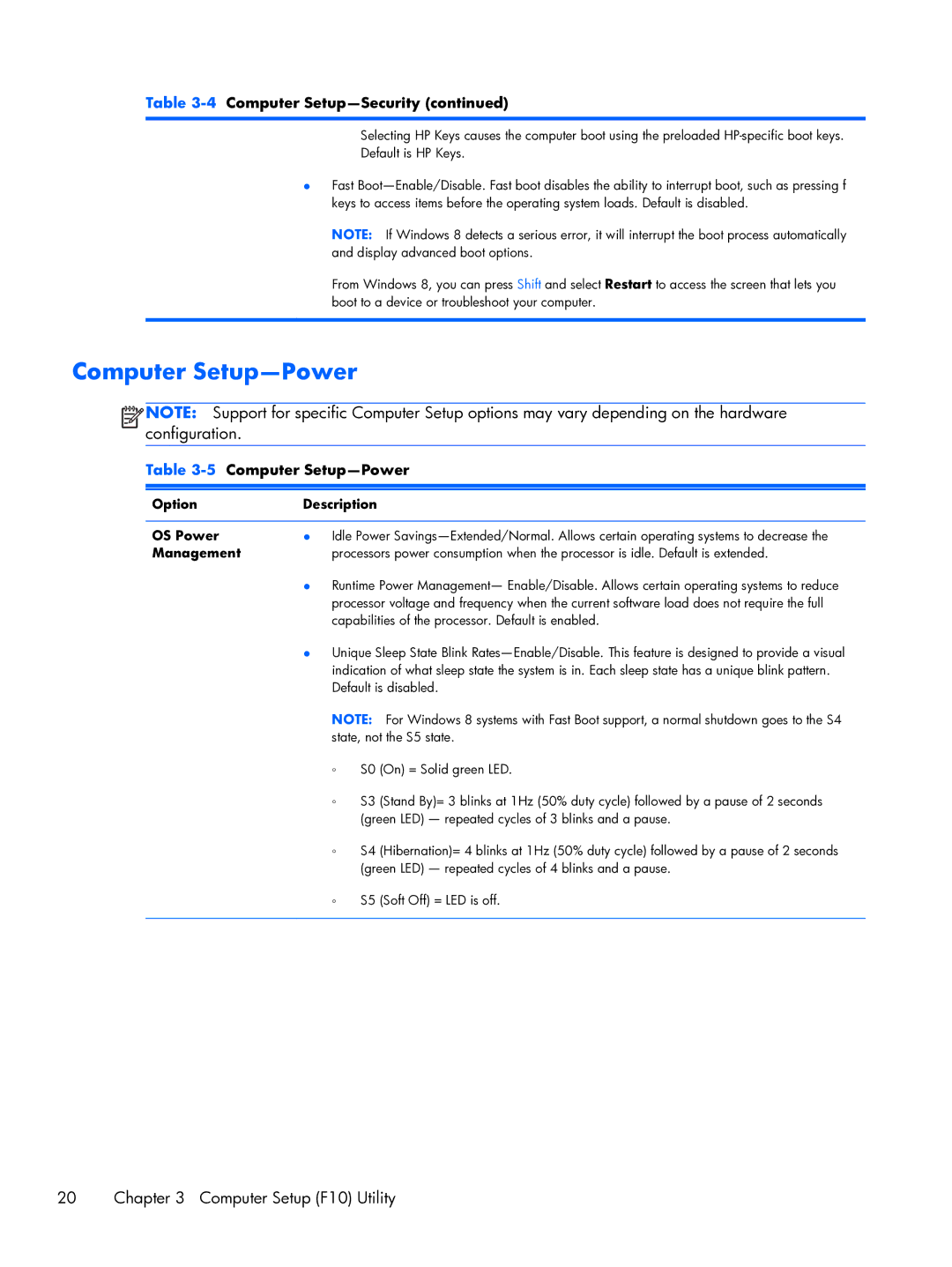Table 3-4 Computer Setup—Security (continued)
Selecting HP Keys causes the computer boot using the preloaded
Default is HP Keys.
●Fast
NOTE: If Windows 8 detects a serious error, it will interrupt the boot process automatically and display advanced boot options.
From Windows 8, you can press Shift and select Restart to access the screen that lets you boot to a device or troubleshoot your computer.
Computer Setup—Power
![]()
![]()
![]()
![]() NOTE: Support for specific Computer Setup options may vary depending on the hardware configuration.
NOTE: Support for specific Computer Setup options may vary depending on the hardware configuration.
Table 3-5 Computer Setup—Power
Option | Description |
| |
|
| ||
OS Power | ● Idle Power | ||
Management | processors power consumption when the processor is idle. Default is extended. | ||
| ● Runtime Power Management— Enable/Disable. Allows certain operating systems to reduce | ||
| processor voltage and frequency when the current software load does not require the full | ||
| capabilities of the processor. Default is enabled. | ||
| ● Unique Sleep State Blink | ||
| indication of what sleep state the system is in. Each sleep state has a unique blink pattern. | ||
| Default is disabled. | ||
| NOTE: For Windows 8 systems with Fast Boot support, a normal shutdown goes to the S4 | ||
| state, not the S5 state. | ||
| ◦ | S0 | (On) = Solid green LED. |
| ◦ | S3 | (Stand By)= 3 blinks at 1Hz (50% duty cycle) followed by a pause of 2 seconds |
|
| (green LED) — repeated cycles of 3 blinks and a pause. | |
| ◦ | S4 | (Hibernation)= 4 blinks at 1Hz (50% duty cycle) followed by a pause of 2 seconds |
|
| (green LED) — repeated cycles of 4 blinks and a pause. | |
| ◦ | S5 | (Soft Off) = LED is off. |
|
|
|
|
20 | Chapter 3 Computer Setup (F10) Utility |