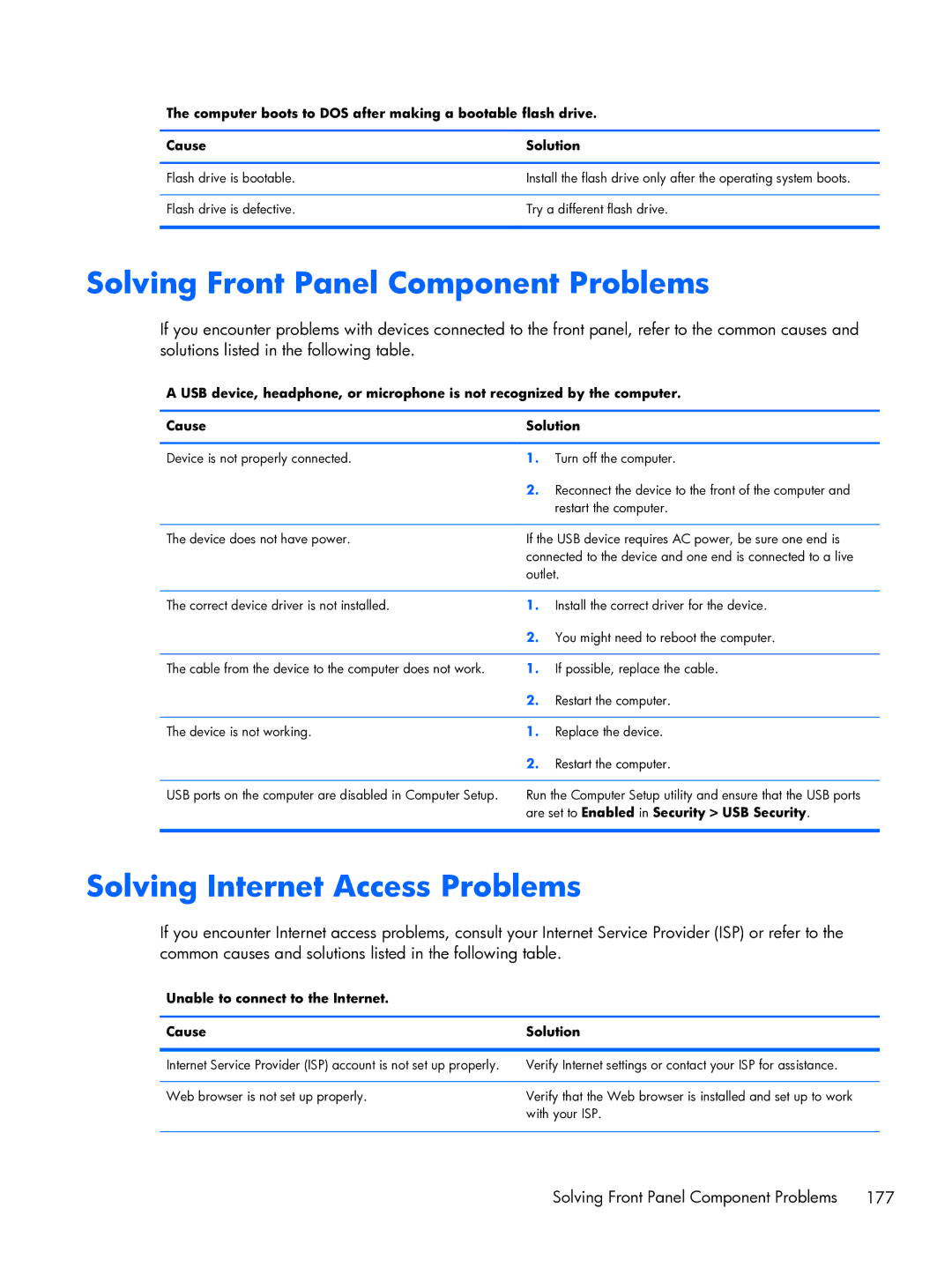The computer boots to DOS after making a bootable flash drive.
Cause | Solution |
|
|
Flash drive is bootable. | Install the flash drive only after the operating system boots. |
|
|
Flash drive is defective. | Try a different flash drive. |
|
|
Solving Front Panel Component Problems
If you encounter problems with devices connected to the front panel, refer to the common causes and solutions listed in the following table.
A USB device, headphone, or microphone is not recognized by the computer.
Cause | Solution | |
|
|
|
Device is not properly connected. | 1. | Turn off the computer. |
| 2. | Reconnect the device to the front of the computer and |
|
| restart the computer. |
|
| |
The device does not have power. | If the USB device requires AC power, be sure one end is | |
| connected to the device and one end is connected to a live | |
| outlet. | |
|
|
|
The correct device driver is not installed. | 1. | Install the correct driver for the device. |
| 2. | You might need to reboot the computer. |
|
|
|
The cable from the device to the computer does not work. | 1. | If possible, replace the cable. |
| 2. | Restart the computer. |
|
|
|
The device is not working. | 1. | Replace the device. |
| 2. | Restart the computer. |
USB ports on the computer are disabled in Computer Setup.
Run the Computer Setup utility and ensure that the USB ports are set to Enabled in Security > USB Security.
Solving Internet Access Problems
If you encounter Internet access problems, consult your Internet Service Provider (ISP) or refer to the common causes and solutions listed in the following table.
Unable to connect to the Internet.
Cause | Solution |
|
|
Internet Service Provider (ISP) account is not set up properly. | Verify Internet settings or contact your ISP for assistance. |
|
|
Web browser is not set up properly. | Verify that the Web browser is installed and set up to work |
| with your ISP. |
|
|
Solving Front Panel Component Problems | 177 |