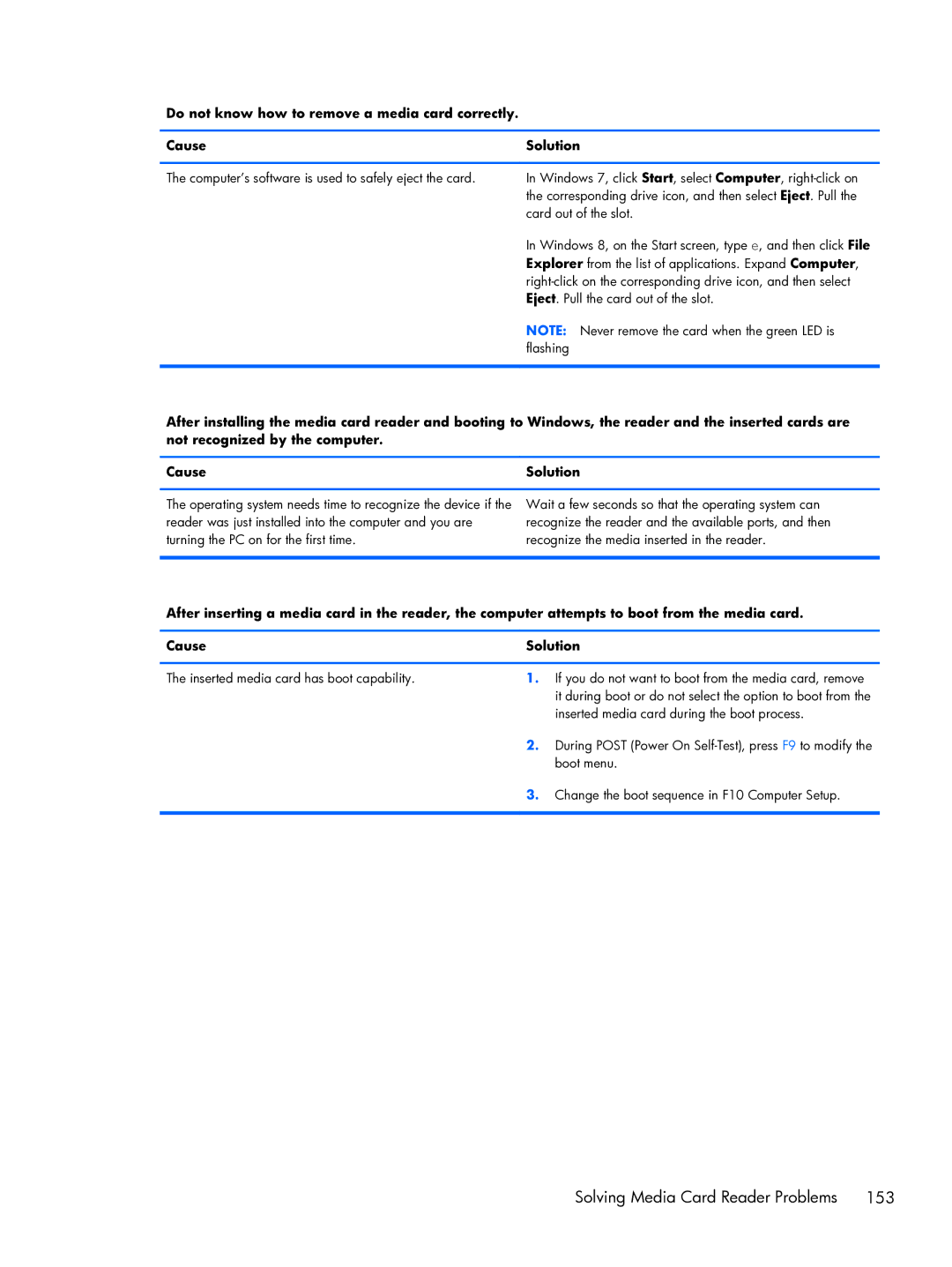Do not know how to remove a media card correctly.
Cause | Solution |
|
|
The computer’s software is used to safely eject the card. | In Windows 7, click Start, select Computer, |
| the corresponding drive icon, and then select Eject. Pull the |
| card out of the slot. |
| In Windows 8, on the Start screen, type e, and then click File |
| Explorer from the list of applications. Expand Computer, |
| |
| Eject. Pull the card out of the slot. |
| NOTE: Never remove the card when the green LED is |
| flashing |
|
|
After installing the media card reader and booting to Windows, the reader and the inserted cards are not recognized by the computer.
Cause | Solution |
The operating system needs time to recognize the device if the reader was just installed into the computer and you are turning the PC on for the first time.
Wait a few seconds so that the operating system can recognize the reader and the available ports, and then recognize the media inserted in the reader.
After inserting a media card in the reader, the computer attempts to boot from the media card.
Cause | Solution | |
|
|
|
The inserted media card has boot capability. | 1. | If you do not want to boot from the media card, remove |
|
| it during boot or do not select the option to boot from the |
|
| inserted media card during the boot process. |
| 2. | During POST (Power On |
|
| boot menu. |
| 3. | Change the boot sequence in F10 Computer Setup. |
|
|
|
Solving Media Card Reader Problems | 153 |