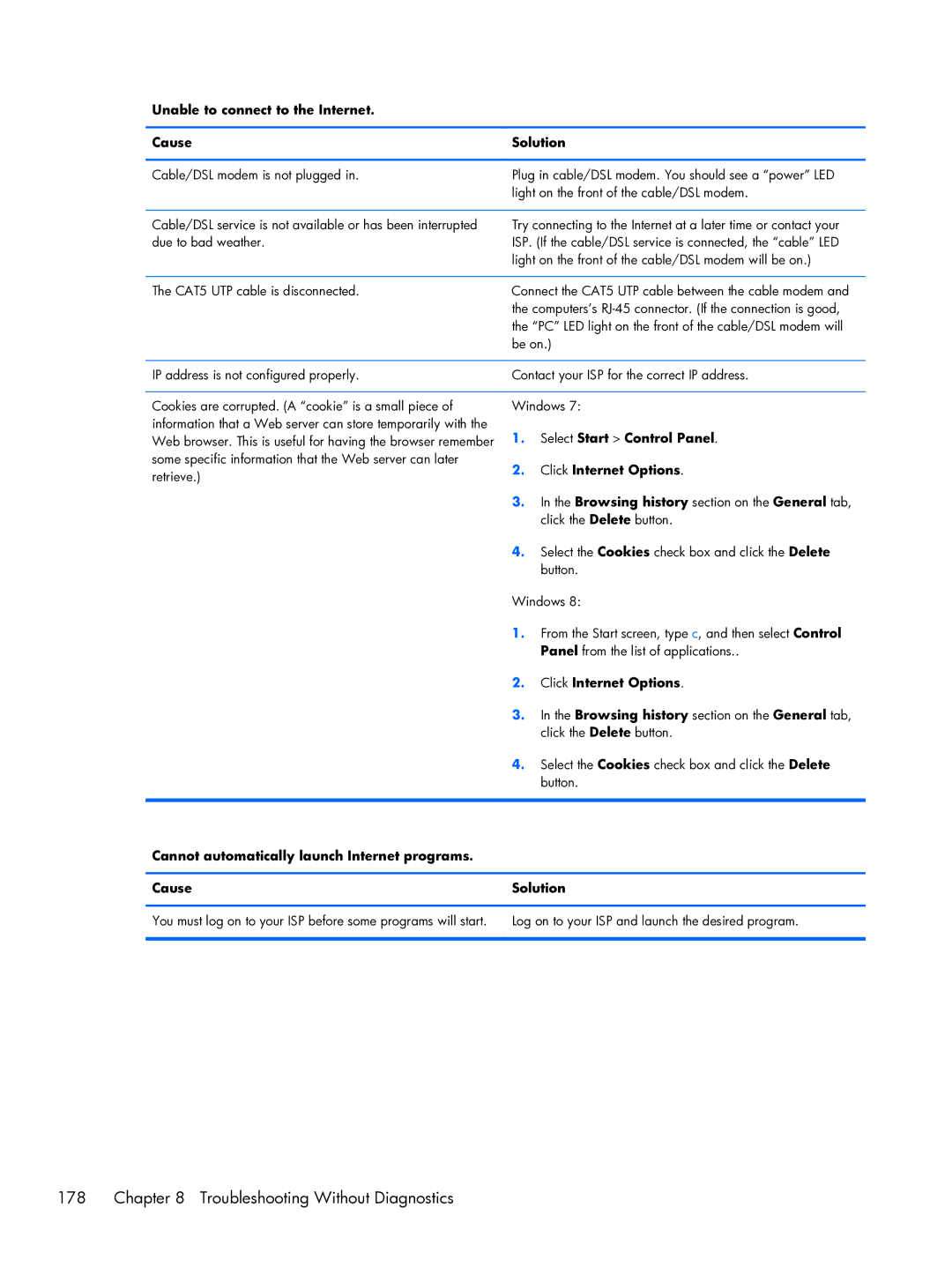Unable to connect to the Internet.
Cause | Solution | ||
|
| ||
Cable/DSL modem is not plugged in. | Plug in cable/DSL modem. You should see a “power” LED | ||
| light on the front of the cable/DSL modem. | ||
|
| ||
Cable/DSL service is not available or has been interrupted | Try connecting to the Internet at a later time or contact your | ||
due to bad weather. | ISP. (If the cable/DSL service is connected, the “cable” LED | ||
| light on the front of the cable/DSL modem will be on.) | ||
|
| ||
The CAT5 UTP cable is disconnected. | Connect the CAT5 UTP cable between the cable modem and | ||
| the computers’s | ||
| the “PC” LED light on the front of the cable/DSL modem will | ||
| be on.) | ||
|
| ||
IP address is not configured properly. | Contact your ISP for the correct IP address. | ||
|
| ||
Cookies are corrupted. (A “cookie” is a small piece of | Windows 7: | ||
information that a Web server can store temporarily with the | 1. | Select Start > Control Panel. | |
Web browser. This is useful for having the browser remember | |||
some specific information that the Web server can later | 2. | Click Internet Options. | |
retrieve.) | |||
|
| ||
| 3. | In the Browsing history section on the General tab, | |
|
| click the Delete button. | |
| 4. | Select the Cookies check box and click the Delete | |
|
| button. | |
| Windows 8: | ||
| 1. | From the Start screen, type c, and then select Control | |
|
| Panel from the list of applications.. | |
| 2. | Click Internet Options. | |
| 3. | In the Browsing history section on the General tab, | |
|
| click the Delete button. | |
| 4. | Select the Cookies check box and click the Delete | |
|
| button. | |
|
|
| |
Cannot automatically launch Internet programs. |
|
| |
|
| ||
Cause | Solution | ||
|
| ||
You must log on to your ISP before some programs will start. | Log on to your ISP and launch the desired program. | ||
|
|
| |
178 | Chapter 8 Troubleshooting Without Diagnostics |