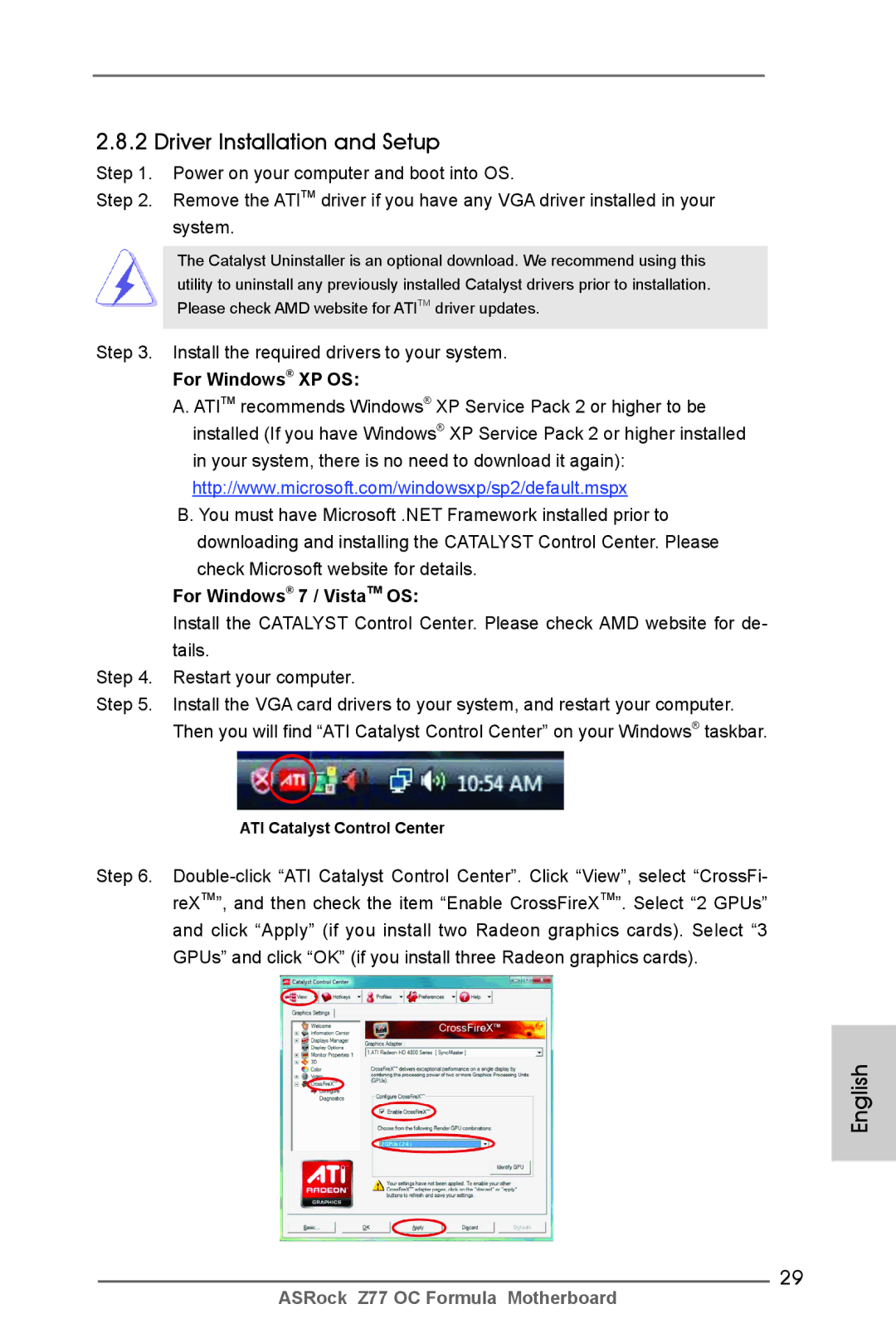English
Copyright Notice
Disclaimer
Motherboard Layout
Off No Link Blinking
LAN Port LED Indications
Link
Table for Audio Output Connection
English
Introduction
Package Contents
English Specifications
Rear Panel I/O
Graphics
Audio
RAID RAID 0 and RAID 1, NCQ, Ahci and Hot Plug Functions
Connector
USB3.0
Ports, supports USB 1.0/2.0/3.0 up to 5Gb/s
Support CD
Unique Feature
Certifications
Hardware
Monitor
English
English
English
Screw Holes
Pre-installation Precautions
Step Orient the CPU with the IHS Inte
CPU Installation
Grated Heat Sink up. Locate Pin1
Two orientation key notches
English
Installation of CPU Fan and Heatsink
Dual Channel Memory Configuration
English Installation of Memory Modules Dimm
Notch break Break
Installing a Dimm
English Expansion Slots PCI Express Slots
Pcie Slot Configurations
There are 5 PCI Express slots on this motherboard
Pcie slots
Installing an expansion card
Requirements
Slitm and Quad Slitm Operation Guide
ASRock SLIBridge2S Card
Double-click Nvidia Settings icon on your Windows taskbar
Driver Installation and Setup
For Windows XP / XP 64-bit OS For Slitm mode only
Select Control Panel tab
Select Nvidia Control Panel tab
English
CrossFire Bridge
CrossFireTM Bridge
Installing Three CrossFireXTM-Ready Graphics Cards
For Windows XP OS
Install the required drivers to your system
For Windows 7 / VistaTM OS
ATI Catalyst Control Center
English
For Windows XP / XP 64-bit OS
Surround Display Feature
Select the display icon identified by the number
Hdmi port
For Windows 7 / 7 64-bit / VistaTM / VistaTM 64-bit OS
Hdcp Function
What is HDCP?
Install Multi-Angle CIR Receiver to the front USB port
ASRock Smart Remote Installation Guide
Make sure the option CIR Controller is setting at Enabled
Advanced Super IO Configuration CIR Controller Enabled
CIR sensors in different angles
Bios Selection Jumper
English Jumpers Setup
Jumper
Description
Serial ATA2 Connectors
Onboard Headers and Connectors
Serial ATA3 Connectors
Serial ATA Sata Data Cable
USB 3.0 Header Besides six default USB
USB 2.0 Headers Besides four default USB
Optional wireless transmitting
Three USB 2.0 headers on this
Several system front panel
Front Panel Audio Header
System Panel Header
Power LED to this header to
Power LED Header Please connect the chassis
Indicate system power status
State power off
Supply to this connector
ATX Power Connector
ATX 12V Power Connectors
Power supplies to
Probe TM Users are able to measure
Serial port module
Including VCCM, Vccsa
DMI, PCH2, PCH
Installation Guide of Rear USB 3.0 Bracket
Installation Guide of Front USB 3.0 Panel
Adjust OC frequency in Rapid
Smart Switches
Clear the Cmos values
+ / Rapid OC Buttons + / Rapid OC Buttons allow
PCIE5
PCIE2
PCIE4
Status Code Description
English 14 Dr. Debug
English
English
English
\ RAID Installation Guide
Driver Installation Guide
RAID mode is not supported under Windows XP / XP 64-bit
Post Status Checker PSC
Install Windows XP / XP 64-bit OS on your system
Installing Windows XP / XP 64-bit Without RAID Functions
English
Bios Information
Kartoninhalt
Deutsch
Spezifikationen
Onboard-VGA
Und CrossFireX TM Nvidia Quad SLI TM und SLI TM
Anschlüsse
Panel
Standard-USB 3.0-Anschlüsse
Standard-USB 2.0-Anschlüsse
RJ-45 LAN Port mit LED ACT/LINK LED und Speed
Cmos löschen-Schalter mit LED
Eigenschaft
CD d’assistance
Einzigartige
Warnung
Zertifizierungen
Vorsicht
Deutsch
Deutsch
Deutsch
Cmos löschen
Einstellung der Jumper
Jumper Einstellun Beschreibung
BIOS-Auswahl-Steckbrücke
Seriell-ATA3-Anschlüsse
Integrierte Header und Anschlüsse
Seriell-ATA2-Anschlüsse
Üblichen USB 2.0-Ports an den
USB 2.0-Header Zusätzlich zu den vier
Am Motherboard. Pro USB
Anschlussleiste werden zwei
Systemvorderseite
System Panel-Header
Mehrere Funktion der
Gehäuselautsprecher an
Gehäuselautsprecher-Header Schließen Sie den
Diesen Header an
Betriebs-LED-Header Bitte schließen Sie die
ATX-Netz-Header Verbinden Sie die ATX
CPU-Lüfteranschluss
Header
Stromversorgung an
Wird verwendet, um ein
SLI/XFIRE-Stromanschluss
COM-Anschlussmodul zu
Unterstützen
Schritt
Installationsanleitung der USB 3.0-Frontblende
Installationsanleitung zum USB 3.0-Blech an der Rückwand
Schnellschalter
PCIe-Ein-/Ausschalter
BIOS-Information
Français
Contenu du paquet
Spécifications
VGA sur carte
Slot d’extension
Connecteurs
Panneau arrière
USB
Unique
Caractéristique
Système
Surveillance
Français
Français
Français
Français
Effacer la Cmos
Réglage des cavaliers
Le cavalier Description
Jumper de sélection Bios
Connecteurs Série ATA3
En-têtes et Connecteurs sur Carte
Connecteurs Série ATA2
Par défaut sur le panneau E/S
En-tête USB
Il y a trois embases USB
Sur cette carte mère. Chaque
En-tête du panneau système Cet en-tête permet d’utiliser
Reset Interrupteur de réinitialisation
Système frontal
Pwrbtn Interrupteur d’alimentation
LED di accensione Collegare il LED di accensione
En-tête
Chassi per indicare lo stato di
Alimentazione del sistema. Il
Tête
En-tête d’alimentation ATX Veuillez connecter l’unité
Connecteur ATX Veuillez connecter une unité
’alimentation électrique ATX
De mesurer la tension des
Un module de port COM
Composants sur carte, dont
PCH et 1.8VPLL
Dmicomp DMI Comp
Le Guide d’installation du panneau USB 3.0 frontal
Le Guide dinstallation du Support arrière USB
Interrupteur rapides
Interrupteur de mise en PCIE2 Marche/arrêt PCIe
Informations sur le Bios Informations sur le CD de support
Contenuto della confezione
Italiano
100
Scheda madre ASRock Z77 OC Formula
Specifiche
VGA su scheda
102
Pannello
Posteriore I/O
Connettori
103
RAID 0 e RAID 1 e delle funzioni NCQ, Ahci e Hot Plug
CD di
104
Supporto
Caratteristica
Monitoraggio
105
Compatibilità
Certificazioni
106
107
108
Resettare la Cmos
Setup dei Jumpers
109
Jumper Settaggio del Jumper
110
Jumper di selezione Bios
Connettori Serial ATA2
Collettori e Connettori su Scheda
111
112
Connettore audio sul
113
Pannello frontale
Collettore pannello di sistema
Collettore casse telaio Collegare le casse del telaio a
114
Questo collettore
Collettori Chassis, alimentazione Ed MOS ventola
115
116
ProbeTM HGli utenti possono misurare la
117
Tensione dei componenti su
DMI, PCH2, PCH e 1.8VPLL
118
Guida all’installazione del pannello frontale USB
119
Interruttori rapidi
120
121
122
Español
Contenido de la caja
123
Especificación
Ranuras de
124
Expansión
VGA OnBoard
Plug conexión en caliente
125
Conectores
Conexiones SATA2, admiten una velocidad de
CD de soport
126
Característica
Única
Certificaciones
127
128
Atención
129
130
131
Jumper Setting
Setup de Jumpers
132
Limpiar Cmos
133
Cabezales y Conectores en Placas
Conexiones de serie ATA2
Conexiones de serie ATA3
134
Conector de audio de
135
Panel frontal
Cabezal de panel de sistema
136
Conector del ventilador De la CPU
137
Cabezal de alimentación ATX Conecte la fuente de
Contacto 1-3 conectado
138
ProbeTM
139
Voltaje de los componentes
Integrados, como por ejemplo
140
Guía de instalación del Panel frontal USB
Guía de instalación del soporte USB 3.0 posterior
141
Conmutadores rápidos
142
143
Bios Información Información de Software Support CD
144
Введение
145
146
USB
147
Колодки и
Плате
148
Внимание
149
150
151
152
Перемычка Установка Описание
153
154
Переключатель Bios
155
Колодки и разъемы на плате
156
157
Reset кнопка сброса
Pwrbtn кнопка питания
Pled индикатор питания системы
Hdled индикатор активности жесткого диска
158
Наряду с Булавкой 1 и Прикрепите
159
Контакты 1-3 подключены
160
161
Руководство по установке передней панели USB
162
Русский Быстрое переключение
163
Информация о Bios
164
Türkçe
165
Grafikler
166
Ses
Arka Panel
Konektör
Bios Özelliği
167
168
Bkz. Dİkkat
169
ErP/EuP Hazır ErP/EuP hazır güç kaynağı gerekli
170
171
172
173
Bios Seçim Atlatıcısı
Jumper Ayar
CMOS’u temizleme
Seri ATA3 Konektörler
174
Seri ATA Sata Veri Kablosu
Seri ATA Sata Güç Kablosu
175
Işlevini barındırır
176
Sistem Paneli Fişi
177
178
179
180
Ön USB 3.0 Panelinin Kurulum Kılavuzu
181
182
183
Bios Bilgileri Yazılım Destek CD’si bilgileri
차폐 1 개 USB 3.0 전면 패널 1 개 HDD 나사 4 개
184
185
186
187
188
마이크로 소프트 Windows 7/7 64 비트 /VistaTM/VistaTM
189
190
191
192
Cmos 초기화
Bios 선택 점퍼
193
194
온보드 헤더 및 커넥터
USB 3.0 헤더
195
USB 2.0 헤더
이들을 AC’97 오디오 패널에 연결 하지 않아도 됩니다 앞면 마이크 작동
196
S1/S3 상태에서는 LED 가 계속
197
ATX 12V 전원공급장치
198
SLI/XFIRE 전원 커넥터
199
Hdmispdif 헤더
Probe TM 사용자는 VCCM, Vccsa
200
전면 USB 3.0 패널의 설치 안내서
+ / Rapid OC 버튼 + / Rapid OC 버튼은 사용자가
201
Rapid OC 에서 OC 주파수를 빠
PCIe ON/OFF 스위치 PCIe ON/OFF 스위치는 해당
202
\ BIN \ ASSETUP.EXE, D 는 CD-ROM 드라이브
シリアル l ATA Sata HDD 用電源変換ケーブル(オプション)
203
CEB フォームファクター 12.0-in x 10.5-in, 30.5 cm x 26.7 cm
204
Intel HD Graphics Built-in Visuals および VGA 出力
205
1920x1200 @ 60Hz の最大解像度で Hdmi 1.4a をサポート
Hdmi ポート x 光学 Spdif 出力ポート x Ready-to-Use USB 2.0 ポート x
206
207
208
209
ASRock の Web サイト
210
ビット / XP / XP 64 ビット準拠によりサポートされません。
211
212
日本語 ジャンパ設定
213
オンボードのヘッダとコネクタ類。
USB 3.0 ヘッダ
214
ントパネルの機能を提供します。
215
シャーシ、電源および MOS ファンコネクタ
216
ATX パワーコネクタ
217
ジュールをサポートします。
218
219
前面USB 3.0パネルの取り付けガイド
220
クイックスイッヱ
221
. ソフトウェア サポート CD 情報
六條 Serial Atasata 數據線 選配
222
223
224
225
226
227
警告!
228
229
清除 Cmos
Bios 選擇跳線
230
數據線 選配
231
電源線
數據線作為內部儲存設置。目前 SATA2 界面理論上可提供高達 3.0Gb/s 的數據傳輸速率。
USB 3.0 擴展接頭
232
Micret 和 Outret 僅用于 HD 音頻面板。您不必將它們連接到 AC’97 音頻面板。 開啟前置麥克風。
233
234
ATX 12V 接頭
235
ATX 電源接頭
Hdmispdif 接頭,提供 Spdif
236
投影儀 / 液晶顯示器等設備。
口連接到這個接頭。
237
前部USB 3.0面板安裝指南
238
本主板支持各種微軟視窗操作系統:Microsoft Windows 7/7 64 位元 /VistaTM
239
若您慾了解此產品的有毒有害物質或元素的名稱及含量說明,請參照以下表格及說 明。
240
CEB 規格 12.0 英吋 x 10.5 英吋 , 30.5 公分 x 26.7 公分
241
242
243
244
245
、 最大共享記憶體大小由晶片組廠商定義並且可能更改。請查閱 Intel 網站 了解最新訊息。
246
247
248
249
250
Flash」或「ASRock Internet Flash」將 Bios 檔案複製至主 BIOS,確保系統正常
運作。為了系統安全,使用者不可手動更新備用 BIOS。
Serial ATA Sata 數據線 Serial ATA Sata 電源線
251
作為內部儲存設置。目前 SATA2 界面理論上可提供高達 3.0Gb/s 的數據傳輸速率。
USB 2.0 擴充接頭
USB 3.0 擴充接頭
252
系統面板接頭
253
啟鍵等各種連線。
機箱喇叭接頭
電源指示燈接頭
254
, LED 指示燈會熄滅。
機箱 , 電源和散熱風扇接頭
ATX 12V 電源接口
255
ATX 電源接頭
接口連接到這個接頭。
256
使用者能夠測量主機板上元件
PCH2 、PCH 及 1.8VPLL 。
257
前USB 3.0面板安裝指南
258
本主板支援各種微軟 Windows 操作系統:Microsoft Windows 7/7 64 位元
259
260
Isi Paket
261
Spesifikasi
Papan Belakang
Diagram
262
Penghubung
263
264
Ciri-ciri Bios
Sokongan CD
Fitur Unik
Sertifikasi
265
266
Installing OS on a HDD Larger Than 2TB in Ahci Mode
Bit ..\i386\Win7VistaIntel Bit ..\AMD64\Win7-64Vista64Intel
267
Windows VistaTM 64-bit
268
269
Windows 7 64-bit
270