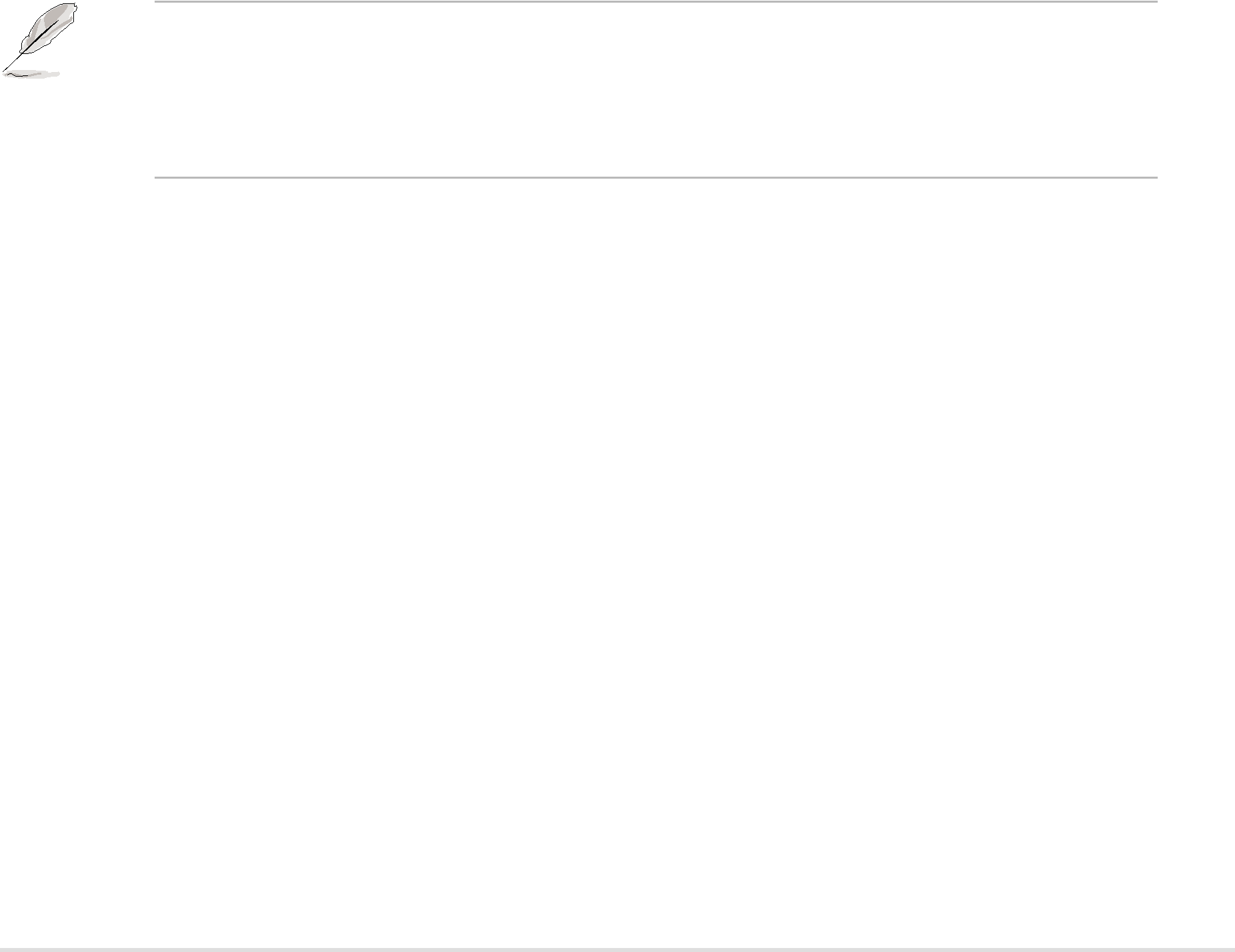
Head
Shows the number of the hard disk read/write heads.
Precomp
Displays the precompressed volumes on the hard disk, if any, on the motherboard.
Landing Zone
Displays the drive’s maximum usable capacity as calculated by the BIOS based on the drive information you entered.
Sector
Shows the number of sectors per track.
Transfer Mode
Shows the data transfer mode if the IDE hard disk drive supports the feature. Otherwise, this item is grayed out and shows the value [None].
S.M.A.R.T. Status
Shows the Smart Monitoring, Analysis, and Reporting Technology (S.M.A.R.T.) status if the IDE hard disk drive supports the feature. Otherwise, this item is grayed out and shows the value [None].
After entering the IDE hard disk drive information, use a disk utility, such as FDISK, to partition and format new IDE drives. This is necessary so that you can write or read data from the hard disk. Make sure to set the partition of the Primary IDE hard disk drive to “Active.”
4.3.2Primary IDE Slave
When configuring a drive as Primary IDE Slave, refer to section “4.3.1 Primary IDE Master” for the menu item descriptions.
4.3.3Secondary IDE Master
When configuring a drive as Secondary IDE Master, refer to section “4.3.1 Primary IDE Master” for the menu item descriptions.
4.3.4Secondary IDE Slave
When configuring a drive as Secondary IDE Slave, refer to section “4.3.1 Primary IDE Master” for the menu item descriptions.
ASUS | 4 - 19 |