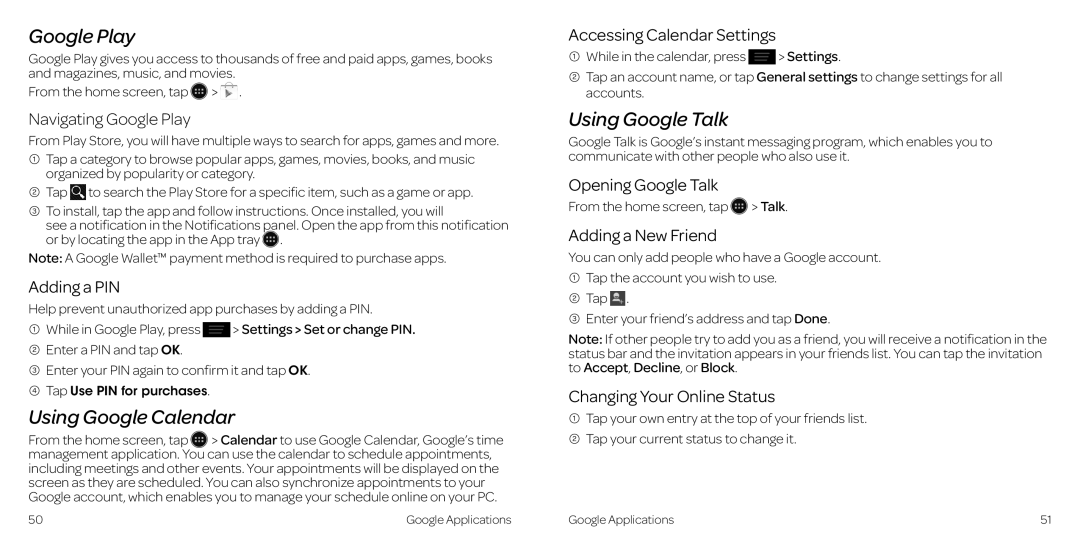Google Play
Google Play gives you access to thousands of free and paid apps, games, books and magazines, music, and movies..
From the home screen, tap ![]() >
> ![]() ..
..
Navigating Google Play
From Play Store, you will have multiple ways to search for apps, games and more..
1Tap a category to browse popular apps, games, movies, books, and music organized by popularity or category..
2Tap ![]() to search the Play Store for a specific item, such as a game or app..
to search the Play Store for a specific item, such as a game or app..
3To install, tap the app and follow instructions.. Once installed, you will
see a notification in the Notifications panel.. Open the app from this notification or by locating the app in the App tray ![]() ..
..
Note: A Google Wallet™ payment method is required to purchase apps..
Adding a PIN
Help prevent unauthorized app purchases by adding a PIN..
1While in Google Play, press ![]() > Settings > Set or change PIN.
> Settings > Set or change PIN.
2Enter a PIN and tap OK..
3Enter your PIN again to confirm it and tapOK..
4Tap Use PIN for purchases..
Using Google Calendar
From the home screen, tap > Calendar to use Google Calendar, Google’s time management application.. You can use the calendar to schedule appointments, including meetings and other events.. Your appointments will be displayed on the screen as they are scheduled.. You can also synchronize appointments to your Google account, which enables you to manage your schedule online on your PC..
Accessing Calendar Settings
1While in the calendar, press ![]() > Settings..
> Settings..
2Tap an account name, or tap General settings to change settings for all accounts..
Using Google Talk
Google Talk is Google’s instant messaging program, which enables you to communicate with other people who also use it..
Opening Google Talk
From the home screen, tap ![]() > Talk..
> Talk..
Adding a New Friend
You can only add people who have a Google account..
1Tap the account you wish to use..
2Tap ![]() ..
..
3Enter your friend’s address and tap Done..
Note: If other people try to add you as a friend, you will receive a notification in the status bar and the invitation appears in your friends list.. You can tap the invitation to Accept, Decline, or Block..
Changing Your Online Status
1Tap your own entry at the top of your friends list..
2Tap your current status to change it..
50 | Google Applications | Google Applications | 51 |