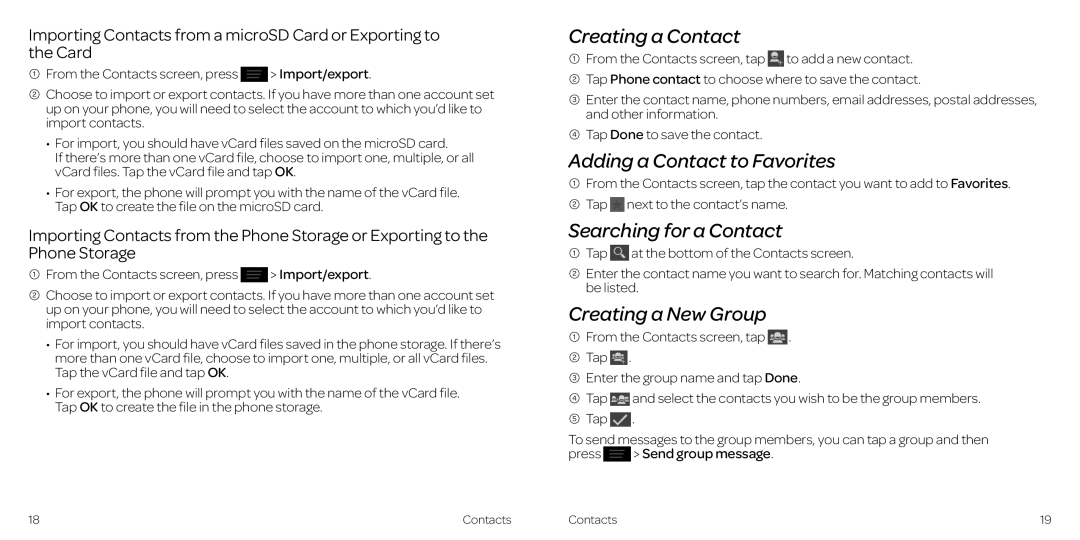Importing Contacts from a microSD Card or Exporting to the Card
1 From the Contacts screen, press ![]() > Import/export..
> Import/export..
2 Choose to import or export contacts.. If you have more than one account set up on your phone, you will need to select the account to which you’d like to import contacts..
• For import, you should have vCard files saved on the microSD card.
If there’s more than one vCard file, choose to import one, multiple, or all vCard files.. Tap the vCard file and tap OK..
• For export, the phone will prompt you with the name of the vCard file. Tap OK to create the file on the microSD card..
Importing Contacts from the Phone Storage or Exporting to the Phone Storage
1From the Contacts screen, press ![]() > Import/export..
> Import/export..
2Choose to import or export contacts.. If you have more than one account set up on your phone, you will need to select the account to which you’d like to import contacts..
•For import, you should have vCard files saved in the phone storage. If there’s more than one vCard file, choose to import one, multiple, or all vCard files.. Tap the vCard file and tap OK..
•For export, the phone will prompt you with the name of the vCard file.
Tap OK to create the file in the phone storage..
Creating a Contact
1From the Contacts screen, tap ![]() to add a new contact..
to add a new contact..
2Tap Phone contact to choose where to save the contact..
3Enter the contact name, phone numbers, email addresses, postal addresses, and other information..
4Tap Done to save the contact..
Adding a Contact to Favorites
1From the Contacts screen, tap the contact you want to add to Favorites..
2Tap ![]() next to the contact’s name..
next to the contact’s name..
Searching for a Contact
1Tap ![]() at the bottom of the Contacts screen..
at the bottom of the Contacts screen..
2Enter the contact name you want to search for.. Matching contacts will be listed..
Creating a New Group
1From the Contacts screen, tap ![]() ..
..
2Tap ![]() ..
..
3Enter the group name and tap Done..
4Tap ![]() and select the contacts you wish to be the group members..
and select the contacts you wish to be the group members..
5Tap ![]() ..
..
To send messages to the group members, you can tap a group and then
press ![]() > Send group message..
> Send group message..
18 | Contacts | Contacts | 19 |