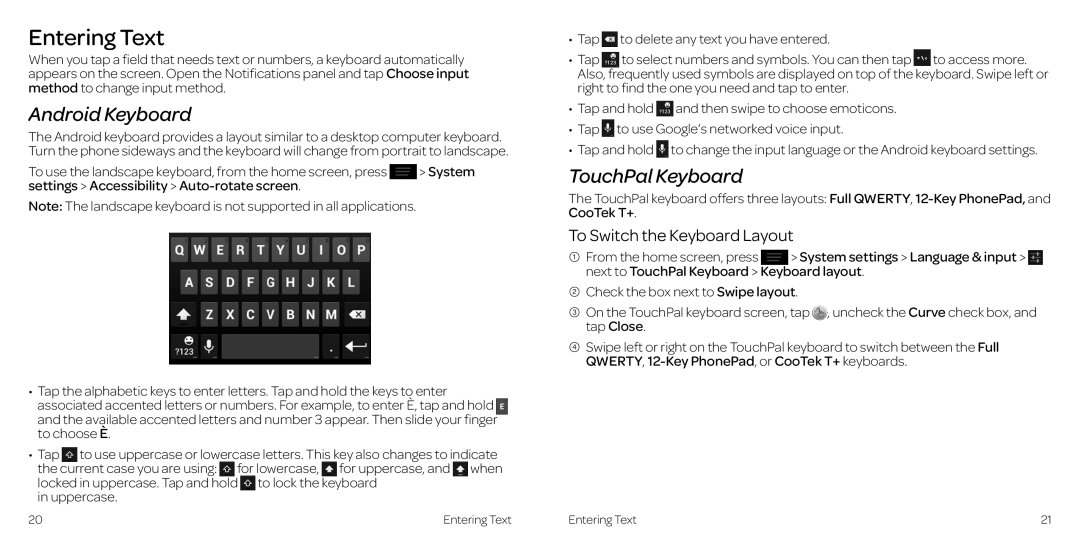Entering Text
When you tap a field that needs text or numbers, a keyboard automatically appears on the screen.. Open the Notifications panel and tap Choose input method to change input method..
Android Keyboard
The Android keyboard provides a layout similar to a desktop computer keyboard.. Turn the phone sideways and the keyboard will change from portrait to landscape..
To use the landscape keyboard, from the home screen, press | > System |
settings > Accessibility > |
|
Note: The landscape keyboard is not supported in all applications..
•Tap the alphabetic keys to enter letters. Tap and hold the keys to enter associated accented letters or numbers.. For example, to enter È, tap and hold and the available accented letters and number 3 appear.. Then slide your finger to choose È..
•Tap to use uppercase or lowercase letters.. This key also changes to indicate
the current case you are using: for lowercase, for uppercase, and when locked in uppercase.. Tap and hold to lock the keyboard
in uppercase..
•Tap ![]() to delete any text you have entered..
to delete any text you have entered..
• Tap to select numbers and symbols.. You can then tap to access more.. Also, frequently used symbols are displayed on top of the keyboard.. Swipe left or right to find the one you need and tap to enter..
•Tap and hold ![]() and then swipe to choose emoticons..
and then swipe to choose emoticons..
•Tap ![]() to use Google’s networked voice input..
to use Google’s networked voice input..
•Tap and hold ![]() to change the input language or the Android keyboard settings..
to change the input language or the Android keyboard settings..
TouchPal Keyboard
The TouchPal keyboard offers three layouts: Full QWERTY,
To Switch the Keyboard Layout
1 From the home screen, press > System settings > Language & input > next to TouchPal Keyboard > Keyboard layout..
2 Check the box next to Swipe layout..
3 On the TouchPal keyboard screen, tap , uncheck the Curve check box, and tap Close..
4Swipe left or right on the TouchPal keyboard to switch between the Full QWERTY,
20 | Entering Text | Entering Text | 21 |