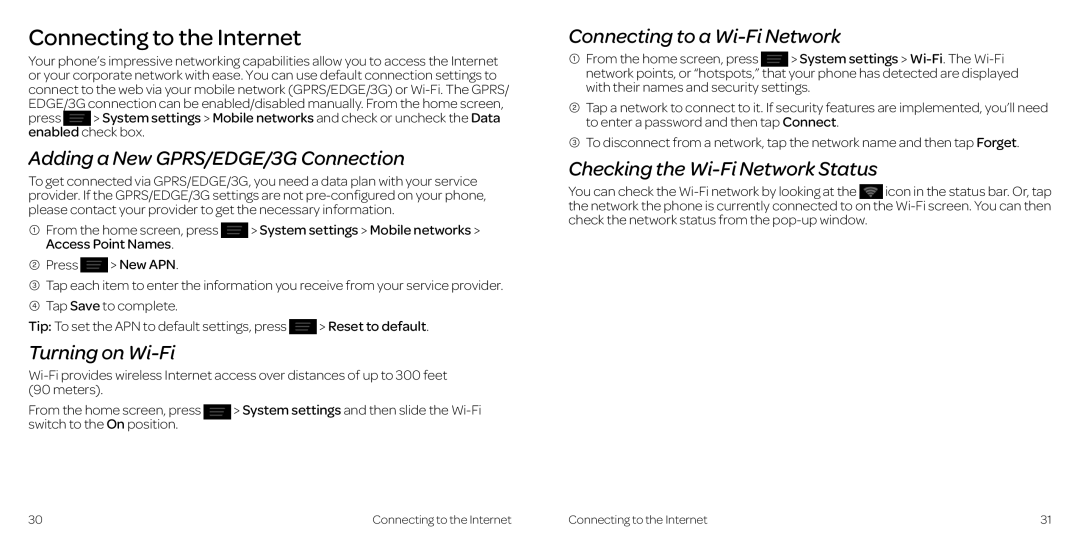Connecting to the Internet
Your phone’s impressive networking capabilities allow you to access the Internet or your corporate network with ease.. You can use default connection settings to connect to the web via your mobile network (GPRS/EDGE/3G) or
press > System settings > Mobile networks and check or uncheck the Data enabled check box..
Adding a New GPRS/EDGE/3G Connection
To get connected via GPRS/EDGE/3G, you need a data plan with your service provider.. If the GPRS/EDGE/3G settings are not
1 From the home screen, press | > System settings > Mobile networks > |
Access Point Names.. |
|
2Press ![]() > New APN..
> New APN..
3Tap each item to enter the information you receive from your service provider..
4Tap Save to complete..
Tip: To set the APN to default settings, press ![]() > Reset to default..
> Reset to default..
Turning on Wi-Fi
From the home screen, press | > System settings and then slide the |
switch to the On position.. |
|
Connecting to a Wi-Fi Network
1 From the home screen, press > System settings >
2Tap a network to connect to it.. If security features are implemented, you’ll need to enter a password and then tap Connect..
3To disconnect from a network, tap the network name and then tap Forget..
Checking the Wi-Fi Network Status
You can check the
30 | Connecting to the Internet | Connecting to the Internet | 31 |