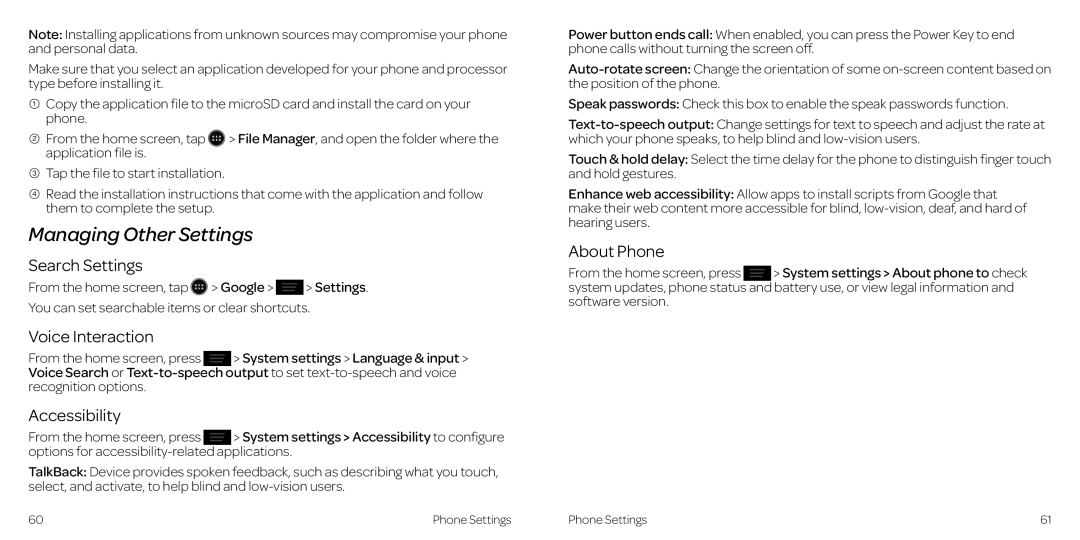Note: Installing applications from unknown sources may compromise your phone and personal data..
Make sure that you select an application developed for your phone and processor type before installing it..
1Copy the application file to the microSD card and install the card on your phone..
2 From the home screen, tap > File Manager, and open the folder where the application file is..
3Tap the file to start installation..
4Read the installation instructions that come with the application and follow them to complete the setup..
Managing Other Settings
Search Settings
From the home screen, tap ![]() > Google >
> Google > ![]() > Settings..
> Settings..
You can set searchable items or clear shortcuts..
Voice Interaction
From the home screen, press | > System settings > Language & input > |
Voice Search or | |
recognition options.. |
|
Accessibility
From the home screen, press | > System settings > Accessibility to configure |
options for
TalkBack: Device provides spoken feedback, such as describing what you touch, select, and activate, to help blind and
Power button ends call: When enabled, you can press the Power Key to end phone calls without turning the screen off..
Speak passwords: Check this box to enable the speak passwords function..
Touch & hold delay: Select the time delay for the phone to distinguish finger touch and hold gestures..
Enhance web accessibility: Allow apps to install scripts from Google that make their web content more accessible for blind,
About Phone
From the home screen, press > System settings > About phone to check system updates, phone status and battery use, or view legal information and software version..
60 | Phone Settings | Phone Settings | 61 |