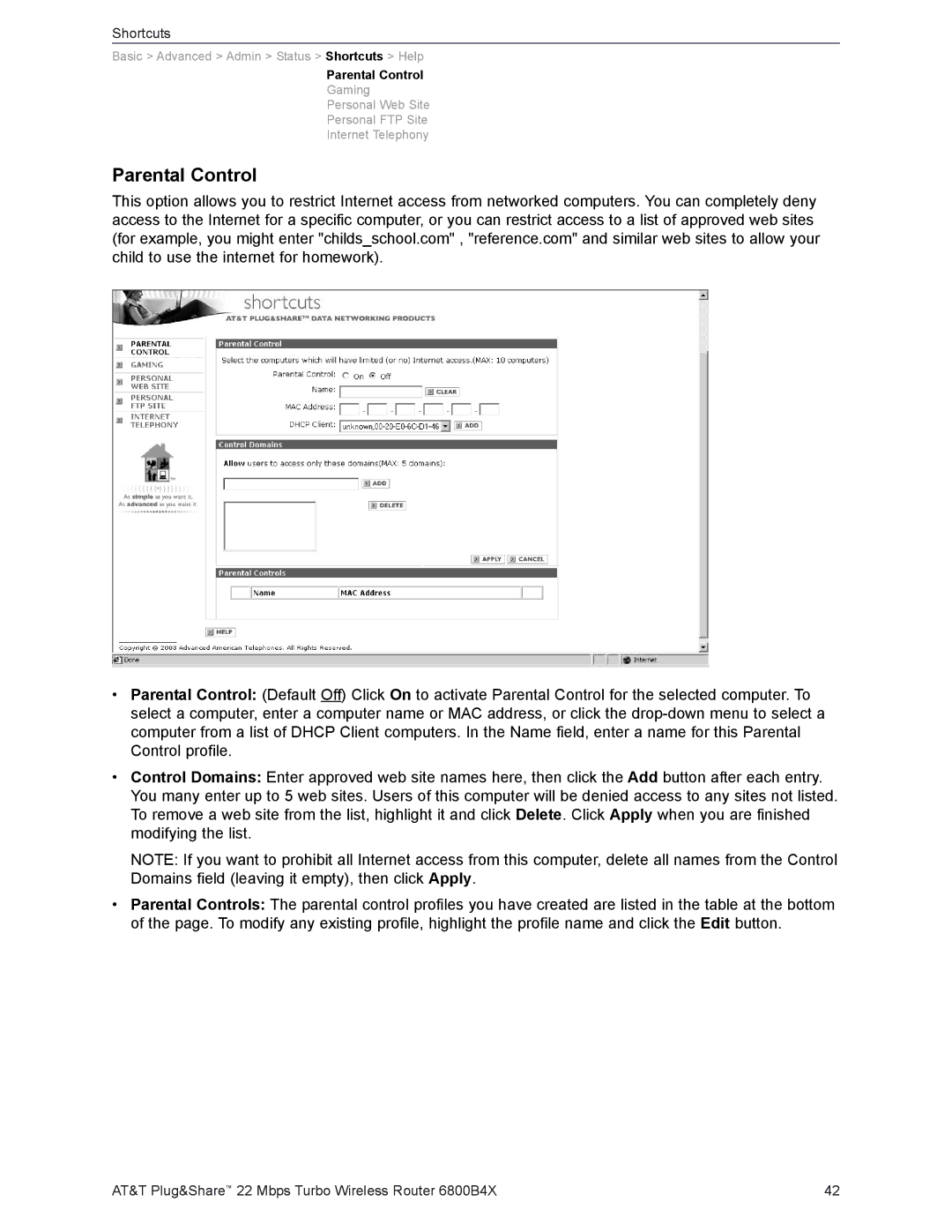Shortcuts
Basic > Advanced > Admin > Status > Shortcuts > Help
Parental Control
Gaming
Personal Web Site
Personal FTP Site
Internet Telephony
Parental Control
This option allows you to restrict Internet access from networked computers. You can completely deny access to the Internet for a specific computer, or you can restrict access to a list of approved web sites (for example, you might enter "childs_school.com" , "reference.com" and similar web sites to allow your child to use the internet for homework).
•Parental Control: (Default Off) Click On to activate Parental Control for the selected computer. To select a computer, enter a computer name or MAC address, or click the
•Control Domains: Enter approved web site names here, then click the Add button after each entry. You many enter up to 5 web sites. Users of this computer will be denied access to any sites not listed. To remove a web site from the list, highlight it and click Delete. Click Apply when you are finished modifying the list.
NOTE: If you want to prohibit all Internet access from this computer, delete all names from the Control Domains field (leaving it empty), then click Apply.
•Parental Controls: The parental control profiles you have created are listed in the table at the bottom of the page. To modify any existing profile, highlight the profile name and click the Edit button.
AT&T Plug&Share™ 22 Mbps Turbo Wireless Router 6800B4X | 42 |