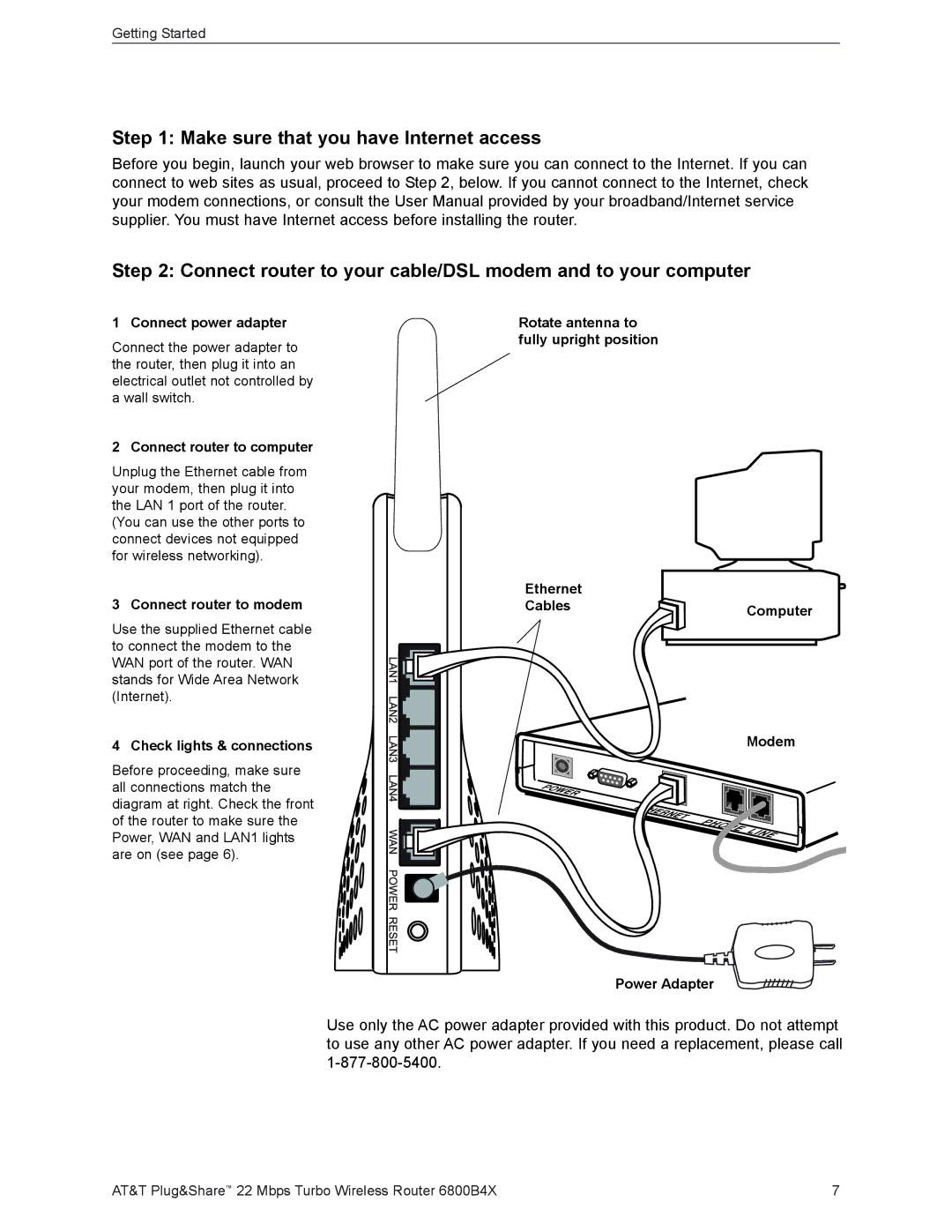Getting Started
Step 1: Make sure that you have Internet access
Before you begin, launch your web browser to make sure you can connect to the Internet. If you can connect to web sites as usual, proceed to Step 2, below. If you cannot connect to the Internet, check your modem connections, or consult the User Manual provided by your broadband/Internet service supplier. You must have Internet access before installing the router.
Step 2: Connect router to your cable/DSL modem and to your computer
1 Connect power adapter
Connect the power adapter to the router, then plug it into an electrical outlet not controlled by a wall switch.
2 Connect router to computer
Unplug the Ethernet cable from your modem, then plug it into the LAN 1 port of the router. (You can use the other ports to connect devices not equipped for wireless networking).
3 Connect router to modem
Use the supplied Ethernet cable to connect the modem to the WAN port of the router. WAN stands for Wide Area Network (Internet).
4 Check lights & connections
Before proceeding, make sure all connections match the diagram at right. Check the front of the router to make sure the Power, WAN and LAN1 lights are on (see page 6).
Rotate antenna to fully upright position
Ethernet
CablesComputer
Modem
Power Adapter
Use only the AC power adapter provided with this product. Do not attempt to use any other AC power adapter. If you need a replacement, please call
AT&T Plug&Share™ 22 Mbps Turbo Wireless Router 6800B4X | 7 |