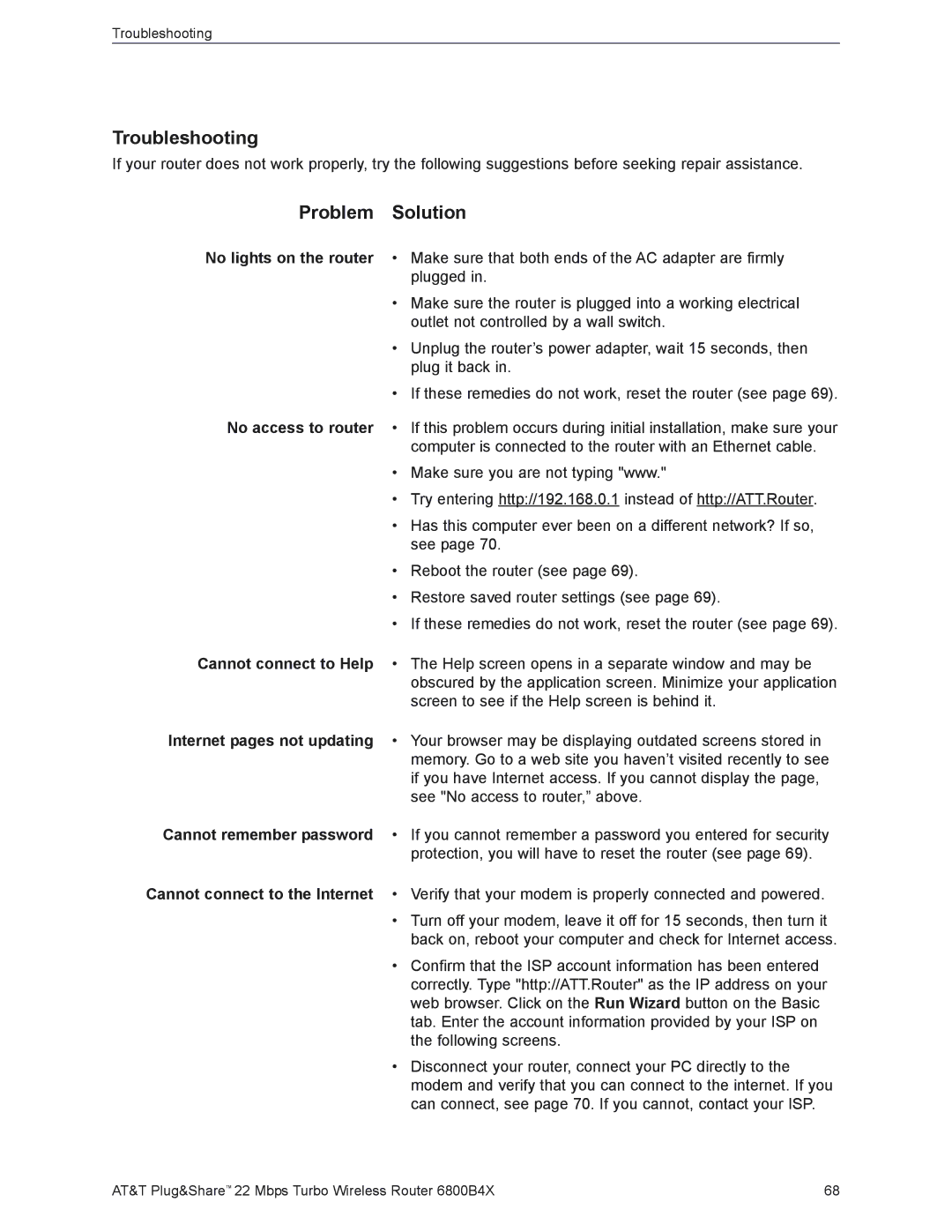Troubleshooting
Troubleshooting
If your router does not work properly, try the following suggestions before seeking repair assistance.
Problem | Solution |
No lights on the router | • Make sure that both ends of the AC adapter are firmly |
| plugged in. |
| • Make sure the router is plugged into a working electrical |
| outlet not controlled by a wall switch. |
| • Unplug the router’s power adapter, wait 15 seconds, then |
| plug it back in. |
| • If these remedies do not work, reset the router (see page 69). |
No access to router | • If this problem occurs during initial installation, make sure your |
| computer is connected to the router with an Ethernet cable. |
| • Make sure you are not typing "www." |
| • Try entering http://192.168.0.1 instead of http://ATT.Router. |
| • Has this computer ever been on a different network? If so, |
| see page 70. |
| • Reboot the router (see page 69). |
| • Restore saved router settings (see page 69). |
| • If these remedies do not work, reset the router (see page 69). |
Cannot connect to Help | • The Help screen opens in a separate window and may be |
| obscured by the application screen. Minimize your application |
| screen to see if the Help screen is behind it. |
Internet pages not updating | • Your browser may be displaying outdated screens stored in |
| memory. Go to a web site you haven’t visited recently to see |
| if you have Internet access. If you cannot display the page, |
| see "No access to router,” above. |
Cannot remember password | • If you cannot remember a password you entered for security |
| protection, you will have to reset the router (see page 69). |
Cannot connect to the Internet | • Verify that your modem is properly connected and powered. |
| • Turn off your modem, leave it off for 15 seconds, then turn it |
| back on, reboot your computer and check for Internet access. |
| • Confirm that the ISP account information has been entered |
| correctly. Type "http://ATT.Router" as the IP address on your |
| web browser. Click on the Run Wizard button on the Basic |
| tab. Enter the account information provided by your ISP on |
| the following screens. |
| • Disconnect your router, connect your PC directly to the |
| modem and verify that you can connect to the internet. If you |
| can connect, see page 70. If you cannot, contact your ISP. |
AT&T Plug&Share™ 22 Mbps Turbo Wireless Router 6800B4X | 68 |