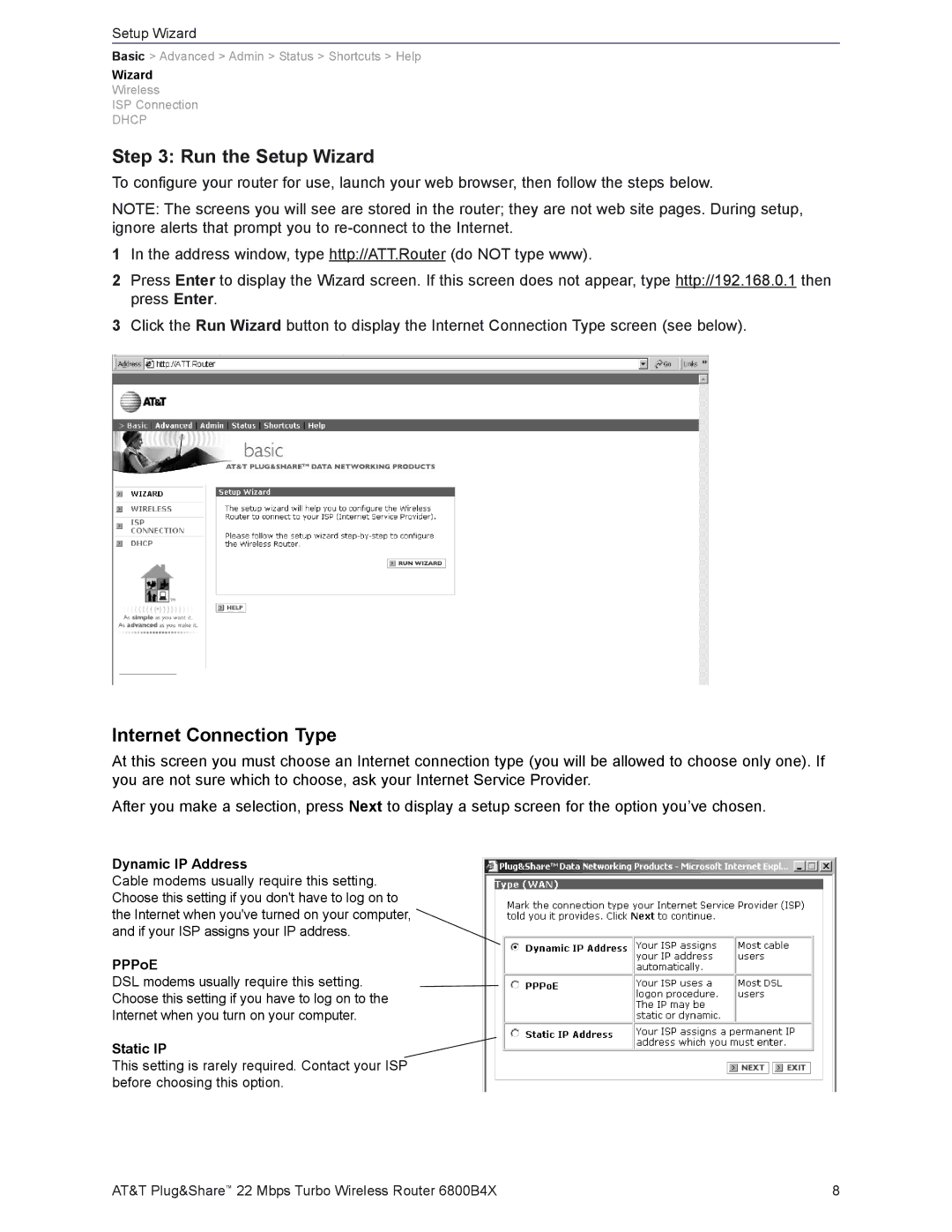Setup Wizard
Basic > Advanced > Admin > Status > Shortcuts > Help
Wizard
Wireless
ISP Connection
DHCP
Step 3: Run the Setup Wizard
To configure your router for use, launch your web browser, then follow the steps below.
NOTE: The screens you will see are stored in the router; they are not web site pages. During setup, ignore alerts that prompt you to
1In the address window, type http://ATT.Router (do NOT type www).
2Press Enter to display the Wizard screen. If this screen does not appear, type http://192.168.0.1 then press Enter.
3Click the Run Wizard button to display the Internet Connection Type screen (see below).
Internet Connection Type
At this screen you must choose an Internet connection type (you will be allowed to choose only one). If you are not sure which to choose, ask your Internet Service Provider.
After you make a selection, press Next to display a setup screen for the option you’ve chosen.
Dynamic IP Address
Cable modems usually require this setting. Choose this setting if you don't have to log on to the Internet when you've turned on your computer, and if your ISP assigns your IP address.
PPPoE
DSL modems usually require this setting.
Choose this setting if you have to log on to the
Internet when you turn on your computer.
Static IP![]() This setting is rarely required. Contact your ISP
This setting is rarely required. Contact your ISP
before choosing this option.
AT&T Plug&Share™ 22 Mbps Turbo Wireless Router 6800B4X | 8 |