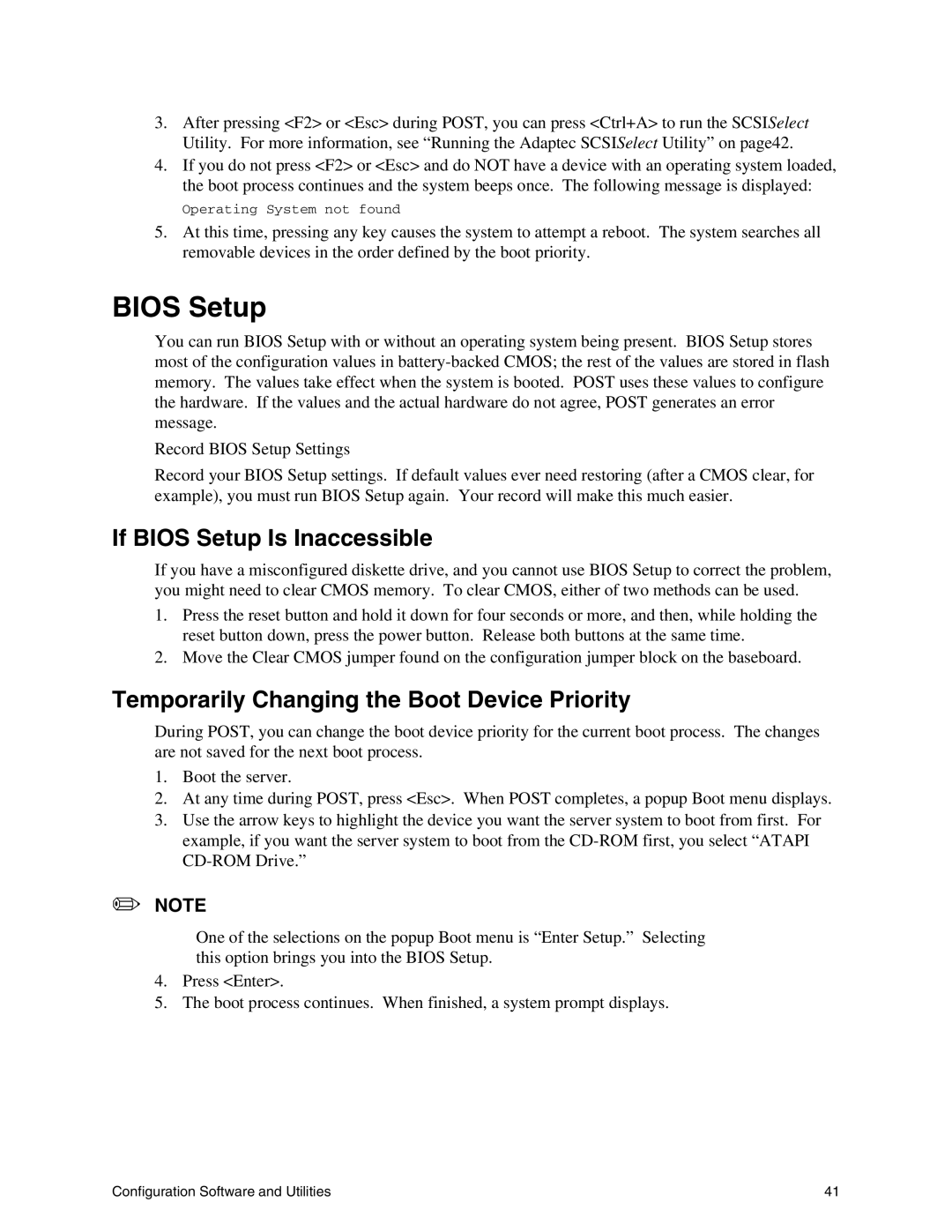3.After pressing <F2> or <Esc> during POST, you can press <Ctrl+A> to run the SCSISelect Utility. For more information, see “Running the Adaptec SCSISelect Utility” on page42.
4.If you do not press <F2> or <Esc> and do NOT have a device with an operating system loaded, the boot process continues and the system beeps once. The following message is displayed:
Operating System not found
5.At this time, pressing any key causes the system to attempt a reboot. The system searches all removable devices in the order defined by the boot priority.
BIOS Setup
You can run BIOS Setup with or without an operating system being present. BIOS Setup stores most of the configuration values in
Record BIOS Setup Settings
Record your BIOS Setup settings. If default values ever need restoring (after a CMOS clear, for example), you must run BIOS Setup again. Your record will make this much easier.
If BIOS Setup Is Inaccessible
If you have a misconfigured diskette drive, and you cannot use BIOS Setup to correct the problem, you might need to clear CMOS memory. To clear CMOS, either of two methods can be used.
1.Press the reset button and hold it down for four seconds or more, and then, while holding the reset button down, press the power button. Release both buttons at the same time.
2.Move the Clear CMOS jumper found on the configuration jumper block on the baseboard.
Temporarily Changing the Boot Device Priority
During POST, you can change the boot device priority for the current boot process. The changes are not saved for the next boot process.
1.Boot the server.
2.At any time during POST, press <Esc>. When POST completes, a popup Boot menu displays.
3.Use the arrow keys to highlight the device you want the server system to boot from first. For example, if you want the server system to boot from the
✏NOTE
One of the selections on the popup Boot menu is “Enter Setup.” Selecting this option brings you into the BIOS Setup.
4.Press <Enter>.
5.The boot process continues. When finished, a system prompt displays.
Configuration Software and Utilities | 41 |