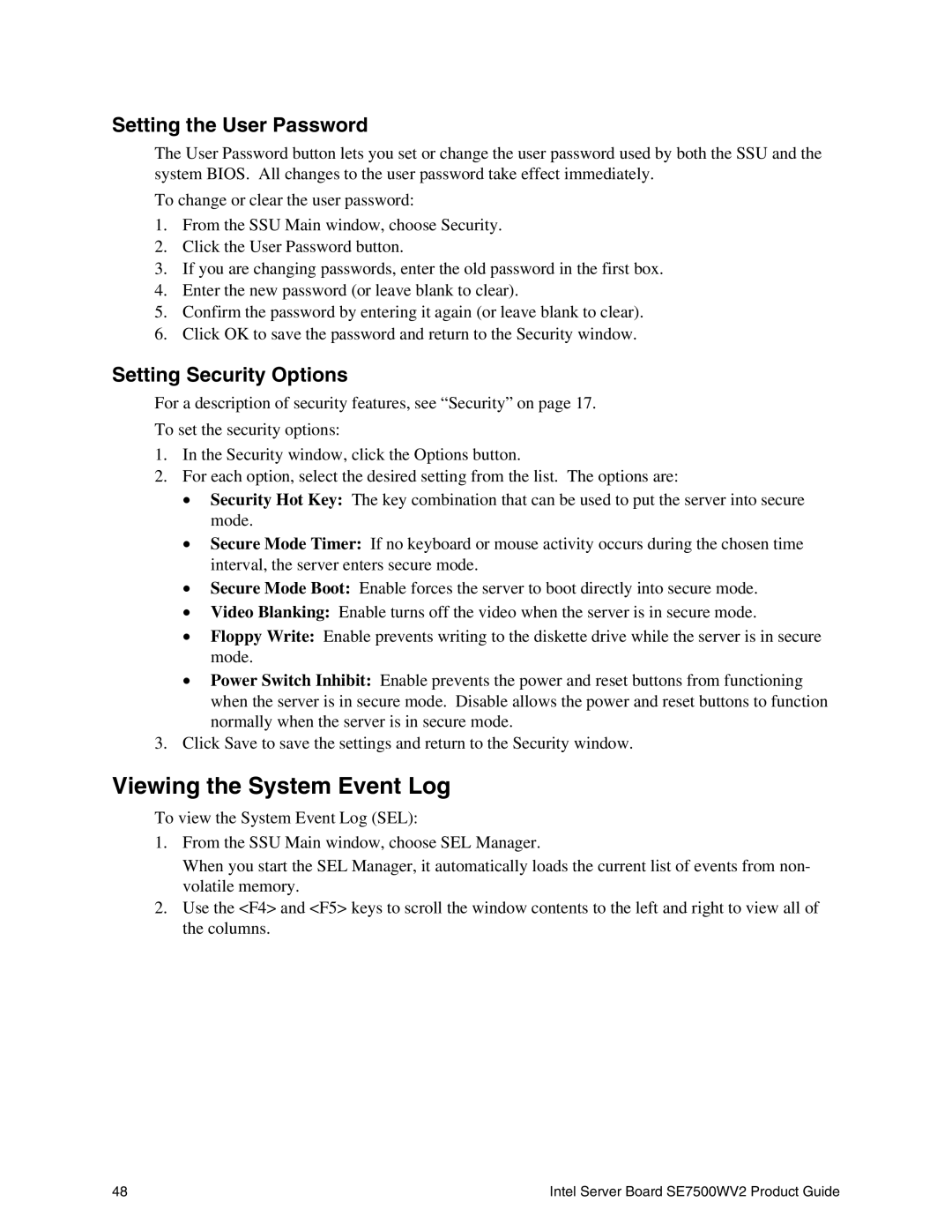Setting the User Password
The User Password button lets you set or change the user password used by both the SSU and the system BIOS. All changes to the user password take effect immediately.
To change or clear the user password:
1.From the SSU Main window, choose Security.
2.Click the User Password button.
3.If you are changing passwords, enter the old password in the first box.
4.Enter the new password (or leave blank to clear).
5.Confirm the password by entering it again (or leave blank to clear).
6.Click OK to save the password and return to the Security window.
Setting Security Options
For a description of security features, see “Security” on page 17.
To set the security options:
1.In the Security window, click the Options button.
2.For each option, select the desired setting from the list. The options are:
•Security Hot Key: The key combination that can be used to put the server into secure mode.
•Secure Mode Timer: If no keyboard or mouse activity occurs during the chosen time interval, the server enters secure mode.
•Secure Mode Boot: Enable forces the server to boot directly into secure mode.
•Video Blanking: Enable turns off the video when the server is in secure mode.
•Floppy Write: Enable prevents writing to the diskette drive while the server is in secure mode.
•Power Switch Inhibit: Enable prevents the power and reset buttons from functioning when the server is in secure mode. Disable allows the power and reset buttons to function normally when the server is in secure mode.
3.Click Save to save the settings and return to the Security window.
Viewing the System Event Log
To view the System Event Log (SEL):
1.From the SSU Main window, choose SEL Manager.
When you start the SEL Manager, it automatically loads the current list of events from non- volatile memory.
2.Use the <F4> and <F5> keys to scroll the window contents to the left and right to view all of the columns.
48 | Intel Server Board SE7500WV2 Product Guide |