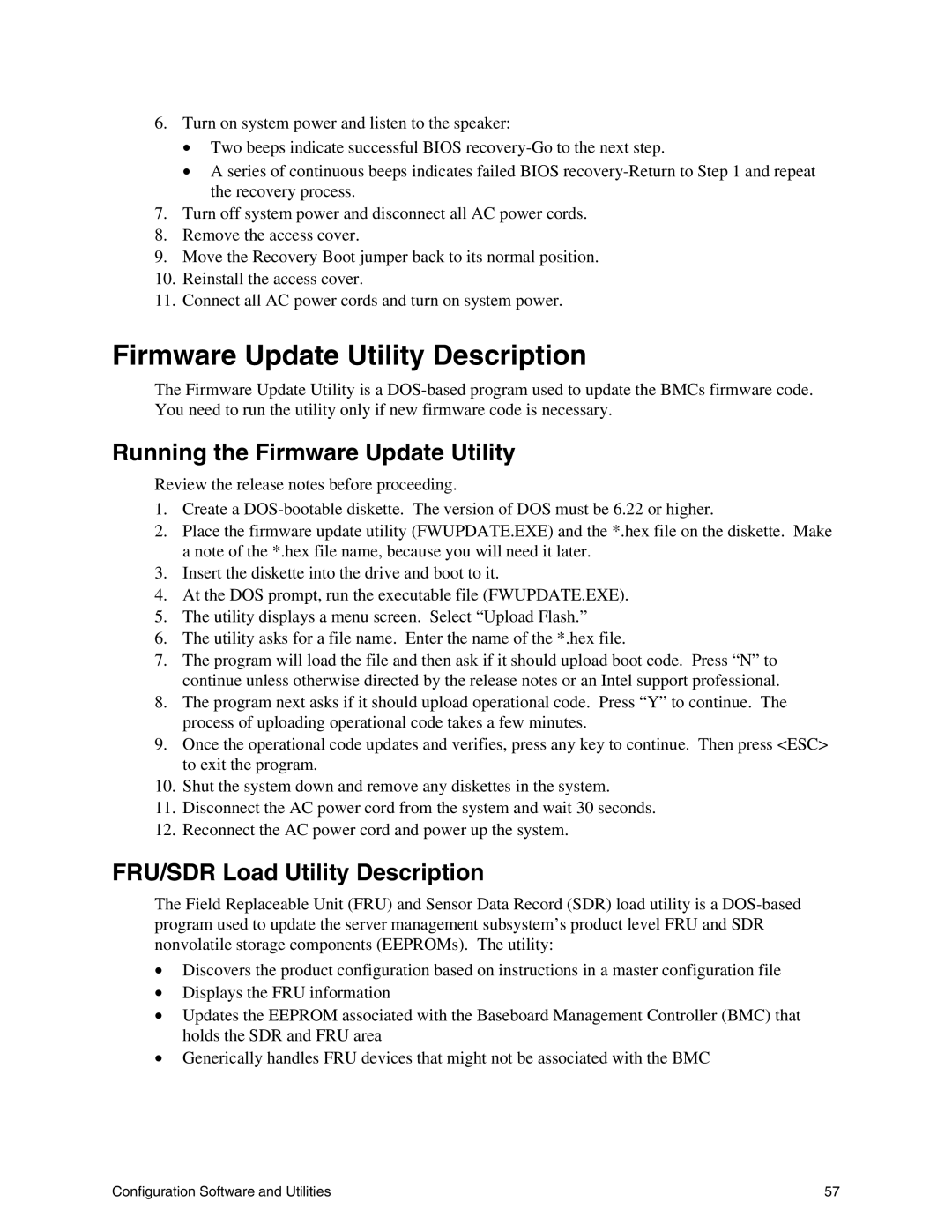6.Turn on system power and listen to the speaker:
•Two beeps indicate successful BIOS
•A series of continuous beeps indicates failed BIOS
7.Turn off system power and disconnect all AC power cords.
8.Remove the access cover.
9.Move the Recovery Boot jumper back to its normal position.
10.Reinstall the access cover.
11.Connect all AC power cords and turn on system power.
Firmware Update Utility Description
The Firmware Update Utility is a
Running the Firmware Update Utility
Review the release notes before proceeding.
1.Create a
2.Place the firmware update utility (FWUPDATE.EXE) and the *.hex file on the diskette. Make a note of the *.hex file name, because you will need it later.
3.Insert the diskette into the drive and boot to it.
4.At the DOS prompt, run the executable file (FWUPDATE.EXE).
5.The utility displays a menu screen. Select “Upload Flash.”
6.The utility asks for a file name. Enter the name of the *.hex file.
7.The program will load the file and then ask if it should upload boot code. Press “N” to continue unless otherwise directed by the release notes or an Intel support professional.
8.The program next asks if it should upload operational code. Press “Y” to continue. The process of uploading operational code takes a few minutes.
9.Once the operational code updates and verifies, press any key to continue. Then press <ESC> to exit the program.
10.Shut the system down and remove any diskettes in the system.
11.Disconnect the AC power cord from the system and wait 30 seconds.
12.Reconnect the AC power cord and power up the system.
FRU/SDR Load Utility Description
The Field Replaceable Unit (FRU) and Sensor Data Record (SDR) load utility is a
•Discovers the product configuration based on instructions in a master configuration file
•Displays the FRU information
•Updates the EEPROM associated with the Baseboard Management Controller (BMC) that holds the SDR and FRU area
•Generically handles FRU devices that might not be associated with the BMC
Configuration Software and Utilities | 57 |