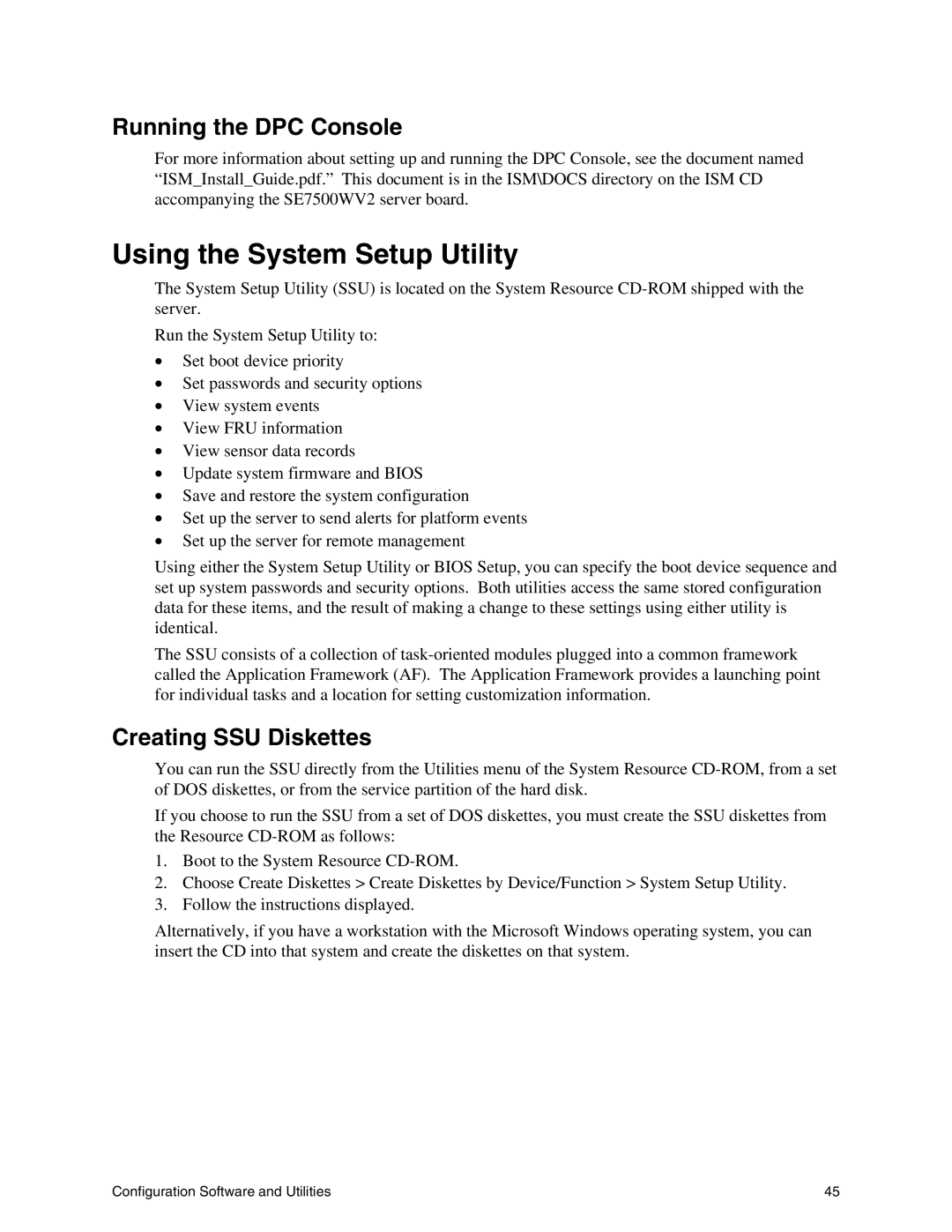Running the DPC Console
For more information about setting up and running the DPC Console, see the document named “ISM_Install_Guide.pdf.” This document is in the ISM\DOCS directory on the ISM CD accompanying the SE7500WV2 server board.
Using the System Setup Utility
The System Setup Utility (SSU) is located on the System Resource
Run the System Setup Utility to:
•Set boot device priority
•Set passwords and security options
•View system events
•View FRU information
•View sensor data records
•Update system firmware and BIOS
•Save and restore the system configuration
•Set up the server to send alerts for platform events
•Set up the server for remote management
Using either the System Setup Utility or BIOS Setup, you can specify the boot device sequence and set up system passwords and security options. Both utilities access the same stored configuration data for these items, and the result of making a change to these settings using either utility is identical.
The SSU consists of a collection of
Creating SSU Diskettes
You can run the SSU directly from the Utilities menu of the System Resource
If you choose to run the SSU from a set of DOS diskettes, you must create the SSU diskettes from the Resource
1.Boot to the System Resource
2.Choose Create Diskettes > Create Diskettes by Device/Function > System Setup Utility.
3.Follow the instructions displayed.
Alternatively, if you have a workstation with the Microsoft Windows operating system, you can insert the CD into that system and create the diskettes on that system.
Configuration Software and Utilities | 45 |