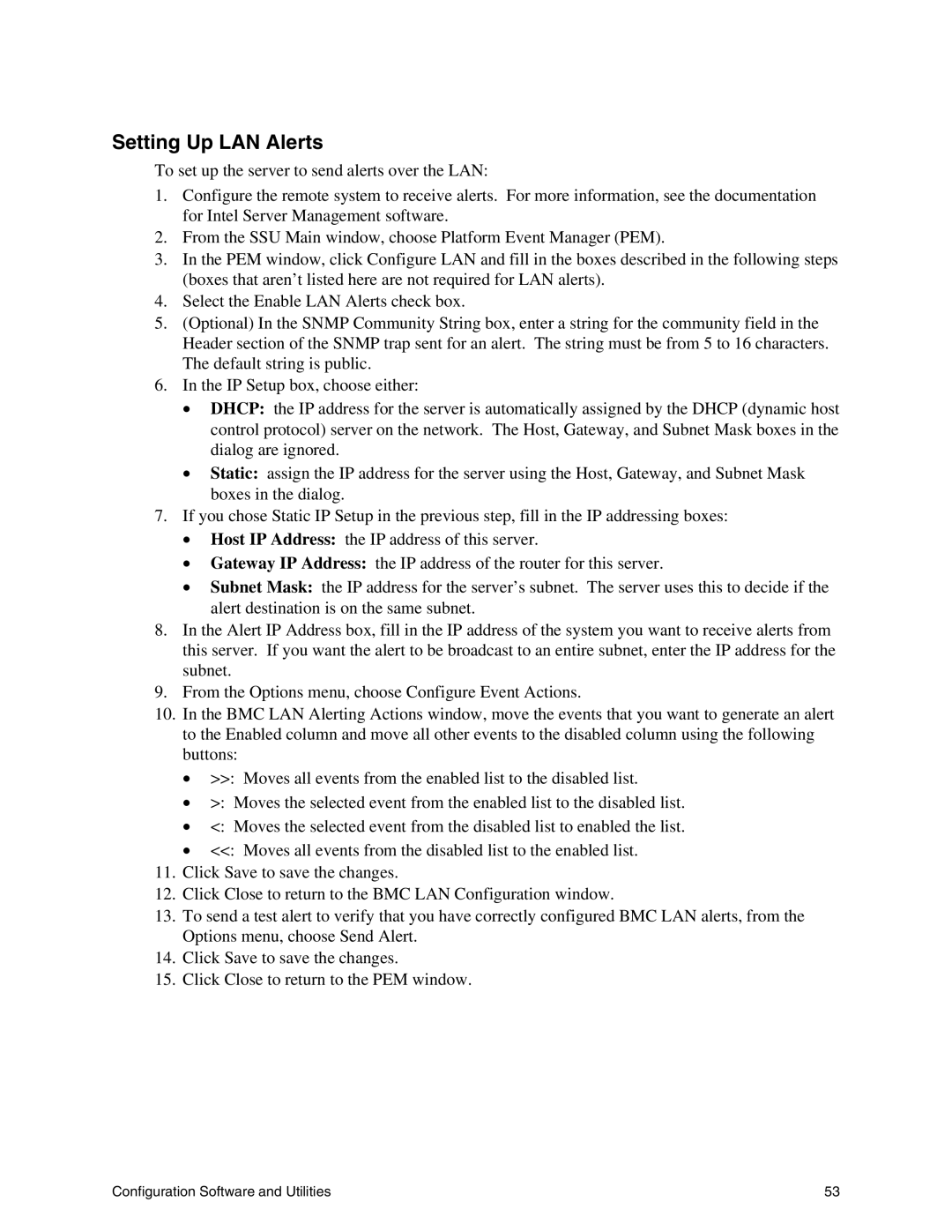Setting Up LAN Alerts
To set up the server to send alerts over the LAN:
1.Configure the remote system to receive alerts. For more information, see the documentation for Intel Server Management software.
2.From the SSU Main window, choose Platform Event Manager (PEM).
3.In the PEM window, click Configure LAN and fill in the boxes described in the following steps (boxes that aren’t listed here are not required for LAN alerts).
4.Select the Enable LAN Alerts check box.
5.(Optional) In the SNMP Community String box, enter a string for the community field in the Header section of the SNMP trap sent for an alert. The string must be from 5 to 16 characters. The default string is public.
6.In the IP Setup box, choose either:
•DHCP: the IP address for the server is automatically assigned by the DHCP (dynamic host control protocol) server on the network. The Host, Gateway, and Subnet Mask boxes in the dialog are ignored.
•Static: assign the IP address for the server using the Host, Gateway, and Subnet Mask boxes in the dialog.
7.If you chose Static IP Setup in the previous step, fill in the IP addressing boxes:
•Host IP Address: the IP address of this server.
•Gateway IP Address: the IP address of the router for this server.
•Subnet Mask: the IP address for the server’s subnet. The server uses this to decide if the alert destination is on the same subnet.
8.In the Alert IP Address box, fill in the IP address of the system you want to receive alerts from this server. If you want the alert to be broadcast to an entire subnet, enter the IP address for the subnet.
9.From the Options menu, choose Configure Event Actions.
10.In the BMC LAN Alerting Actions window, move the events that you want to generate an alert to the Enabled column and move all other events to the disabled column using the following buttons:
•>>: Moves all events from the enabled list to the disabled list.
•>: Moves the selected event from the enabled list to the disabled list.
•<: Moves the selected event from the disabled list to enabled the list.
•<<: Moves all events from the disabled list to the enabled list.
11.Click Save to save the changes.
12.Click Close to return to the BMC LAN Configuration window.
13.To send a test alert to verify that you have correctly configured BMC LAN alerts, from the Options menu, choose Send Alert.
14.Click Save to save the changes.
15.Click Close to return to the PEM window.
Configuration Software and Utilities | 53 |