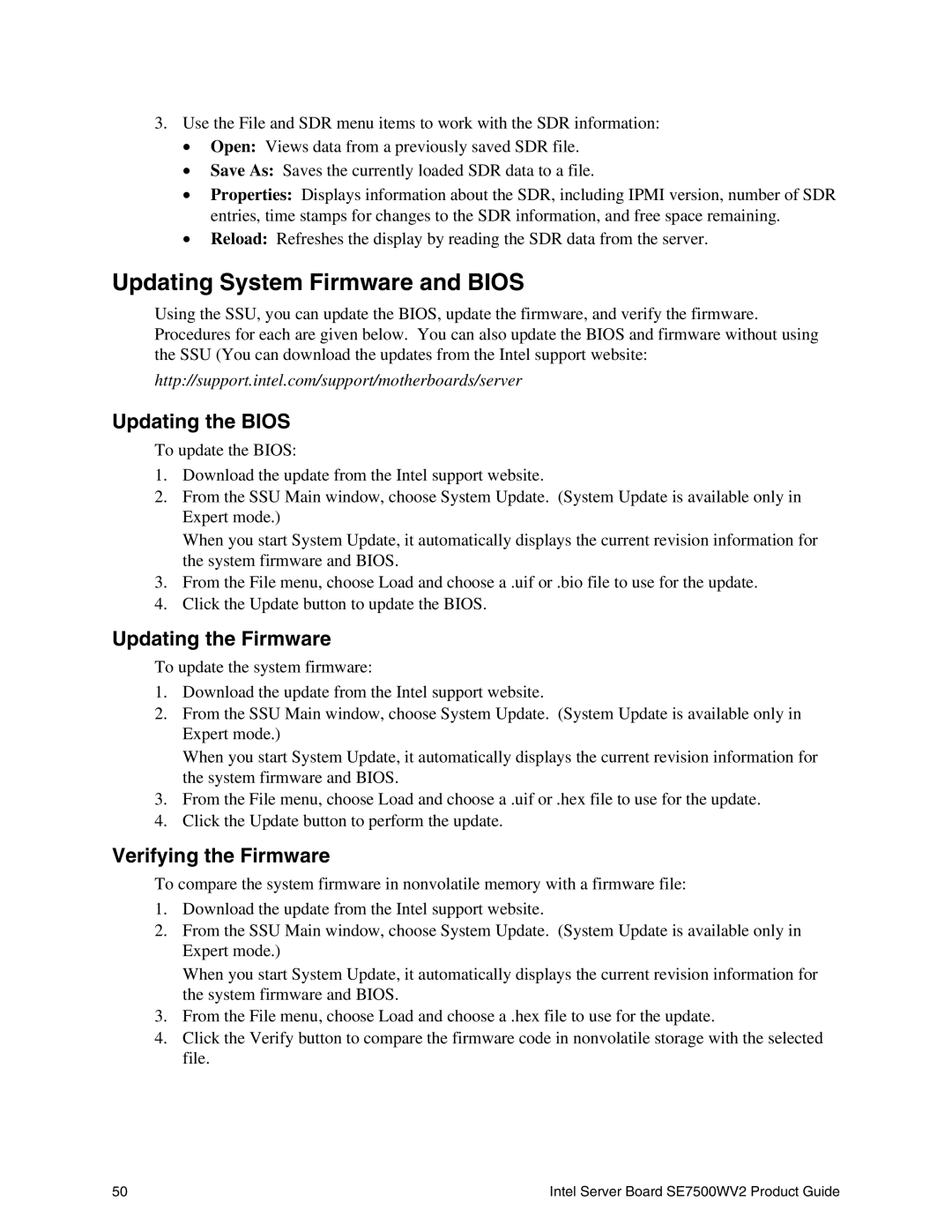3.Use the File and SDR menu items to work with the SDR information:
•Open: Views data from a previously saved SDR file.
•Save As: Saves the currently loaded SDR data to a file.
•Properties: Displays information about the SDR, including IPMI version, number of SDR entries, time stamps for changes to the SDR information, and free space remaining.
•Reload: Refreshes the display by reading the SDR data from the server.
Updating System Firmware and BIOS
Using the SSU, you can update the BIOS, update the firmware, and verify the firmware. Procedures for each are given below. You can also update the BIOS and firmware without using the SSU (You can download the updates from the Intel support website:
http://support.intel.com/support/motherboards/server
Updating the BIOS
To update the BIOS:
1.Download the update from the Intel support website.
2.From the SSU Main window, choose System Update. (System Update is available only in Expert mode.)
When you start System Update, it automatically displays the current revision information for the system firmware and BIOS.
3.From the File menu, choose Load and choose a .uif or .bio file to use for the update.
4.Click the Update button to update the BIOS.
Updating the Firmware
To update the system firmware:
1.Download the update from the Intel support website.
2.From the SSU Main window, choose System Update. (System Update is available only in Expert mode.)
When you start System Update, it automatically displays the current revision information for the system firmware and BIOS.
3.From the File menu, choose Load and choose a .uif or .hex file to use for the update.
4.Click the Update button to perform the update.
Verifying the Firmware
To compare the system firmware in nonvolatile memory with a firmware file:
1.Download the update from the Intel support website.
2.From the SSU Main window, choose System Update. (System Update is available only in Expert mode.)
When you start System Update, it automatically displays the current revision information for the system firmware and BIOS.
3.From the File menu, choose Load and choose a .hex file to use for the update.
4.Click the Verify button to compare the firmware code in nonvolatile storage with the selected file.
50 | Intel Server Board SE7500WV2 Product Guide |