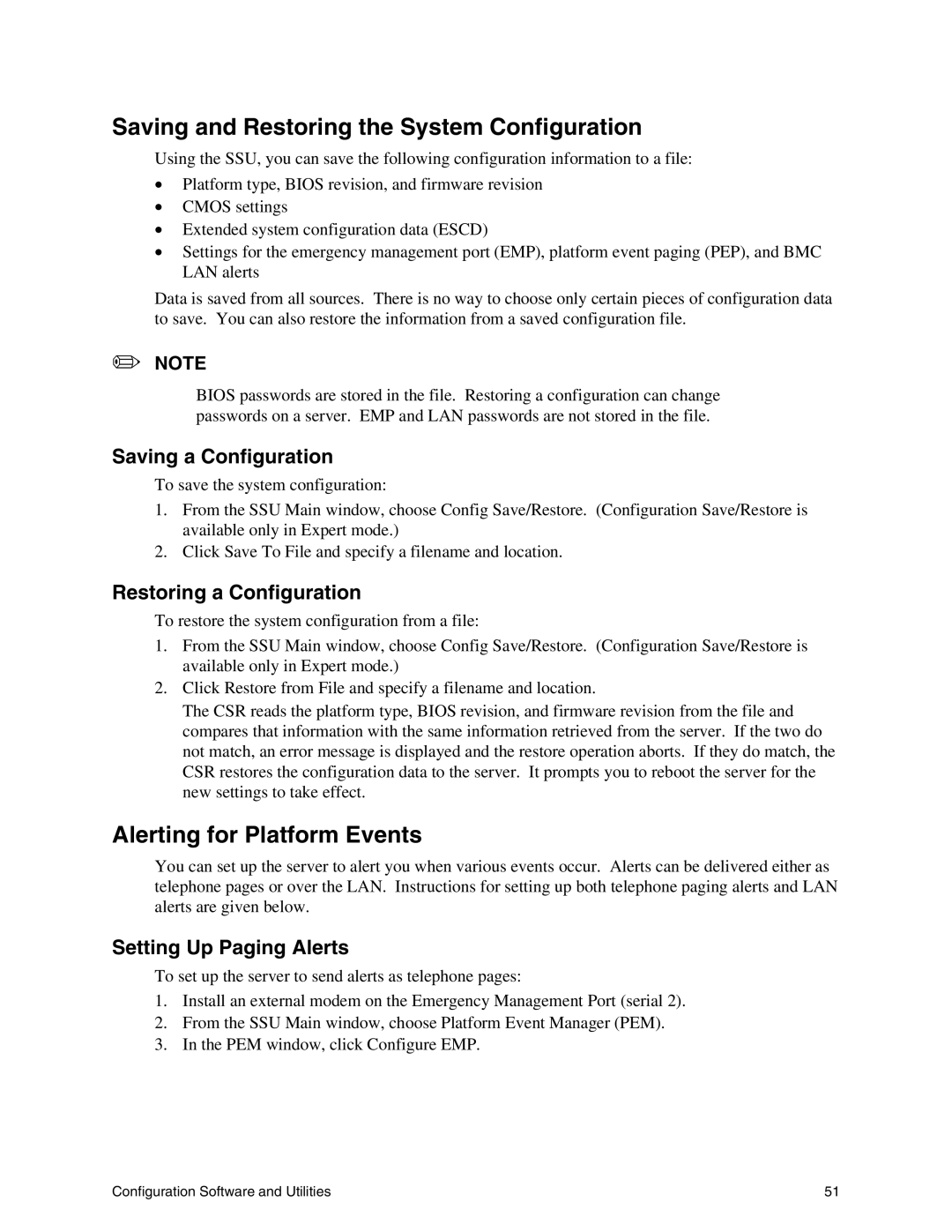Saving and Restoring the System Configuration
Using the SSU, you can save the following configuration information to a file:
•Platform type, BIOS revision, and firmware revision
•CMOS settings
•Extended system configuration data (ESCD)
•Settings for the emergency management port (EMP), platform event paging (PEP), and BMC LAN alerts
Data is saved from all sources. There is no way to choose only certain pieces of configuration data to save. You can also restore the information from a saved configuration file.
✏NOTE
BIOS passwords are stored in the file. Restoring a configuration can change passwords on a server. EMP and LAN passwords are not stored in the file.
Saving a Configuration
To save the system configuration:
1.From the SSU Main window, choose Config Save/Restore. (Configuration Save/Restore is available only in Expert mode.)
2.Click Save To File and specify a filename and location.
Restoring a Configuration
To restore the system configuration from a file:
1.From the SSU Main window, choose Config Save/Restore. (Configuration Save/Restore is available only in Expert mode.)
2.Click Restore from File and specify a filename and location.
The CSR reads the platform type, BIOS revision, and firmware revision from the file and compares that information with the same information retrieved from the server. If the two do not match, an error message is displayed and the restore operation aborts. If they do match, the CSR restores the configuration data to the server. It prompts you to reboot the server for the new settings to take effect.
Alerting for Platform Events
You can set up the server to alert you when various events occur. Alerts can be delivered either as telephone pages or over the LAN. Instructions for setting up both telephone paging alerts and LAN alerts are given below.
Setting Up Paging Alerts
To set up the server to send alerts as telephone pages:
1.Install an external modem on the Emergency Management Port (serial 2).
2.From the SSU Main window, choose Platform Event Manager (PEM).
3.In the PEM window, click Configure EMP.
Configuration Software and Utilities | 51 |