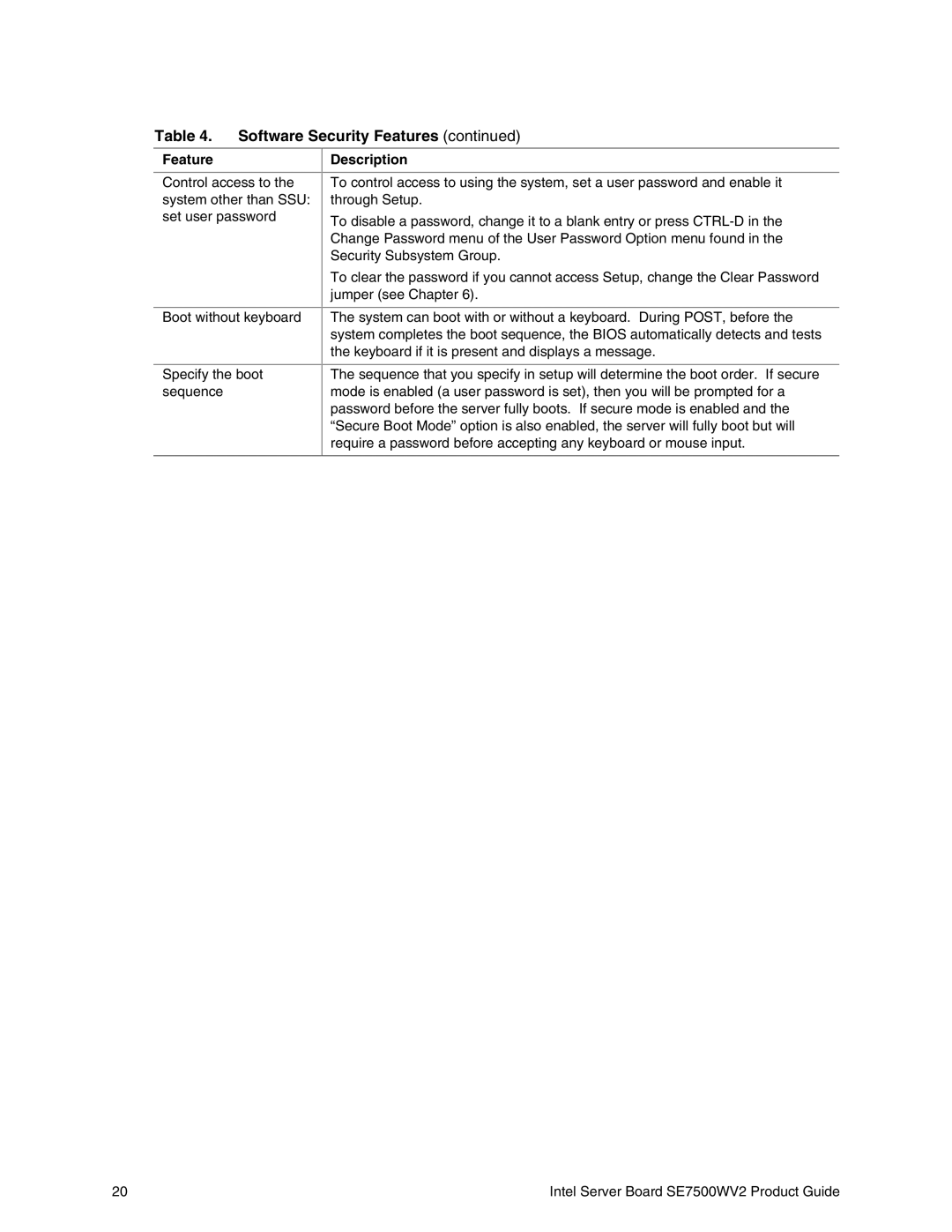Table 4. Software Security Features (continued)
Feature
Control access to the system other than SSU: set user password
Boot without keyboard
Description
To control access to using the system, set a user password and enable it through Setup.
To disable a password, change it to a blank entry or press
To clear the password if you cannot access Setup, change the Clear Password jumper (see Chapter 6).
The system can boot with or without a keyboard. During POST, before the system completes the boot sequence, the BIOS automatically detects and tests the keyboard if it is present and displays a message.
Specify the boot sequence
The sequence that you specify in setup will determine the boot order. If secure mode is enabled (a user password is set), then you will be prompted for a password before the server fully boots. If secure mode is enabled and the “Secure Boot Mode” option is also enabled, the server will fully boot but will require a password before accepting any keyboard or mouse input.
20 | Intel Server Board SE7500WV2 Product Guide |