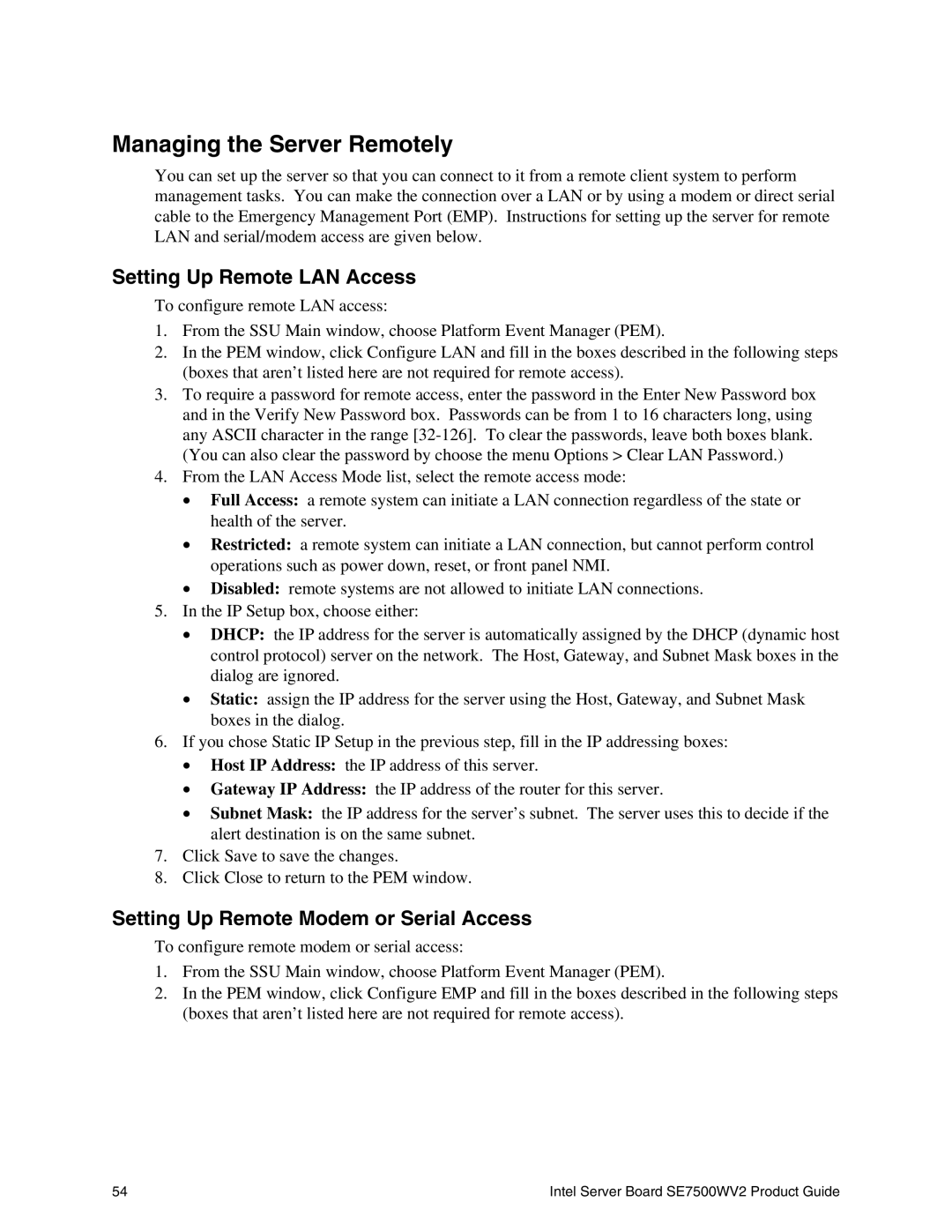Managing the Server Remotely
You can set up the server so that you can connect to it from a remote client system to perform management tasks. You can make the connection over a LAN or by using a modem or direct serial cable to the Emergency Management Port (EMP). Instructions for setting up the server for remote LAN and serial/modem access are given below.
Setting Up Remote LAN Access
To configure remote LAN access:
1.From the SSU Main window, choose Platform Event Manager (PEM).
2.In the PEM window, click Configure LAN and fill in the boxes described in the following steps (boxes that aren’t listed here are not required for remote access).
3.To require a password for remote access, enter the password in the Enter New Password box and in the Verify New Password box. Passwords can be from 1 to 16 characters long, using any ASCII character in the range
4.From the LAN Access Mode list, select the remote access mode:
•Full Access: a remote system can initiate a LAN connection regardless of the state or health of the server.
•Restricted: a remote system can initiate a LAN connection, but cannot perform control operations such as power down, reset, or front panel NMI.
•Disabled: remote systems are not allowed to initiate LAN connections.
5.In the IP Setup box, choose either:
•DHCP: the IP address for the server is automatically assigned by the DHCP (dynamic host control protocol) server on the network. The Host, Gateway, and Subnet Mask boxes in the dialog are ignored.
•Static: assign the IP address for the server using the Host, Gateway, and Subnet Mask boxes in the dialog.
6.If you chose Static IP Setup in the previous step, fill in the IP addressing boxes:
•Host IP Address: the IP address of this server.
•Gateway IP Address: the IP address of the router for this server.
•Subnet Mask: the IP address for the server’s subnet. The server uses this to decide if the alert destination is on the same subnet.
7.Click Save to save the changes.
8.Click Close to return to the PEM window.
Setting Up Remote Modem or Serial Access
To configure remote modem or serial access:
1.From the SSU Main window, choose Platform Event Manager (PEM).
2.In the PEM window, click Configure EMP and fill in the boxes described in the following steps (boxes that aren’t listed here are not required for remote access).
54 | Intel Server Board SE7500WV2 Product Guide |