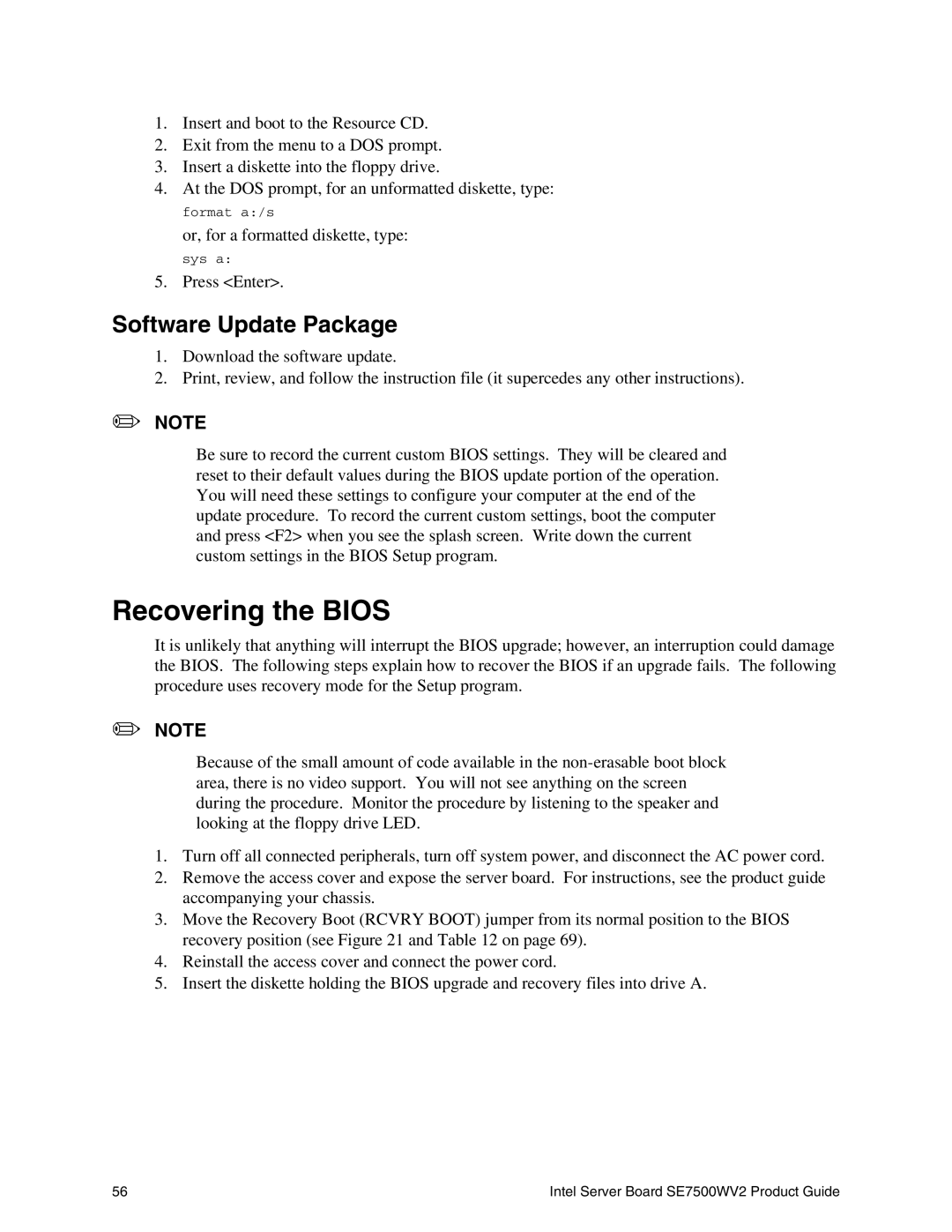1.Insert and boot to the Resource CD.
2.Exit from the menu to a DOS prompt.
3.Insert a diskette into the floppy drive.
4.At the DOS prompt, for an unformatted diskette, type:
format a:/s
or, for a formatted diskette, type:
sys a:
5. Press <Enter>.
Software Update Package
1.Download the software update.
2.Print, review, and follow the instruction file (it supercedes any other instructions).
✏NOTE
Be sure to record the current custom BIOS settings. They will be cleared and reset to their default values during the BIOS update portion of the operation. You will need these settings to configure your computer at the end of the update procedure. To record the current custom settings, boot the computer and press <F2> when you see the splash screen. Write down the current custom settings in the BIOS Setup program.
Recovering the BIOS
It is unlikely that anything will interrupt the BIOS upgrade; however, an interruption could damage the BIOS. The following steps explain how to recover the BIOS if an upgrade fails. The following procedure uses recovery mode for the Setup program.
✏NOTE
Because of the small amount of code available in the
1.Turn off all connected peripherals, turn off system power, and disconnect the AC power cord.
2.Remove the access cover and expose the server board. For instructions, see the product guide accompanying your chassis.
3.Move the Recovery Boot (RCVRY BOOT) jumper from its normal position to the BIOS recovery position (see Figure 21 and Table 12 on page 69).
4.Reinstall the access cover and connect the power cord.
5.Insert the diskette holding the BIOS upgrade and recovery files into drive A.
56 | Intel Server Board SE7500WV2 Product Guide |