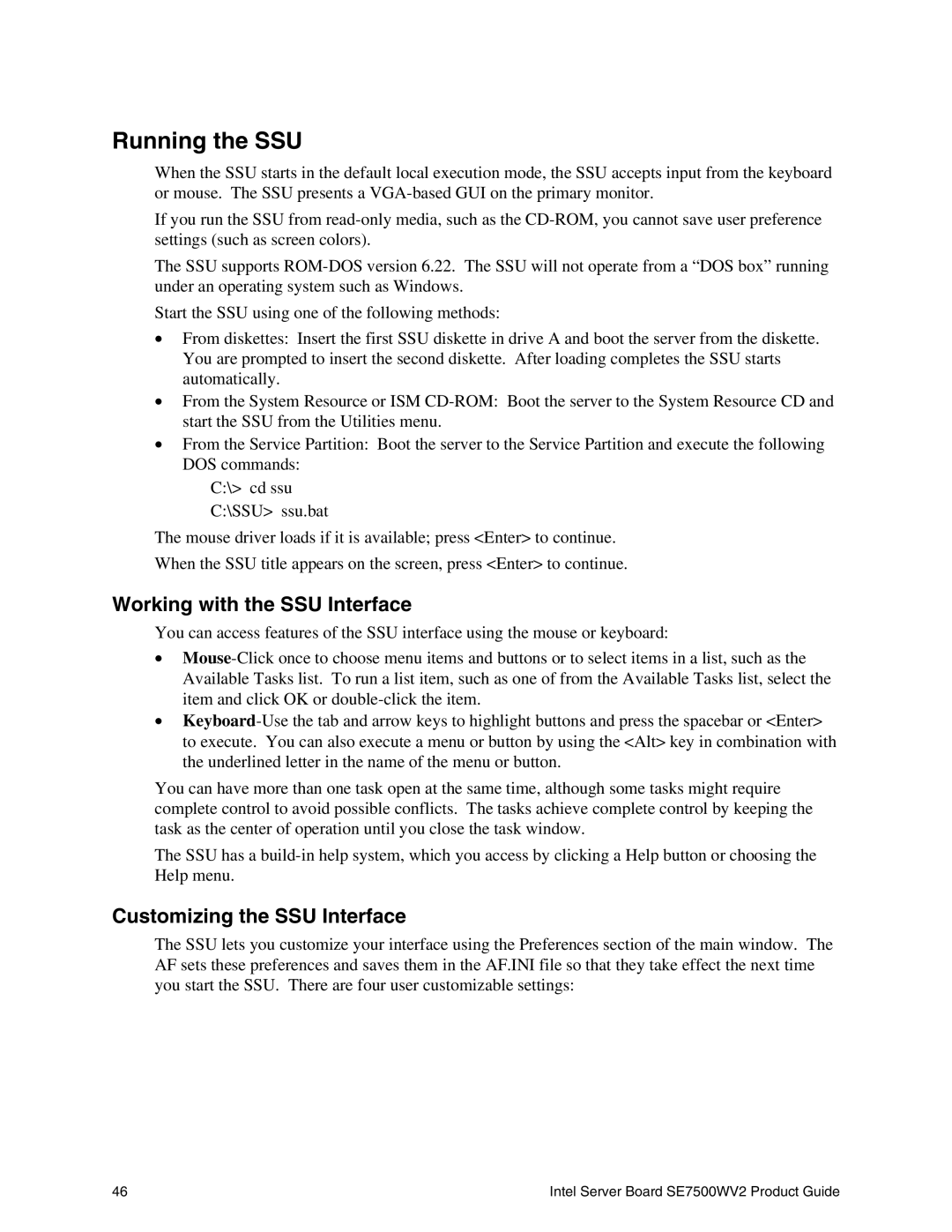Running the SSU
When the SSU starts in the default local execution mode, the SSU accepts input from the keyboard or mouse. The SSU presents a
If you run the SSU from
The SSU supports
Start the SSU using one of the following methods:
•From diskettes: Insert the first SSU diskette in drive A and boot the server from the diskette. You are prompted to insert the second diskette. After loading completes the SSU starts automatically.
•From the System Resource or ISM
•From the Service Partition: Boot the server to the Service Partition and execute the following DOS commands:
C:\> cd ssu C:\SSU> ssu.bat
The mouse driver loads if it is available; press <Enter> to continue.
When the SSU title appears on the screen, press <Enter> to continue.
Working with the SSU Interface
You can access features of the SSU interface using the mouse or keyboard:
•
•
You can have more than one task open at the same time, although some tasks might require complete control to avoid possible conflicts. The tasks achieve complete control by keeping the task as the center of operation until you close the task window.
The SSU has a
Customizing the SSU Interface
The SSU lets you customize your interface using the Preferences section of the main window. The AF sets these preferences and saves them in the AF.INI file so that they take effect the next time you start the SSU. There are four user customizable settings:
46 | Intel Server Board SE7500WV2 Product Guide |