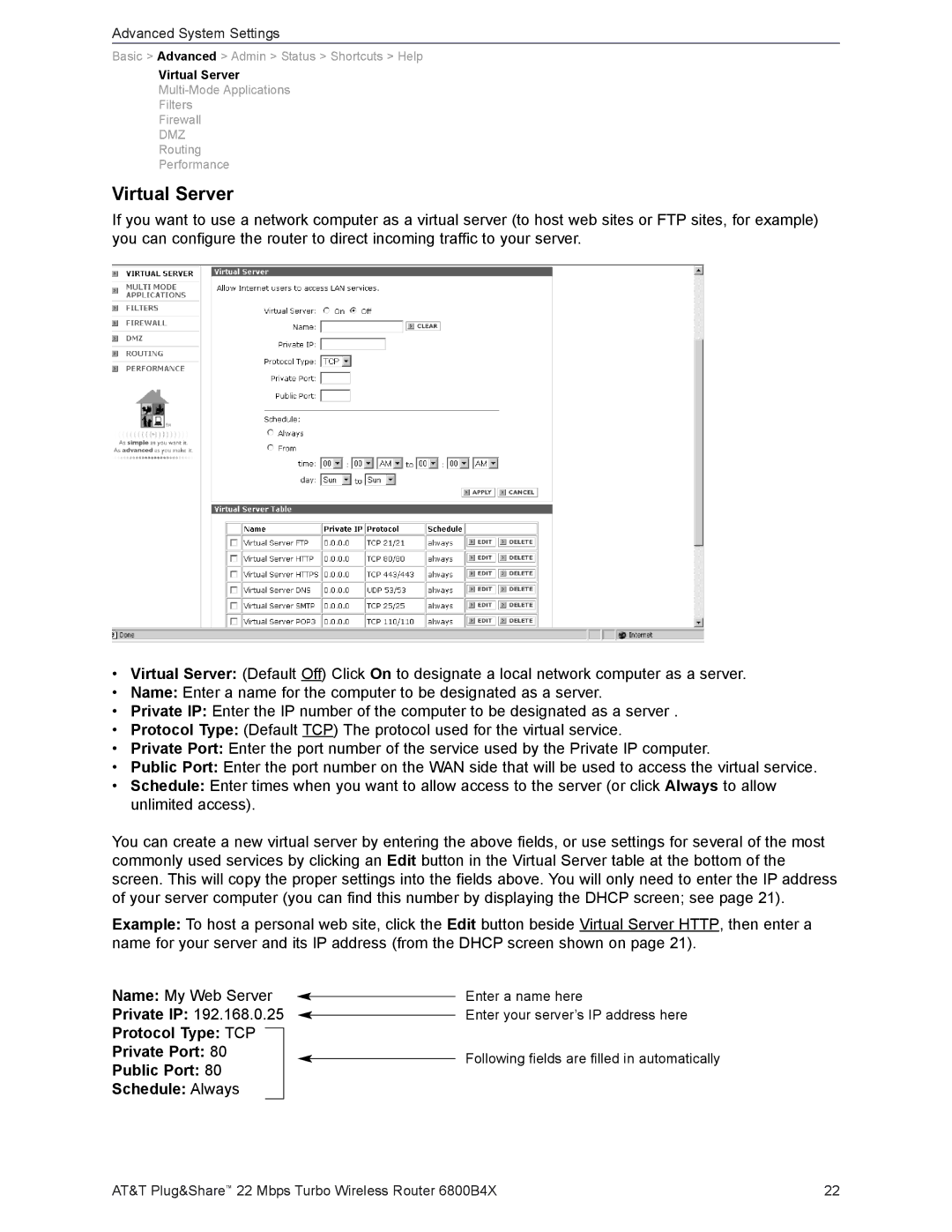Advanced System Settings
Basic > Advanced > Admin > Status > Shortcuts > Help
Virtual Server
Filters
Firewall
DMZ
Routing
Performance
Virtual Server
If you want to use a network computer as a virtual server (to host web sites or FTP sites, for example) you can configure the router to direct incoming traffic to your server.
•Virtual Server: (Default Off) Click On to designate a local network computer as a server.
•Name: Enter a name for the computer to be designated as a server.
•Private IP: Enter the IP number of the computer to be designated as a server .
•Protocol Type: (Default TCP) The protocol used for the virtual service.
•Private Port: Enter the port number of the service used by the Private IP computer.
•Public Port: Enter the port number on the WAN side that will be used to access the virtual service.
•Schedule: Enter times when you want to allow access to the server (or click Always to allow unlimited access).
You can create a new virtual server by entering the above fields, or use settings for several of the most commonly used services by clicking an Edit button in the Virtual Server table at the bottom of the screen. This will copy the proper settings into the fields above. You will only need to enter the IP address of your server computer (you can find this number by displaying the DHCP screen; see page 21).
Example: To host a personal web site, click the Edit button beside Virtual Server HTTP, then enter a name for your server and its IP address (from the DHCP screen shown on page 21).
Name: My Web Server
Private IP: 192.168.0.25
Protocol Type: TCP
Private Port: 80
Public Port: 80
Schedule: Always
Enter a name here
Enter your server’s IP address here
Following fields are filled in automatically
AT&T Plug&Share™ 22 Mbps Turbo Wireless Router 6800B4X | 22 |